How to use FastNote UWP to edit text
The Notepad editor on the computer is a basic text editor, with no other editing capabilities. FastNote UWP application has the same features as Notepad, but has other features such as multiple output formats, spell check, auto-save, etc. Especially FastNote UWP has a design interface throughout Fluent Design , with simple and non-advertising uses.
- 5 best free code editors
- How to check typing speed, typing 10 fingers
- Free note-taking software for Windows 7 and 8
Instructions for editing on FastNote UWP
Step 1:
Users click on the link below to install the FastNote UWP application on the computer.
- Download the FastNote UWP application
Step 2:
Open the FastNote UWP interface to enter content or paste the content as usual. The application will automatically save the content without pressing Save.
In the content input interface, there are tools for text formatting such as underlined, bold, italic, .

Step 3:
The application provides spell check, including Vietnamese and many other languages. This feature is enabled by default in the application. To turn off the feature, click the three dots button and select Settings> SpellChecker .
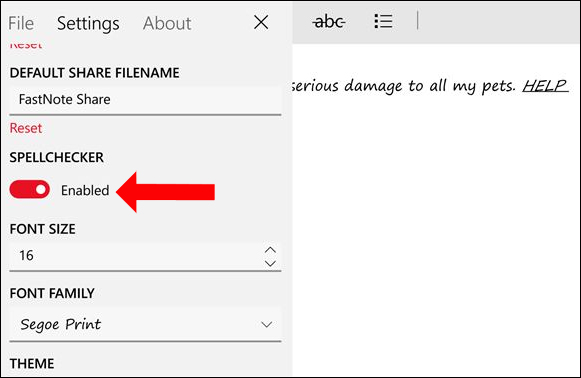
Besides in the Settings interface, users can further customize the content such as changing the size, font style, theme theme color, default name when extracting or sharing, always open the menu when opening the application. Use (Open menu on startup).
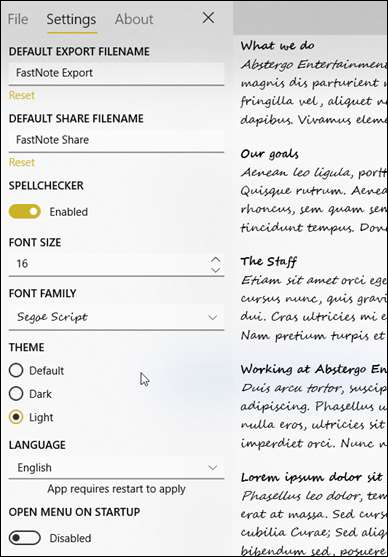
Step 4:
When finished editing, we can save or share with many other formats like rtf, txt, html, jpg, png, bmp, gif, tiff.
To save the content to your computer, click on the 3-dot icon to select File , select Export . In the save window name and select the file format you want to save.
If you want to share, click Share File to share the text content in the optional file format, or just text with Share whole text.
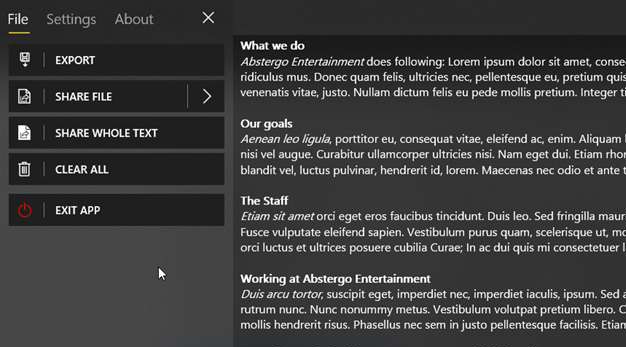
So FastNote UWP application not only supports the content editing, but also has more content editing, text file sharing, especially the ability to spell check. You can turn on or turn off spell checking on FastNote UWP when you want to use.
See more:
- Tips for using Sticky Notes in Windows
- Usage Simplenote notes, manages jobs
- How to transfer notes from Evernote to Mac's Notes
I wish you all success!
You should read it
- How to create notes on Action Center for Windows 10
- The best plain text notes application for all platforms
- Free note-taking software for Windows 7 and 8
- How to customize the Note button in Windows 10 Action Center to open your favorite note application
- How to use the GNotes notes app - Note, Notepad & Memo Android
- Add new Stickies notes tool on Windows 10
 How to use large file fileshifter.io convert
How to use large file fileshifter.io convert How to encrypt email on Microsoft Outlook
How to encrypt email on Microsoft Outlook 5 websites and Powerpoint add-ins to find beautiful, free templates
5 websites and Powerpoint add-ins to find beautiful, free templates How to filter duplicate data on 2 Excel sheets
How to filter duplicate data on 2 Excel sheets Quick sharing of text with QuickNote
Quick sharing of text with QuickNote How to add email signatures in Microsoft Office 365
How to add email signatures in Microsoft Office 365