Add text to a Slide in PowerPoint
The following article introduces you in detail how to add text to Slide in PowerPoint.
There are 2 ways to add text content to a Slide:
1. Method 1: Enter the text content directly:
- Click on the item Click to add title:
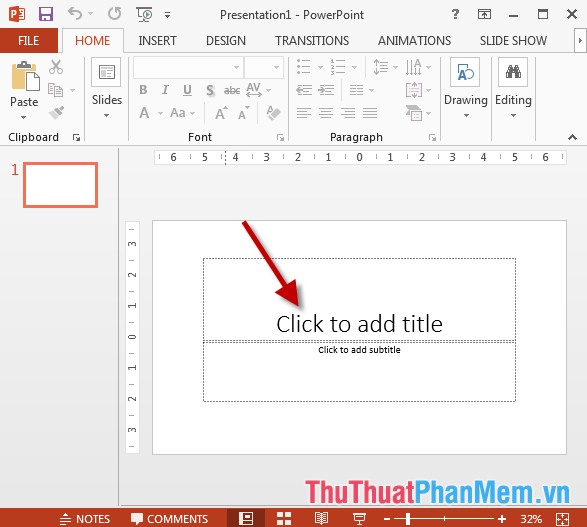
- Proceed to enter the text to add and edit the font, font color . according to your needs:
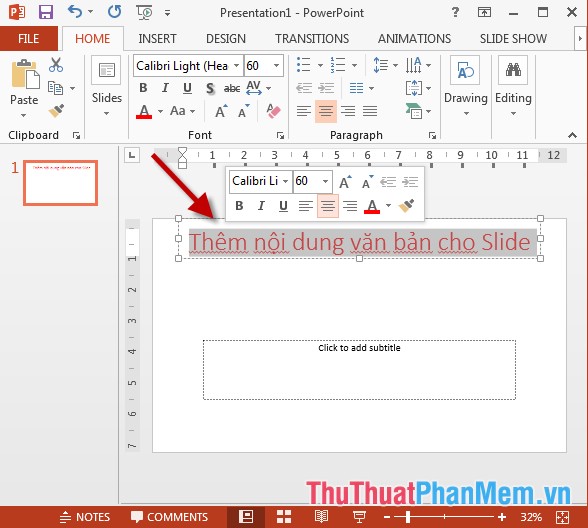
- You can insert effects, colors for text entered by clicking the Format tab -> select the colors and effects to create:
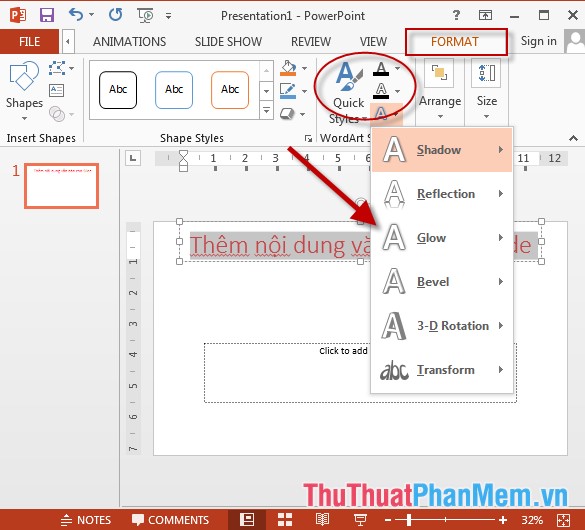
- Result of adding text content:
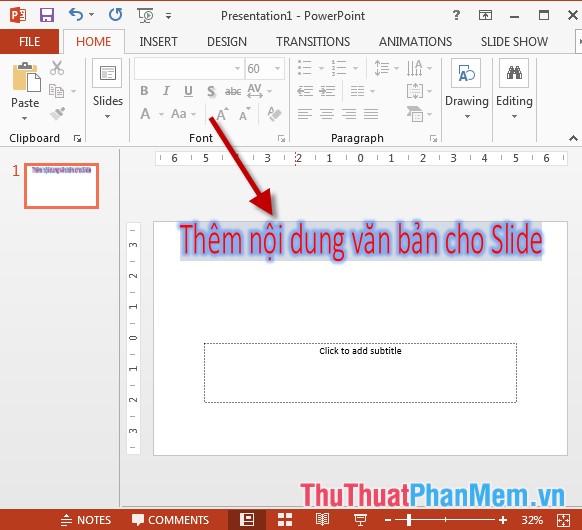
2. Method 2: Use the textbox to insert text content:
- Go to the Insert tab -> Text -> Textbox:
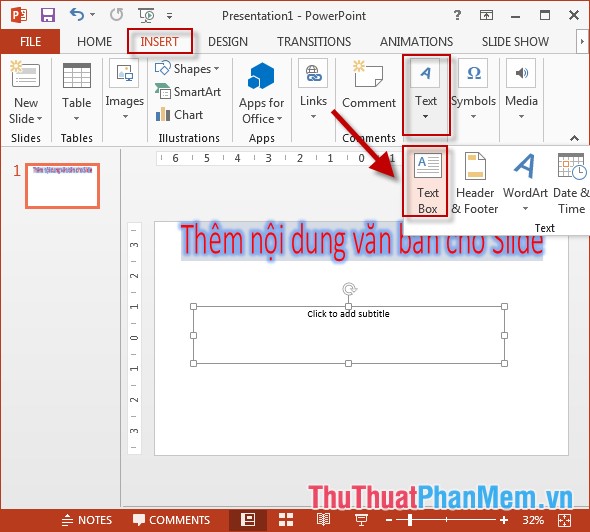
- Drag and drop and select the location to create -> enter the text to add, edit as the way 1:

Above is a detailed guide on how to add text content to a Slide in PowerPoint.
Good luck!
4.5 ★ | 2 Vote
 Set line spacing in PowerPoint
Set line spacing in PowerPoint Insert and draw shapes on Slide in PowerPoint
Insert and draw shapes on Slide in PowerPoint Use bullets in PowerPoint
Use bullets in PowerPoint Create bullets using Bullets in PowerPoint
Create bullets using Bullets in PowerPoint Add Word Art in PowerPoint
Add Word Art in PowerPoint How to create Photo Album in PowerPoint
How to create Photo Album in PowerPoint