How to insert images into Word documents
Text will be difficult to read and boring if the whole word is text, lack of illustrations and reduce the effect of conveying the content of the text. So today I introduce to you How to insert images into text and edit photos after inserting.
INSERT IMAGES AVAILABLE IN COMPUTERS
Step 1: Click Insert -> Picture .
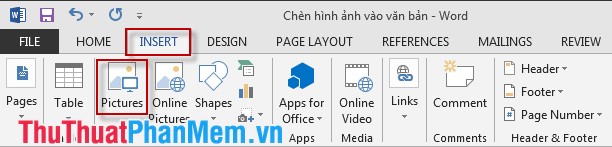
Step 2: The Insert Picture dialog box appears -> select the path to the image file to be inserted and then click Insert .
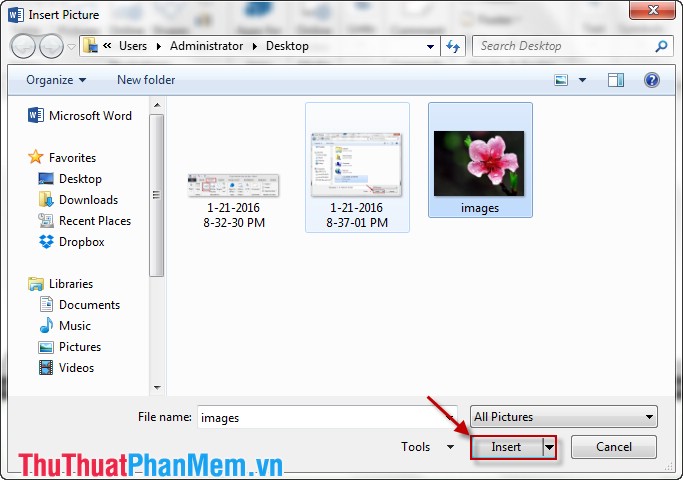
INSERT IMAGE ONLINE
Step 1: Select the Insert tab -> Online Pictures .

Step 2: The Insert Picture dialog box appears, enter the name of the image you want to search and press Enter . After you've selected the image you click Insert .

EDIT THE PHOTO AFTER AVAILABLE
The operation is very simple is not it. However, after inserting, there are many images of size, position . that do not fit the requirements you can edit photos after inserting in the following ways:
1. Resize the image file
- The image file size is too small or too large. You move to the edges or 4 corners of the image. When the mouse pointer changes to a 2-way arrow, drag in the direction you want to change. Note that when the image is too small you want to zoom in, so you zoom in both directions so the image is not distorted, hold down the Shift key and drag at a certain corner of the image.

- In case you want the image to be the correct height and width by selecting the Format tab to resize:

2. Create effects for photos
- If you know how to use a combination of effects for your photos, it's great. Right-click on the image and select Format Picture. There are many effects for you to choose: Shadow, 3- D Format . I for example effects in SHADOW . You can change the brightness of your photos using Transpancy. Application 3-D FORMAT useful for you to advertise on furniture.
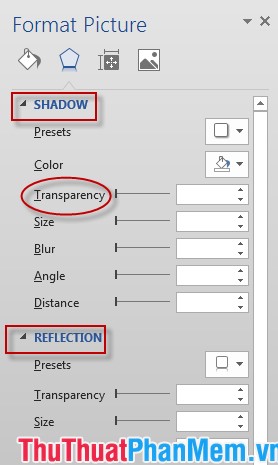
3. How to display photos
- There are many ways you can promote your product. You can take that image as a background or combine with the text to win customer trust. You can use your product image as a background for the text that you want to present.
+ Right click on the image and select Wrap Text -> Behind Text .
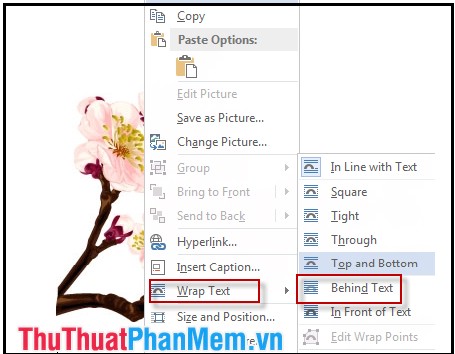
+ Results after choosing Behind Text :
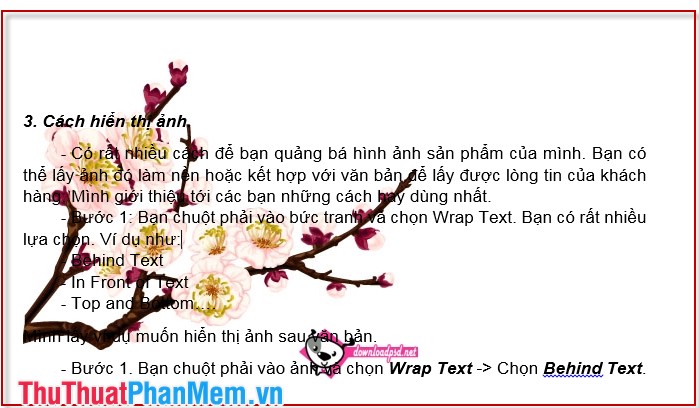
- There are also many ways to coordinate such as In Front Of Text , In Line With Text .
Good luck!
You should read it
- How to save images on the Web into Word documents
- Insert images into Word 2016 and align images in Word 2016
- How to fix the error does not print images in Word
- MS Word - Lesson 9: Insert pictures, mathematical characters, especially on documents
- How to insert images into Word 2007
- How to insert images in Word 2010
 Create borders and fill the background for text in Word
Create borders and fill the background for text in Word Matrix functions in Excel
Matrix functions in Excel How to split text into multiple columns in Word
How to split text into multiple columns in Word How to fix columns and headlines in Excel
How to fix columns and headlines in Excel How to fix font errors in Word and Excel
How to fix font errors in Word and Excel How to convert dots to commas in Excel on Windows 7
How to convert dots to commas in Excel on Windows 7