Quick sharing of text with QuickNote
If you want to share online documents you will use Google Docs, viewers can edit and import content into the file. However, most of these services, including Google Docs, require account registration. In case users need to share documents online quickly without creating an account, QuickNote service can be used.
QuickNote supports editing content right on the web, sharing documents without having to register for an account. The following article will guide you how to use the QuickNote service to compose and share documents.
- How to share files on Google Drive
- How to create links to download files directly from Google Drive
- How to set up the right to edit spreadsheets on Google Sheets
Instructions for using QuickNote to share documents
Step 1:
Users access the link below to open the QuickNote homepage.
- https://quicknote.io/
Step 2:
In the main interface of the website you can edit the content with the editing tools provided. Enter the title of the content at the top Title bar.
The content below can be edited, copied and pasted. The links and images when copied to QuickNote remain the same. QuickNote editing tools are relatively rich, such as attaching files, inserting code, inserting links, creating lists, etc.
After finishing editing, click the Publish button above to export and save the text.
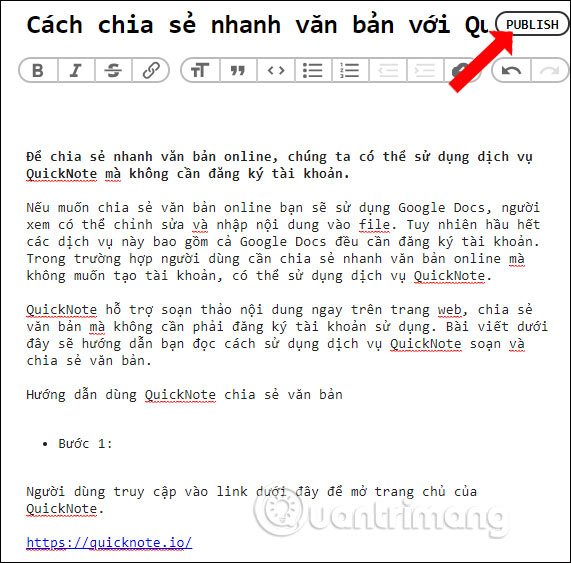
Step 3:
This will display the preview content of the compiled text. Readers should note that after exporting the text, it is not possible to edit the content. But you can click New Note to delete the imported content and open the new editor page.

Step 4:
Finally, users click on the Share button to get the link and share it on Facebook, Twitter, via email, . Also we can copy the link of the text to send, click the Copy Link button.
The QuickNote service does not limit the amount of text created on the page.
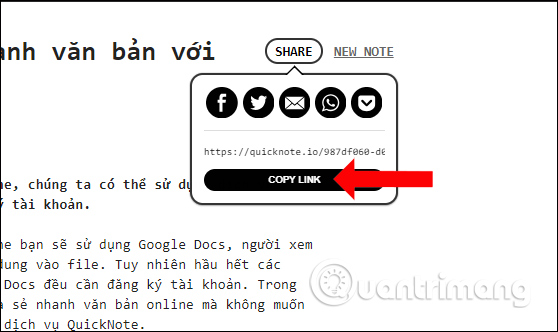
A good service to share documents and documents without creating an account. You can enter document content regardless of length on QuickNote as well as the amount of text created. Sharing is also simple when the service creates text links to share.
See more:
- How to change folder ownership in Google Drive
- How to add and update table of contents in Google Docs
- Instructions to install the utility on Google Docs
I wish you all success!
 How to add email signatures in Microsoft Office 365
How to add email signatures in Microsoft Office 365 How to insert music into a Powerpoint slide
How to insert music into a Powerpoint slide How to type pages in Word 2010
How to type pages in Word 2010 MS Word - Lesson 3: Customize the Word environment
MS Word - Lesson 3: Customize the Word environment How to make your own baby stickers on Microsoft Word
How to make your own baby stickers on Microsoft Word How to use Timo to manage work offline
How to use Timo to manage work offline