How to strikethrough text in Word, write strikethrough text in Word and Excel
In order to help users customize document content, create highlights for text, attract readers, Word or Excel both have built-in features to reformat fonts, create artistic text. Among them is the feature to create strikethrough text on Word or Excel.
Using this strikethrough is usually used in cases where incorrect content or data is wanted to be highlighted so that others can know.
1. Strikethrough text in Word fastest
Step 1: Highlight the text or paragraph that needs to be crossed out.
Step 2: Click on the abc dash icon right on the menu.
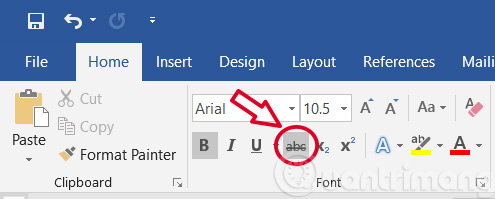
2. Shortcut key to strikethrough text in Word
You can also use shortcuts to strikethrough text in Word, specifically as follows:
Step 1: Highlight the text that needs to be crossed out
Step 2: Press Ctrl + D to open the Font format dialog box
Step 3: Press Ctrl + K to check the box with the underlined text
Step 4: Press Enter to finish.

3. How to strikethrough text in Word with many options
Step 1: Select the text to be crossed out
Step 2: Click on the Font extension icon in the interface above.
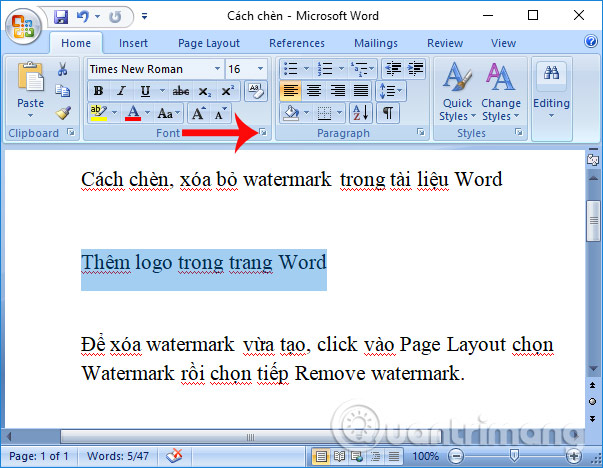
Or we can right-click on the content and select Font from the list that appears.
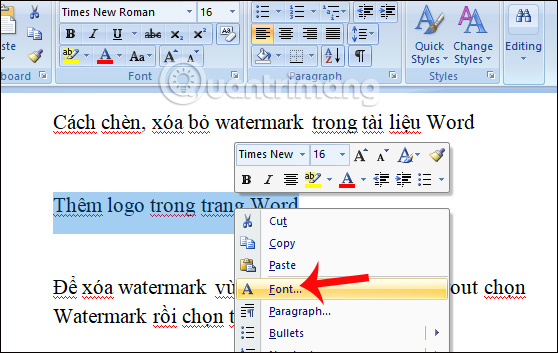
Step 3:
The Font dialog box appears with different font formatting options. Look down under the Effects section and there will be 2 options for strikethrough including Strikethrough to strikethrough the text once and Double strikethrough to strikethrough the text twice.
We can preview the text when using strikethrough in the Preview box below. Finally, click OK to save this format for the content.
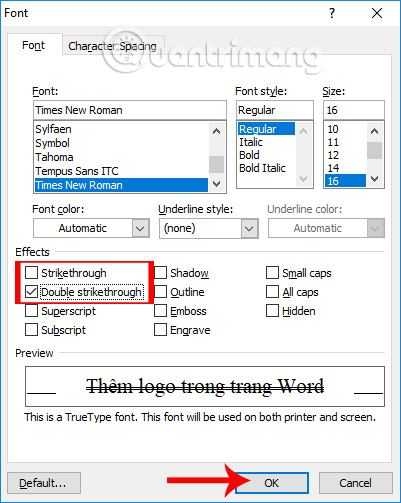
So the document after formatting with strikethrough will be as shown below. To remove the strikethrough, perform the above operation and uncheck the strikethrough format selected earlier.
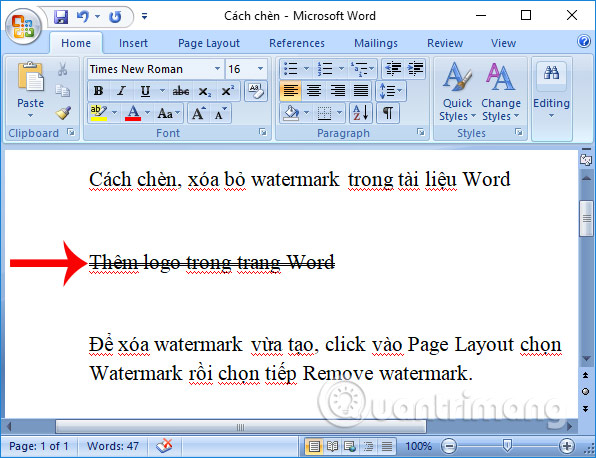
4. Strikethrough in Excel
Step 1:
In the document content that needs to be processed, highlight the text or paragraph that needs to be formatted as a strikethrough. Then click on the expand icon in the Font section . Or we can also right-click and select Font as in Word.
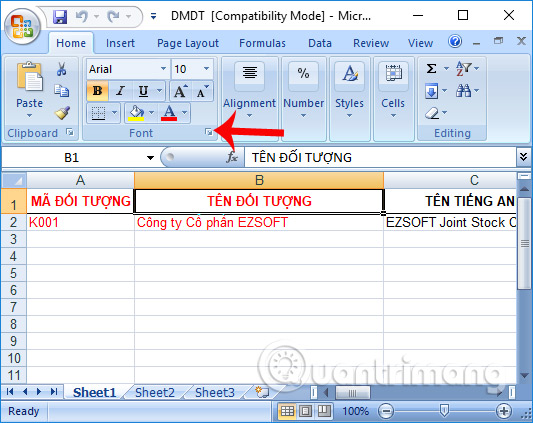
Step 2:
The Format Cells dialog box appears. The user clicks on the Font tab , looks down at the Effects section and also selects Strikethrough to strikethrough the word.
We will see the horizontal text Preview after it is applied. Click OK to save the new changes.
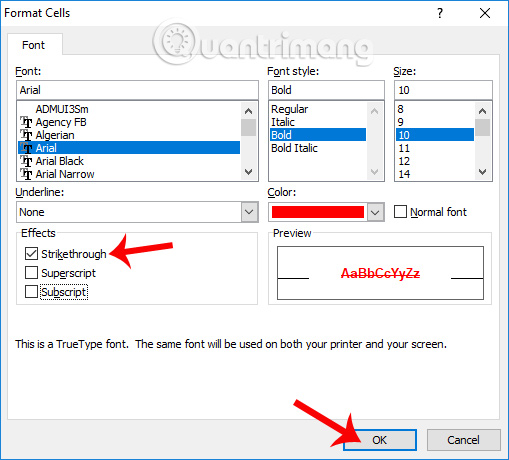
The final result of Excel content is also strikethrough as shown below.
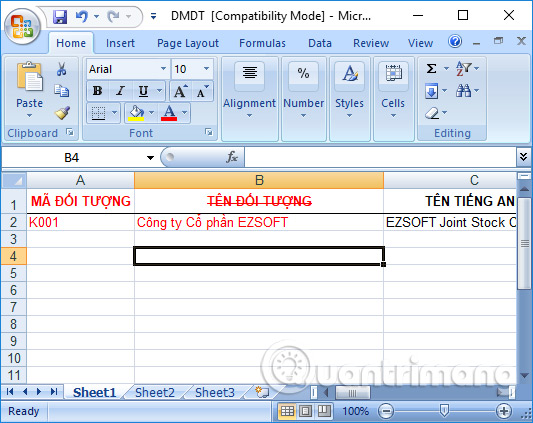
Add a way to format data in Word content or Excel tables. With this strikethrough, it is easier to mark content or notify others that the content is incorrect. For documents with added strikethrough, to remove it, we perform the same operations above and uncheck the used strikethrough option.
Good luck!
 Keyboard shortcuts in Excel 2007, 2013, 2016, 2010, 2003, 2019, 2021
Keyboard shortcuts in Excel 2007, 2013, 2016, 2010, 2003, 2019, 2021 How to draw a beautiful, professional mind map in Powerpoint
How to draw a beautiful, professional mind map in Powerpoint How to quickly and beautifully remove signature background in Word
How to quickly and beautifully remove signature background in Word How to master numerical data in Google Sheets with the AVERAGE function
How to master numerical data in Google Sheets with the AVERAGE function How to make Excel spreadsheets smarter with drop-down lists
How to make Excel spreadsheets smarter with drop-down lists How to delete Comment and Section Break in Word 2013, 2010, 2007, 2003
How to delete Comment and Section Break in Word 2013, 2010, 2007, 2003