How to turn on / off Macro in Word
Macros are the terms you often see on Excel, but actually in Word also have Macro. Macros are a series of commands and actions that automatically perform repeated actions. Thus users do not need to perform the operation too many times with the same content. This will save time editing content on Word. By default, Macros on Word will be turned off to prevent viruses from entering your computer. So what if I need to turn on Macro on Word? The following article will guide you how to enable Macro on Word when needed.
- Instructions to turn off Protected View feature in Office 2013
- Create and use automated macros in Word 2010
- How to insert, delete watermark in Word documents
Instructions to turn on Macro on Word
Step 1:
At the interface on Word click on the Office icon or go to File then select Word Options .
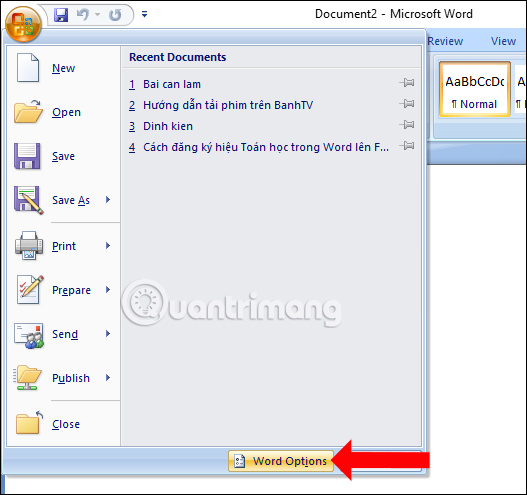
Step 2:
Switch to the new interface to find Trust Center in the menu list on the left of the interface. Looking at the content on the right click on Trust Center Settings . under the content.

Step 3:
New interface will appear and click on the Macro Setting setting group. Looking to the right, users will see options for Macro mode on Word. By default this mode is disabled in Word. To turn on Macro on Word, select the Enable all macros (not recommended; dangerous code can run code) (Activate all macros but not recommended and potentially dangerous).
Also the options will have different content.
- Disable all macros without notification: Turn off all macros without notification.
- Disable all macros notification: Disable Macro with notification.
- Disable all macros except digitally signed macros: Disable all macros except macros that are digitized.
So you have enabled Macro mode on Word. However, users need to be careful when turning on Macro mode due to the risk of virus infection when downloading files from the network. Only when you need to use the new Macro and disable it immediately when not in use on Word.
See more:
- How to lock formulas in Excel
- How to break VBA password in Excel
- Password setting tools for PDF files
You are successful!
You should read it
- How to fix Office error 'The function you are attempting to run contains macros'
- How to disable Macro mode and auto-switch on iPhone camera
- Malware invades through PowerPoint files without a macro
- How to Add a Button to a Macro
- How to troubleshoot macros in Excel not working
- How to create and use macros in Word
- errno.h in C
- How to Remove a Macro in Excel
- How to Create an OpenOffice Macro
- How to turn on, turn off, delete Macro in Excel
- The class of macro camera of the Galaxy A51 is what users rarely see
- An unprecedented beautiful snowflake macro camera appeared
Maybe you are interested
The mysterious history of black holes has been decoded by scientists How to print multiple PDF files at the same time is very simple and fast What is UID in Linux? How to find and change the UID How to fix 0x00000024 error in Windows How to edit Instagram photos right on your computer How to share the screen playing live stream on Facebook Live
