How to store data on Bloom for free
The number of new storage services has been released more and more, helping users have more options to find services that are suitable for their needs. Bloom is an extremely new hosting service, which integrates many other interesting features, besides basic storage features.
Once the user successfully registered a Bloom account, you already have 30GB of free storage on the service. Bloom upload files can be divided into several categories such as music files, specific contacts, . to help you manage faster. Besides Bloom, we can create notes, view monthly calendars, play games, . lots of different options. The following article will guide you how to store data on Bloom.
- How to get 195GB of data immediately on UsersDrive
- How to use Icedrive to store cloud data
- How to store images and videos in the cloud
- The best cloud storage application for Android
Instructions to store online on Bloom
Step 1:
Users access Bloom's homepage according to the link below. At the homepage interface, click on Get started to proceed to register.
https://bloom.sh/ 
Step 2:
Display interface to create Bloom account. We enter all the required information and click Create Account below.

Bloom requires users to enter the confirmation code sent via mail to the site's interface within 30 minutes, then click Verify to complete the registration. Verification code has 8 characters.
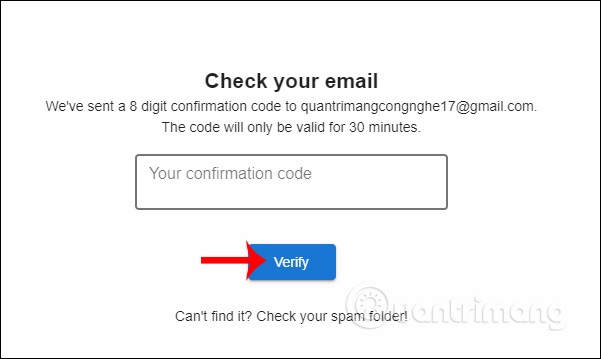
Step 3:
Next enter the username and click Complete registration to complete the registration.
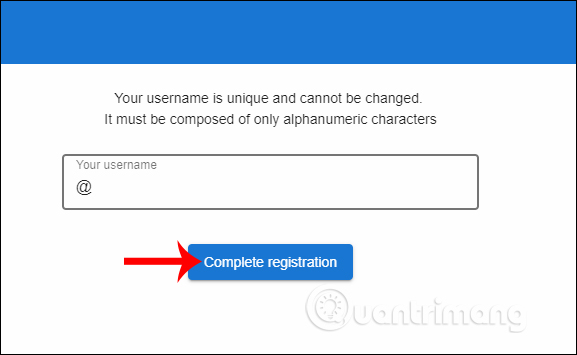
Soon you will see the main interface of the service. Show the interface with all the tools that Bloom provides, including data storage.
- Platform: Store network and IP address information.
- Drive: Store your personal data.
- Bitflow: Download files directly and save them on Bloom.
- Music: Store audio files.
- Gallery: Store photo gallery.
- Contacts: Store contacts.
- Aracede: Play games on Bloom.
- Calendar: View the date.
- Notes: Create notes on Bloom.
- MyAccount: Change personal account information.
To store data, click on the Drive item .
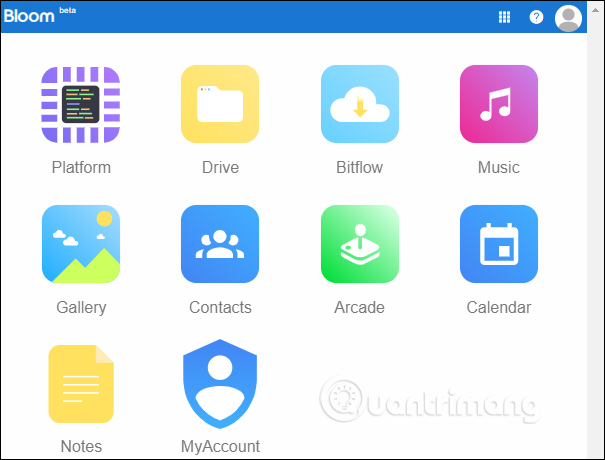
Step 4:
In the archive, Bloom has made many directories available for us to upload data by category, such as Books, Documents, Games, Music, Picture, .
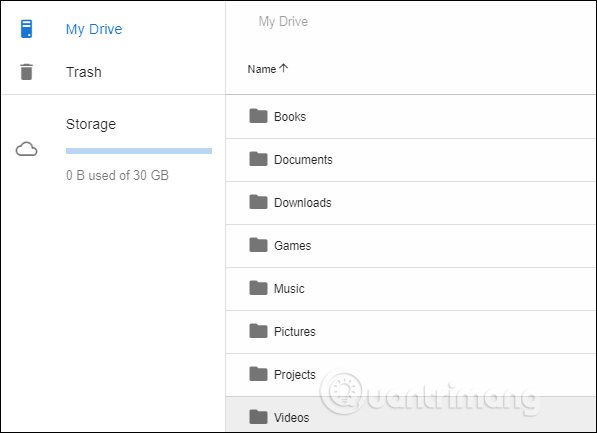
To upload new data, click on the New icon in the right corner of the interface. Then display two options for downloading files, Folder to create file download folder and File upload to download each file individually.
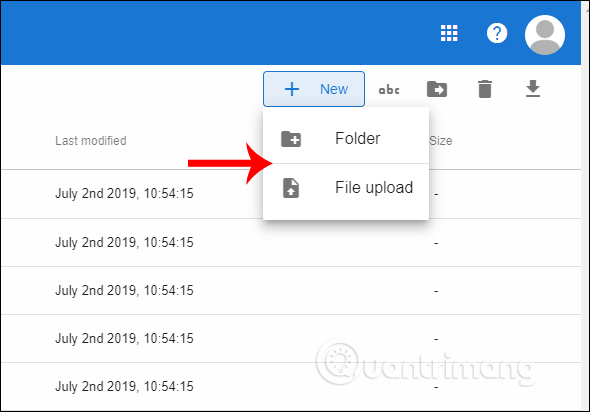
Step 5:
Displays the interface to create a separate file storage folder for each user.
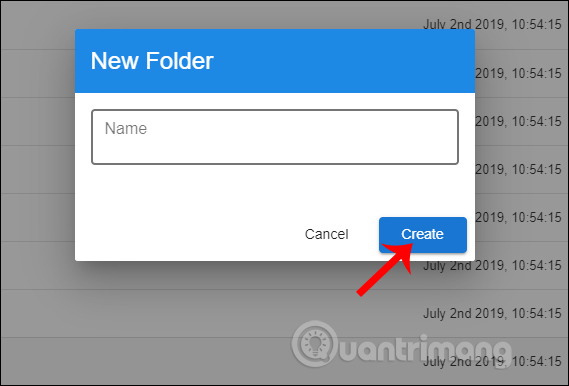
To download files separately, you just need to select the files you want to store on Bloom. The file download process takes place shortly thereafter.
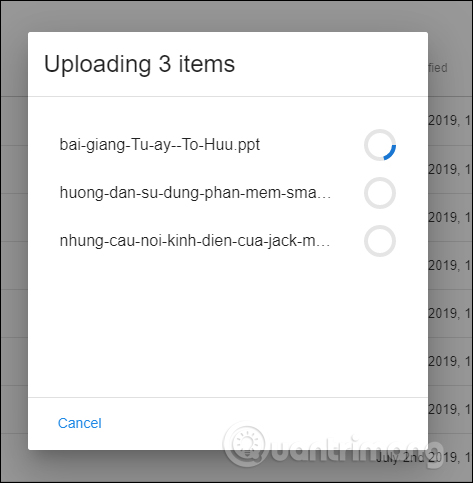
In case the user wants to transfer individual files to fixed folders , click on the file, then click on the Move icon to move the file.
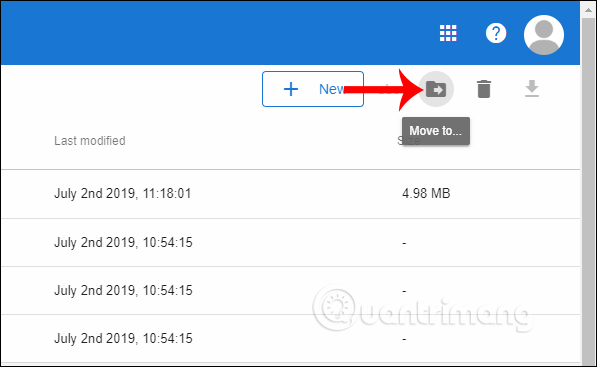
Display the folders for you to choose to move the file. Click the folder and select Move to move.
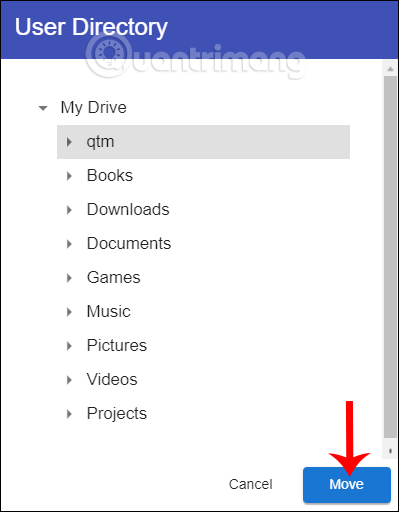
Step 6:
There are also many other options for data stored on Bloom.The Trash section will save the files that we delete from the archive, retrieve them, or permanently delete them when needed.
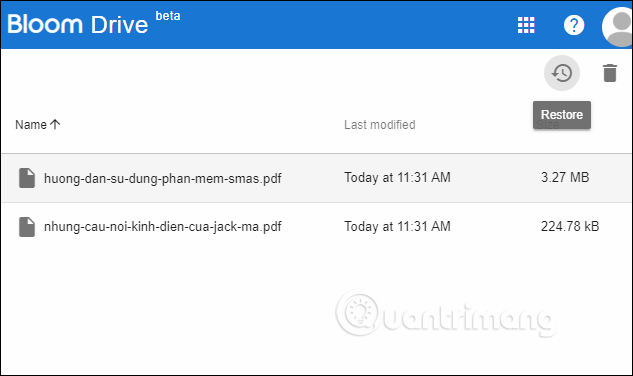
Step 7:
To check personal information on Bloom we click on My Account . At this interface the user changes the avatar. The Username section you are not allowed to change, just change the display name. You can also add information about yourself if you want.
When changing information, click Update to save.
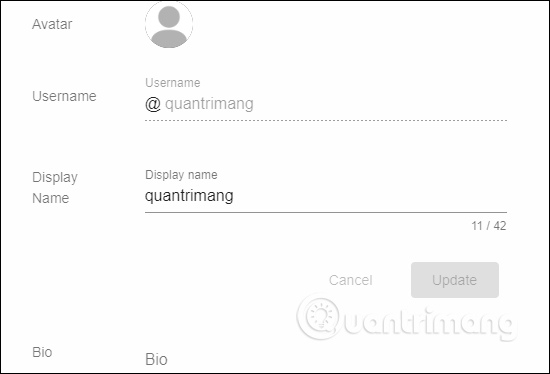
Bloom supports us using a black background , by switching from Light to Dark mode.
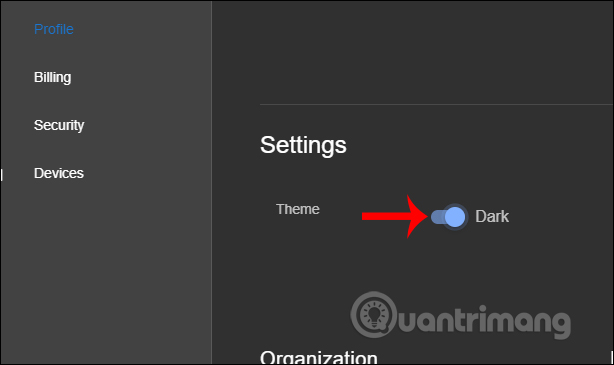
With Bloom's other features, users only need to perform as required by the service. The steps to use are as simple as when you use the data storage feature on Bloom. Note to users, Bloom is currently still in the testing process, so there may be errors during use.
I wish you all success!
You should read it
- Is it good or bad for Google to store medical data in the cloud?
- Top 5 best cloud data storage service
- 5 best family NAS devices for home data security, priced from 4.5 million
- The best cloud storage application for Android
- How to get free 15TB of free storage on uCloude
- How to store data on the Ark File
 How to get 195GB of data immediately on UsersDrive
How to get 195GB of data immediately on UsersDrive How to use PartyTube to watch YouTube on Windows 10
How to use PartyTube to watch YouTube on Windows 10 Top 10 best technology channels on YouTube
Top 10 best technology channels on YouTube How to transfer Facebook photos to Google Photos
How to transfer Facebook photos to Google Photos How to back up photos after Google stops syncing for Photos and Drive
How to back up photos after Google stops syncing for Photos and Drive How to open and edit files from Google Drive in LibreOffice
How to open and edit files from Google Drive in LibreOffice