How to schedule automatic file deletion in the folder Download Windows 10
In addition to using additional system cleaning software such as CCleaner or Clean Master, we can use automatic scanning of junk files on Windows 10 systems.
On Windows 10 there is a set of Storage Sense with features to automatically delete junk files, file cache or even files in the Downloaded folder under fixed time for about 30 days. When users turn on these options, we will not have to delete the junk files manually. This is also considered to be one of the ways to speed up Windows 10 computers , preventing junk files from taking up memory on the system.
And according to the default settings, the Storage Sense feature including deleting files in the Download section is turned off on the system so users need to re-enable the feature manually, with the following article of Network Administrator. .
- How to clean up Windows 10 according to the timetable
- Maintain Windows effectively with 5 professional software
- Clean up the system with PrivaZer
How to delete downloaded files automatically after 30 days
Note to users , not all data in Download will delete automatically after 30 days. Only files that do not have any changes after 30 days will be deleted from the directory only. Files that have changed, such as installing certain software files in the Download section, or editing certain files in this folder will be kept.
Step 1:
First, go to Settings on the system or press Windows + I key combination to quickly open the Windows Settings interface on the system.

Step 2:
At the new interface, we click on System settings .
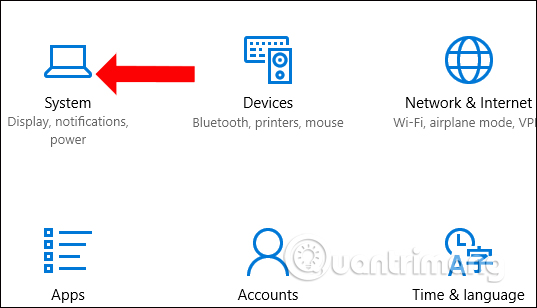
Step 3:
Switch to the new interface, users click on Storage settings in the list to the left of the interface. Look to the right of the Storage Sense section, turn on the switch to On mode . Continue to click Change how we free up space .
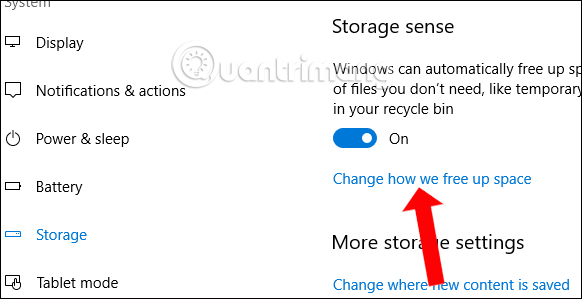
Step 4:
In the Change how we interface free up space, push the horizontal bar to the right in Delete files in my Downloads folder that has not been changed for over 30 days , to turn on the feature to automatically delete data in the Download folder.

Thus, with the feature to automatically delete the data in the Download folder of drive C, the files without changes, use will be deleted after 30 days of storage. In addition, you should also enable automatic deletion of data in the trash, and delete temporary files of applications that are no longer used and installed on the computer.
See more:
- Comprehensive care of computers with Advanced SystemCare
- Remove root malware (malware) on Windows 10 computers
- How to use the Bitdefender Adware Removal Tool to remove adware on Windows
I wish you all success!
You should read it
- Automatically delete temporary files every time a Windows 10 computer is opened
- How to automatically delete Zip files after extracting on Mac
- Automatically 'clean up' the Recycle Bin on Windows 10
- How to delete junk files on the computer, clean the computer most effectively
- Steps to Delete junk files on Windows 10 thoroughly and effectively
- How to delete junk files, caching of computers
 Sense Desktop: The best clock for Windows 10 desktop
Sense Desktop: The best clock for Windows 10 desktop How to connect a computer to Wi-Fi without a password on Windows 10
How to connect a computer to Wi-Fi without a password on Windows 10 How to update Windows 10 to Windows 10 May 2019 (1903)
How to update Windows 10 to Windows 10 May 2019 (1903) Change the Windows 10 interface with beautiful glitter Christmas theme
Change the Windows 10 interface with beautiful glitter Christmas theme How to turn off Game DVR on Windows 10
How to turn off Game DVR on Windows 10 How to set up voice recognition in Windows 10
How to set up voice recognition in Windows 10