How to delete junk files, caching of computers
During the process of running the application, it is cached. Running too many applications causes the cache to fill up with junk files. The following article provides detailed instructions on how to clear the computer's cache.
Step 1: Click Start -> type % temp% -> press Enter .
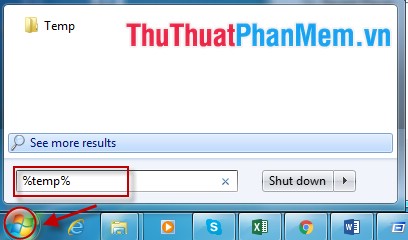
Or you can enter the command in the Run dialog box .
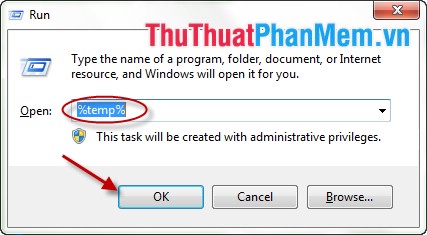
Step 2: A dialog box appears -> press Ctrl + A (select all junk files).
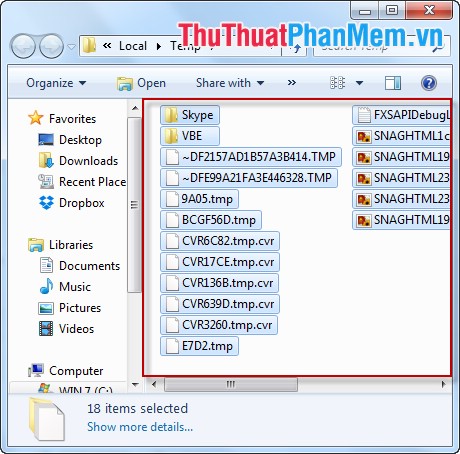
Step 3: Use the key combination Shift + Delete to permanently delete junk files.

You should use this operation daily to speed up your PC.
Good luck!
4 ★ | 1 Vote
You should read it
- Automatically frees free space on Windows 10 after 30 days
- Steps to Delete junk files on Windows 10 thoroughly and effectively
- Instructions to delete junk files and clean up your Windows 7 computer
- How to delete junk files on the computer, clean the computer most effectively
- How to schedule automatic file deletion in the folder Download Windows 10
- What is Temporary File? How to delete temporary files on windows computers
 Instructions to turn off the automatic update mode on Windows 7
Instructions to turn off the automatic update mode on Windows 7 Instructions to change the computer name in 2 ways
Instructions to change the computer name in 2 ways How to use System Restore in Windows: Turn off, turn on, create, restore System Restore
How to use System Restore in Windows: Turn off, turn on, create, restore System Restore How to share folders, drives in Windows
How to share folders, drives in Windows How to speed up computer effectively - Speed up computers, laptops
How to speed up computer effectively - Speed up computers, laptops Instructions to create Windows 7, 8, 10 installer from USB
Instructions to create Windows 7, 8, 10 installer from USB