How to set up voice recognition in Windows 10
Are you ready to start editing text and documents with your voice? Windows 10 integrates voice commands into Speech Recognition, which helps to interpret speech to perform various tasks. Consider how to set up this voice recognition feature and improve Windows 'ears' to become familiar with the user's voice.
Select the appropriate microphone
You don't need to spend a lot of money to activate Speech Recognition, but to get the best quality, don't use the built-in mic in your laptop or computer. Because it will get a lot of noise affecting the accuracy of the voice recognition feature. You should prepare a microphone to install the head.

Microphone settings
After plugging the microphone into the mic or USB port, click the upward arrow in the notification in the lower right corner of the desktop, then right-click the speaker icon, click the ' Recording devices ' button.
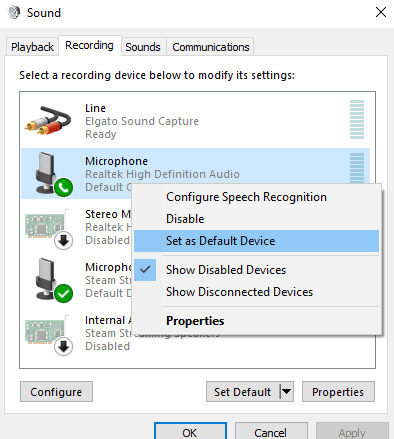
The microphone will appear in the list as a device. Right-click it and set it to the default device by pressing " Set as Default Device ". If no microphone appears in the list, right-click anywhere in the list, then click " Show Disabled Devices ." If you see your " Disabled " microphone, right-click it to activate it, then set it as the default device.
Set the voice recognition feature
Go to Control Panel , then Speech Recognition. Click " Set up microphone " and follow the instructions on the screen. Then, click " Train your computer to understand you better " and follow the prompts on the screen to make Windows familiar with your voice.
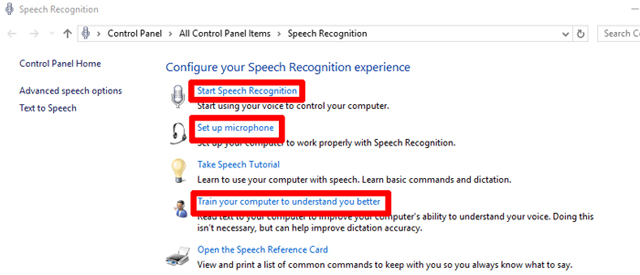
If you wish, you can return to Speech Recognition training tool to understand your voice more. Note, Speech Recognition will be familiar with your voice if used often so use it to improve speech recognition naturally.
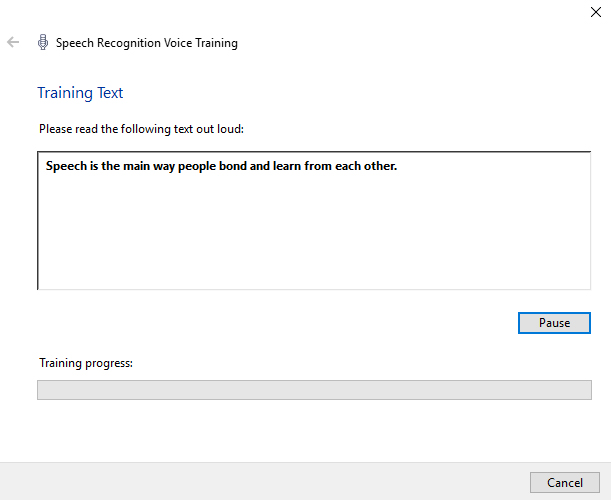
When ready, click " Start Speech Recognition " to open a small tool on the screen.If the microphone icon is not green, click the icon to turn it on. Windows is currently in 'mode' Listening 'and waiting for your order.
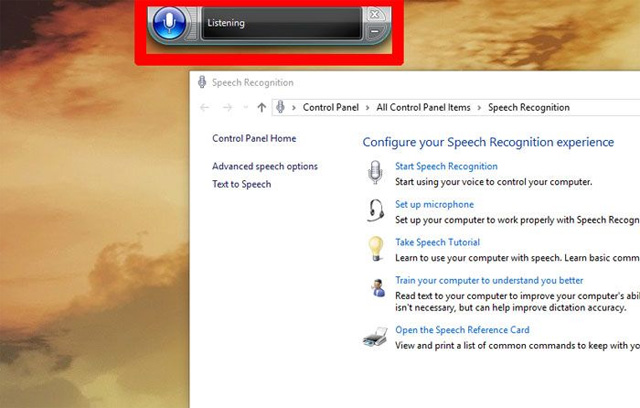
Speech Recognition feature is very useful especially for people with disabilities. Now, you can turn your voice into text with all applications like email, Gmail, Microsoft Office and WordPress.
I wish you all success!
See more:
- Instructions for using voice recognition feature in Windows 7
- Voice recognition Vietnamese: iOS8 vs Android 4.4
- Text and compose Vietnamese voice text with Google Voice Search for Android
You should read it
- Mozilla launched the first open source voice recognition engine
- How to control the entire Android device by voice
- Google released Chrome 25 Beta, supporting voice recognition
- How to use Voice Control in iOS 13
- How to fix 'Speech Recognition Could Not Start' error on Windows
- How to enable Windows 11 voice control
 Instructions on how to remove Internet Explorer on Windows 10
Instructions on how to remove Internet Explorer on Windows 10 How to activate and use SSH commands on Windows 10
How to activate and use SSH commands on Windows 10 How to use the Timeline feature on Windows 10
How to use the Timeline feature on Windows 10 Enable or disable the built-in Administrator account on Windows 10
Enable or disable the built-in Administrator account on Windows 10 How to check the unified Windows application version (UWP) in Windows 10
How to check the unified Windows application version (UWP) in Windows 10 What is special about Windows 10 Signature?
What is special about Windows 10 Signature?