4 applications that automatically arrange Windows files should not be ignored
The only way to overcome the information overload is to arrange everything in its place. But don't you have time to organize files in Windows 10? So why not use automated applications to organize files for you?
If you do not know which application to use, this article will introduce you to some applications that automatically arrange different types of files on Windows.
- 7 best file management software for Windows to replace File Explorer
- How to manage files in tab format on Windows 10
- 5 best Windows File Explorer extensions to manage files on the system
1. DropIt
- Download DropIt for Windows
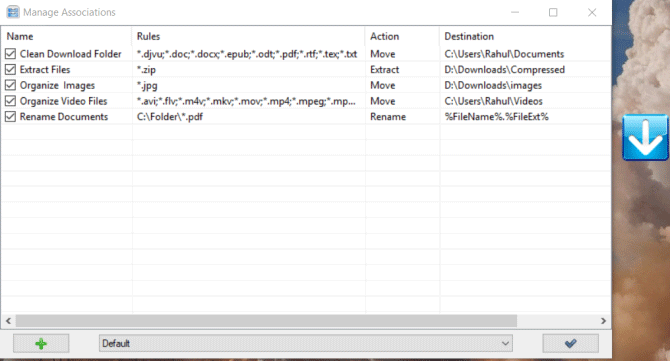
DropIt is open source software that organizes files automatically. To organize the file, you must create rules and operations. Right-click the floating icon and select Associations . Click the plus button to create a rule, then drag and drop the file or folder into the DropIt icon to start processing them.
You can specify which folders to monitor or enable SendTo integration to handle files and folders. In addition, you can specify how to filter content by name, date, size, attribute and link to one of the 21 available actions including download, rename, encode, compress, change properties, etc. .
Field Rules is a powerful feature in Droplt to define filters. With characters, abbreviations and regular expressions, you can selectively decide how to filter files by name, file extension or file type.
Unique features:
- Group links in different profiles. For example, you can set up a link for office computers and a link for your home computer. And you can easily switch between these profiles.
- The application has some unique actions like file splitting and cutting, creating file lists like HTML, creating playlists, sending files via email, etc.
- You can set the timer to keep track of folders at certain intervals. Droplt will also display a progress window for the monitored folders.
- Application that supports environment variables in the Destination field. For example, you can add file abbreviations with their paths, date abbreviations with creation or editing dates, etc.
2. PhotoMove
https://www.mjbpix.com/automatically-move-photos-to-directories-or-folders-based-on-exif-date/ 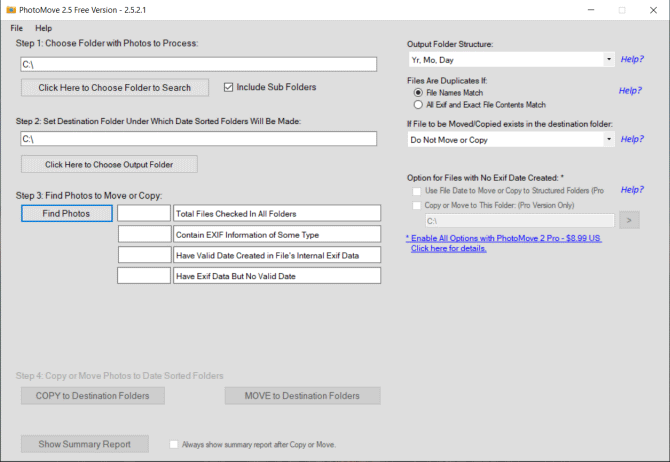
Image sorting applications like Adobe Lightroom make it easy to organize photos with EXIF metadata. If you don't use such applications, then sorting and sorting images into folders is a headache. With limited support for metadata, organizing photos on a PC is manual and tedious.
PhotoMove is an application that uses EXIF data to automatically transfer (or copy) and categorize images into folders based on actual dates. To get started, select the source folder containing your photos, then set the destination folder.
Click the Move or Copy button to process the file. You can go to install and decide directory structure, handle duplicate files, file types, etc.
Unique features:
- PhotoMove works perfectly with NAS. If you have a huge photo gallery, you can directly move and arrange photos in the NAS.
- Choose a different type of directory structure to arrange images. In the free version, you can sort photos by (Year, Month, Day). The Pro version has ten different options.
- PhotoMove supports command line syntax. You can use the Command Prompt or batch file to organize your photo collection.
- If the image does not have EXIF data, you can use the file date or arrange the image without EXIF data into another folder.
3. TagScanner
- Download TagScanner for Windows
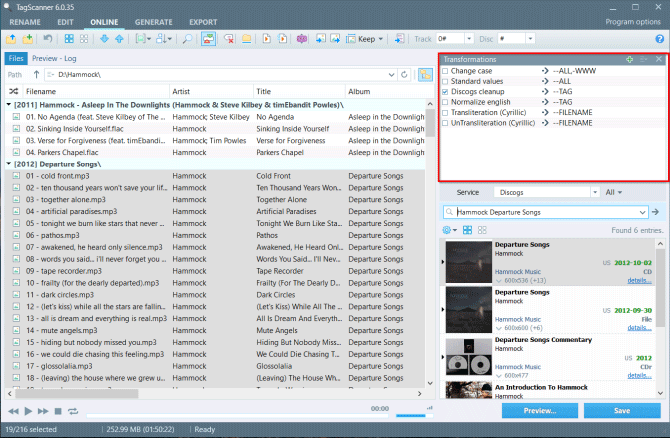
Anyone with a huge music collection knows the pain of renaming or managing a poorly tagged library. Metadata contains all the important information, including artists, albums, year of release, cover photos, etc. Therefore, metadata editing is time consuming.
- How to manage files by tag on Windows 10
TagScanner is an application that allows users to organize and manage music. It includes a wide range of built-in configuration settings for editing tags in different audio formats.
Click the Browse for folder button to download the audio file. The application will read metadata and display them according to the sorting mode.
Unique features:
- It supports the function of replacing and converting advanced text in tags and file names.
- The application can rename and rearrange a series of audio files. You can create new directory structures based on the tag structure.
- TagScanner allows users to preview tags and covers from online databases before applying them to MP3 files.
- You can create playlists and export information in CSV, HTML, M3U, etc.
4. Listary
- Download Listary for Windows
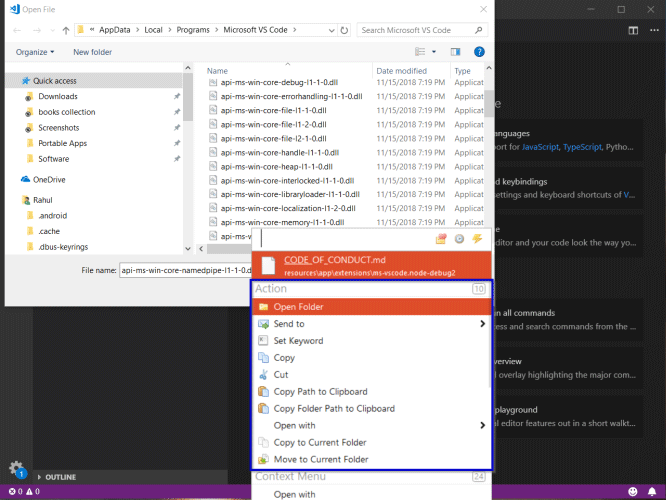
The automated applications discussed above will help you organize the files. When sorting them, you will need a search engine. Listary is a great search application that helps you quickly find files.
- 10 free search tools for Windows 10
On the first launch, Listary will ask you to set up shortcuts.
Go to Options> Hotkeys and enter the shortcut. When pressing hotkey, Listary search bar will pop up on the screen. Listary's Fuzzy Search recognizes the suffix, prefix, or any part of the file name. The results are displayed immediately in the search box.
Unique features:
- Listary seamlessly integrates with Open and Save Dialog Box to quickly open and save files. You can search for files in any application using the Open File dialog box.
- Use the hotkey Quick Switch to instantly jump to the folder of the file you are working on. Open files faster without manually navigating the Open File dialog box.
- You can set custom keywords for any number of directories. Search for files only in that directory.
- Create shortcuts to frequently used files, folders and applications.
Organizing files on Windows is a tedious task. But if you don't take the time for this job, it will lead to a loss of productivity when the files pile up. With the applications discussed above, you can sort files and control the entire process without much effort.
You should read it
- How to set up automatic actions with Dropbox Automator
- What is ISO file?
- Top 5 file management software best replace File Explorer on Windows
- 5 best Windows File Explorer extensions to manage files on the system
- 3 best file management applications for Android TV
- 11 most effective file management applications on iOS
 Download Dimo MKV Video Converter, 4K video download and conversion software valued at USD 59.95, free of charge
Download Dimo MKV Video Converter, 4K video download and conversion software valued at USD 59.95, free of charge Offer City of Brass - Adventure game based on the 'One Thousand and One Nights' series, is free
Offer City of Brass - Adventure game based on the 'One Thousand and One Nights' series, is free Download RiME, an interesting third-party puzzle adventure game, priced at $ 11.99, free of charge
Download RiME, an interesting third-party puzzle adventure game, priced at $ 11.99, free of charge Offer The Sims 4, the world's most famous real-life simulation game, for $ 49.99, free
Offer The Sims 4, the world's most famous real-life simulation game, for $ 49.99, free Dauntless, the blockbuster game that hunts monsters has just launched on all 3 platforms PC, PS4 and Xbox One, completely free
Dauntless, the blockbuster game that hunts monsters has just launched on all 3 platforms PC, PS4 and Xbox One, completely free Download Motorsport Manager Mobile 3, a super cool racing team management game, free
Download Motorsport Manager Mobile 3, a super cool racing team management game, free