How to display confirmation when deleting files on Windows 8
From Windows 7 and earlier, every time you delete a file, immediately a dialog box confirming whether you really want to delete the file or not. But since Windows 8 onwards, this feature has been "clipped".
- Download Windows 7 Professional (32-bit)
- Download Windows 8 Pro
This makes it convenient for users to not have to manipulate too much, but it also causes many inconveniences, especially for those who occasionally neglect to delete important files, then clean the trash without checking. What data is in the trash. Consequently, you may lose important data.
To avoid this, you can restore the confirmation dialog that appears when deleting the file to ensure a thorough check before deleting. If you don't know how to do it, you can refer to our guide below.
Step 1 : From the Desktop screen, right-click the trash icon and select Properties
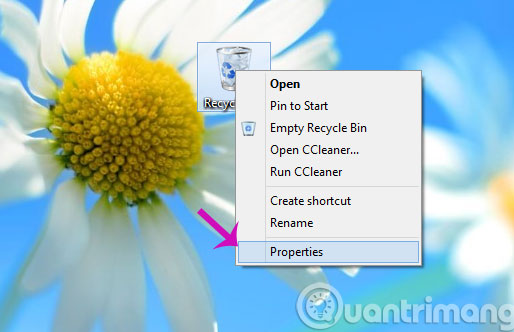
Step 2 : In the Recycle Bin Properties dialog box, click on the box Display delete confirmation dialog to display the message when deleting. Then click OK to finish.

So, with just 2 simple steps above, you have to show the confirmation message of deleting the file on Windows 8, avoiding the case of mistakenly deleting.
- How to change the login screen on Windows 8?
- Add the Start button for Windows 8 in just a few minutes
- The trick for Windows 8 to boot straight into the desktop
Have a nice weekend!
 Create Start button on Windows 8
Create Start button on Windows 8 Change the forgotten password on Windows 8
Change the forgotten password on Windows 8 You can download the Windows RT unlocking tool
You can download the Windows RT unlocking tool OS X upgrade version 10.8.3 supports Windows 8 installation
OS X upgrade version 10.8.3 supports Windows 8 installation How to fix boot errors on Windows 8
How to fix boot errors on Windows 8 How to customize the Windows 8.1 interface
How to customize the Windows 8.1 interface