How to Run Program C/C++ Program in Netbeans
Part 1 of 3:
If you have NetBeans IDE 8.0 without the C/C++ plugin
If your NetBeans IDE does not show a C/C++ project category when you select File > New Project, complete the following steps to add the C/C++ plugin module to the IDE.
-
 If your network uses a proxy, choose Tools > Options > General in the IDE, select Manual Proxy Settings, enter the HTTP Proxy and Port for your proxy, and click OK.
If your network uses a proxy, choose Tools > Options > General in the IDE, select Manual Proxy Settings, enter the HTTP Proxy and Port for your proxy, and click OK. -
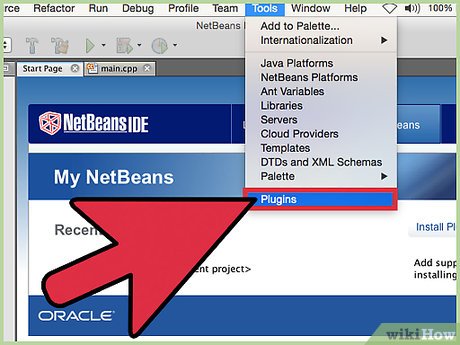 Choose Tools > Plugins.
Choose Tools > Plugins. - In the Plugins dialog box, click the Available Plugins tab, and scroll to the C/C++ category.
- Select the C/C++ checkbox and click Install to start the NetBeans IDE Installer.
- In the NetBeans IDE Installer, click Next.
- Read the license agreement, select the checkbox to accept the terms of the license agreement, and click Next.
- Click Install.
- After the installation completes, select either Restart IDE Now or Restart IDE Later and click Finish.
Part 2 of 3:
Installing and Setting Up the Compilers and Tools
- Compile. After installing the Plug-In, you then require a compiler for compiling C/C++ Codes. The NetBeans C/C++ module has been tested with compilers from Cygwin and MinGW. If you install both Cygwin and MinGW, be careful to keep their installation locations completely separate and do not mix tools from Cygwin and MinGW in one tool collection in the IDE. Install the GNU gcc and g++ compilers, make, and gdb debugger from cygwin.com as follows.
- Download the Cygwin setup-x86.exe (32-bit installation) or setup-x86_64.exe (64-bit installation) program by clicking Install Cygwin in the left navigation bar, or by clicking the direct setup-x86.exe or setup-x86_64.exe link. Note: The bits of Windows OS, Java, and NetBeans IDE installed on your machine must match. For example, if you are running the 64-bit version of Windows operating system, 64-bit Java and 64-bit Cygwin (that is setup-x86_64.exe) are required to be installed.
- Run the downloaded Cygwin installer. Accept the defaults until you reach the Select Your Internet Connection page. Select the option on this page that is best for you. Click Next.
- On the Choose Download Site page, choose a download site you think might be relatively close to you. Click Next.
- On the Select Packages page you select the packages to download. Click the + next to Level to expand the development tools category. You may want to resize the window so you can see more of it at one time.
- Select each package you want to download by clicking the Skip label next to it, which reveals the version number of the package to download. At a minimum, select The ones Outlined Below. Packages that are required by the packages you select are automatically selected as well.
- gcc-core: C compiler
- gcc-g++: C++ compiler
- gdb: The GNU Debugger
- make: the GNU version of the 'make' utility
- Click Next to connect to the download site and download the packages you selected, and click Finish when the installation is complete.
- Now add the Cygwin compiler directory to your path to enable NetBeans IDE to find the tools collection:
- Open the Control Panel: - On Windows XP select Start > Settings > Control Panel and double-click System. - On Windows 7, type var in the Start menu's search box to quickly find a link to Edit the system environment variables.
- Select the Advanced tab and click Environment Variables.
- In the System Variables panel of the Environment Variables dialog, select the Path variable and click Edit.
- Add the path to the cygwin-directorybin directory to the Path variable, and click OK. By default, cygwin-directory is C:cygwin (for 32 bit Cygwin distribution) or C:cygwin64 (for 64 bit Cygwin distribution). Directory names must be separated with a semicolon. Your edited path should look something like %SystemRoot%system32;%SystemRoot%;C:Program FilesQuickTimeQTSystem;C:cygwinbin
- Click OK in the Environment Variables dialog and the System Properties dialog.
- See Verifying the Installation to verify that the tools were installed correctly for the NetBeans IDE.
Part 3 of 3:
MinGW Compilers and Tools
NetBeans IDE 8.0 was tested with Minimalist GNU for Windows (MinGW) and the Minimal System (MSYS) Unix-like environment. Versions tested and installation instructions are shown below. To install the GNU compilers, make, and gdb debugger from mingw.org:
- Log in to Windows using an account with computer administrator privileges.
- Download the MinGW installer from http://sourceforge.net/projects/mingw.
- Run the MinGW installer, which should have a file name similar to mingw-get-setup.exe.
- Accept the default C:MinGW as the destination folder if possible to minimize any potential difficulty with using the compilers from another location.
- In the MinGW installer select the following components to install:
- mingw-developer-toolkit
- mingw32-base
- mingw32-gcc-fortran (if you will be working on Fortran programs)
- msys-base
- mingw32-gcc-g++
- Select Installation > Apply Changes from the main menu.
- Click Apply to confirm the installation and wait a few minutes while the installer program downloads the components you selected.
- You must add the paths to the the binaries for MinGW and MSYS tools to your PATH. If you installed to the default location the paths are C:MinGWbin and C:MinGWMSYS1.0bin.
- Click Close when the packages installation is completed.
Update 05 March 2020
You should read it
- How to Use Cygwin
- How to Set Up a Git Server with SSH on Windows
- How to Compile a C Program
- How to access SSH on Windows 7 using Cygwin
- How to Play Sounds for Calendar Notifications on a Mac
- How to Compile a C Program Using the GNU Compiler (GCC)
- How to Select All
- How to Restore Deleted Files in Windows XP
- Corel Draw: Painting the convention of the Communist Party of Vietnam
- How to Change the Screen Resolution on a Mac
- How to Change How Long Until a Mac Asks for Your Password
- Select blocks of text and manipulate blocks in Word
Maybe you are interested
Google edited the logo, the puzzle you discovered The 'evolutionary' history of the Google logo Two ways to update the 280 characters tweet on Twitter See who is following you on Instagram, Facebook, Twitter and other social networks Guide 10 ways to make Christmas tree unique from any material Guide to decorate the Christmas balls more brilliant
