Corel Draw: Painting the convention of the Communist Party of Vietnam
Step 1 : Draw a picture of the flag
- Select the rectangle drawing tool ( Rectangle Tool - F6  ) Draw a rectangle about the size of 2/3 of the length
) Draw a rectangle about the size of 2/3 of the length
- Double-click on the rectangle, around the rectangle appear arrows, click on the arrow on the edge of the width and drag down a moderate amount.
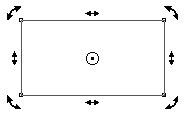
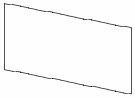
- Select the rectangle -> right click and choose Convert to Curves
- Select the node adjustment tool ( Shape Tool - F10  )
)
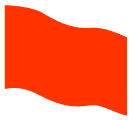 - Click next to the length, on the Shape Tool properties bar select the Convert Line to Curve box
- Click next to the length, on the Shape Tool properties bar select the Convert Line to Curve box  Then create a wavy shape for the edges like the flag is flying
Then create a wavy shape for the edges like the flag is flying
- Select the flag image and then left click and right-click on the red icon to color the background and border for the flag
- Double the flag just created us 2 flags
Step 2 : Draw the star shape
- Select Star Shape tool  , in the properties bar select the Perfect Shapes box, select the 5-pointed star and draw a star shape
, in the properties bar select the Perfect Shapes box, select the 5-pointed star and draw a star shape
 - Similar to the image of the flag you adjusted so that the star image is slightly tilted to the left
- Similar to the image of the flag you adjusted so that the star image is slightly tilted to the left
- Fill the background and the color of the star border with yellow
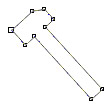 Step 3 : Draw the hammer symbol
Step 3 : Draw the hammer symbol
- Select the Bezier Tool  then draw straight lines to create a hammer
then draw straight lines to create a hammer
- Color the background and the color of the image of the hammer in yellow
Step 4 : Draw the sickle icon
- Continue to select the Bezier Tool and draw a shape like the following
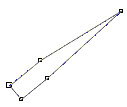
- Select the node adjustment tool ( Shape Tool - F10  )
)
- Click on the edge at the tip, on the Shape Tool properties bar select the Convert Line to Curve box  then bend these 2 straight lines into 2 crescent-shaped curves
then bend these 2 straight lines into 2 crescent-shaped curves
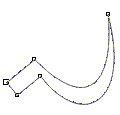
- Fill the background and the border with yellow
Step 5 : Write the word
- Select Text Tool - F8  then write the word ASSEMBLY , paint in red
then write the word ASSEMBLY , paint in red
 - Continue to select the Text Tool and write the X , fill it with red
- Continue to select the Text Tool and write the X , fill it with red
- Select the letter X , appear the symbol around the X , move the mouse to the vertical edge, at this time the mouse displays a 2-dimensional arrow, click and drag right to a moderate paragraph
- Select the font, font size accordingly
Step 5 : Complete
- Move, arrange the following pictures to complete the work
- In the process of arranging the images can overlap unintended, you can select the image, right-click, select Order then select the properties to display the image above or below the other images
- Select all shapes, right click and select Group to group all shapes into a single image

--------------------------
Thanh Son
Email : nguyenthanhson@inbox.com
 Turn the digital image into a sketch with Sketch Master
Turn the digital image into a sketch with Sketch Master Create posters easily with Posteriza
Create posters easily with Posteriza Mix 2 photos into 1 with Abrosoft FantaMorph 3
Mix 2 photos into 1 with Abrosoft FantaMorph 3 Get familiar with CorelDRAW 12 - Lesson 1: Set up the drawing page
Get familiar with CorelDRAW 12 - Lesson 1: Set up the drawing page Get familiar with Corel Draw - Lesson 2: Rulers, nets and lines
Get familiar with Corel Draw - Lesson 2: Rulers, nets and lines