How to Set Up a Git Server with SSH on Windows
Part 1 of 2:
Install and Set Up Cygwin
-
 First, install Cygwin from its website.
First, install Cygwin from its website. -
 Then install git and OpenSSH packages, either from the links provided or from within Cygwin's setup utility.
Then install git and OpenSSH packages, either from the links provided or from within Cygwin's setup utility. -
 Configure OpenSSH:
Configure OpenSSH:- Open cygwin terminal as admin
- Type in 'ssh-host-config -y'
- At the end it will create a default user named 'cyg-server' and ask you a new password for that user.
- When finished, type in 'net start sshd' to start the openssh server.
-
 Make sure your install is working as follows:
Make sure your install is working as follows:- Open cygwin terminal as admin
- Type 'git' to see if git is working.
- type 'ssh cyg-server@localhost' to see if you are able to communicate with the server.
Part 2 of 2:
Git Operations with the Server
-
 On your other computer, you can git ssh the server by specifying 'cyg_server@ip_adress_of_open_ssh_server'.
On your other computer, you can git ssh the server by specifying 'cyg_server@ip_adress_of_open_ssh_server'.- Example to do on the other machine:
- Open git bash and check if openssh server is reachable with the command 'ssh cyg_server@cyg_server@ip_adress_of_open_ssh_server'. If it asks for your password, then you are all set up. Otherwise recheck Part 1 instructions.
- Open git bash inside the repository you want to push.
- add remote with 'git remote add myRemote ssh://cyg_server@ip_adress_of_open_ssh_server/~/git/remote.git'
- push with 'git push MyRemote master'
- Example to do on the other machine:
4.2 ★ | 5 Vote


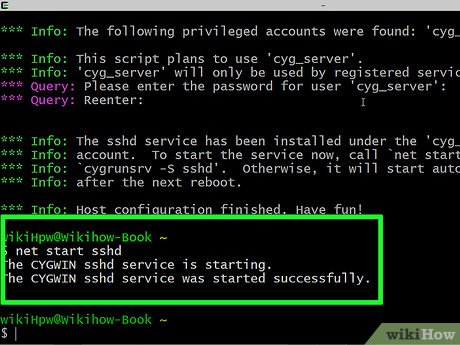
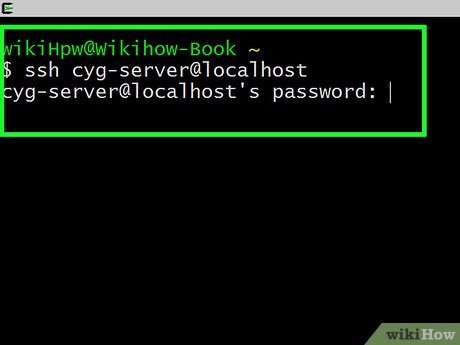
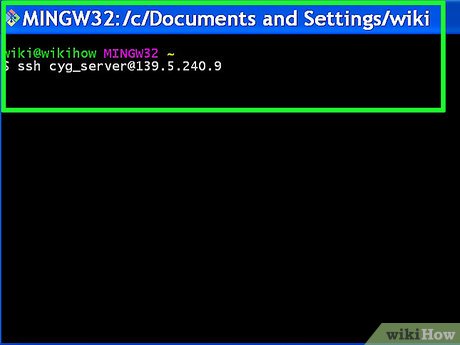
 How to Install Windows Server 2008
How to Install Windows Server 2008 How to Create a Windows Server 2012 R2 Domain
How to Create a Windows Server 2012 R2 Domain How to Install, Configure, and Test Windows Server 2012 R2
How to Install, Configure, and Test Windows Server 2012 R2 How to Install phpMyAdmin on Your Windows PC
How to Install phpMyAdmin on Your Windows PC 6 best bots to improve Discord server
6 best bots to improve Discord server How to secure SSH server
How to secure SSH server