How to Restore Macbook to Factory Settings
Erase data on hard drive
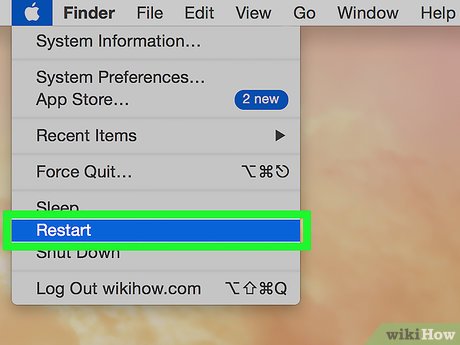
Restart your Macbook. Click on the apple icon in the top left corner of the screen and select 'Restart'.
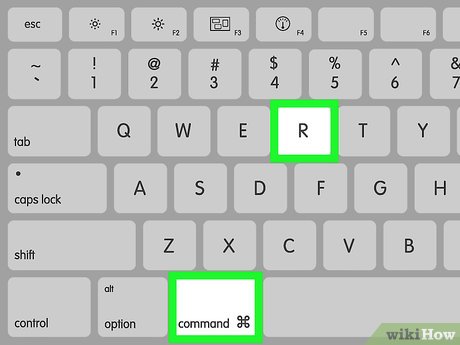
Press and hold Command + R. Do this when the gray screen appears during startup.
Select Wi-Fi network. This option may not be available.
Select 'Disk Utility. '
Erase the hard drive. Select the hard drive in the list, then click 'Erase'.
Select 'Mac OS Extended (Journaled)'. This option will appear in a new window.
Type a new name. This will be the new name of the hard drive.
Click "Erase. " This step erases data on the hard drive.
Reinstall the operating system
Exit Disk Utility. Once the hard drive is erased, click 'Disk Utility' then select 'Quit Disk Utility'.
Click the Reinstall OS X option. Click 'Continue'.
Follow the instructions on the screen. Please complete reinstalling the operating system.
You should read it
- Instructions to restore boot sound on the 2016 MacBook Pro
- How to restore factory settings on Macbook, Reset the computer to its original state
- Compare MacBook, MacBook Pro and MacBook Air
- How to Reset MacBook Pro
- MacBook Air 2019 review - beautiful and durable laptop
- Compare MacBook Pro and MacBook Air
- Understand the connection and key presses on the Macbook
- Instructions on how to use System Restore on Windows
- Apple launched a standalone ad for the MacBook Air
- How to use System Restore in Windows: Turn off, turn on, create, restore System Restore
- How will the new MacBook get more upgrades?
- The brand 'MacBook Pro' can be killed
