How to view Workbook Statistics in Excel
This statistics book helps users to quickly manage the content that you have used in the data table. The following article will guide you how to use the workbook feature in Excel.
Instructions for using Workbook Statistics Excel
Step 1:
First, you open the Excel file you want to see the workbook statistics. Next at the Ribbon, click on the Review tab and then look down below and click on Workbook Statistics .
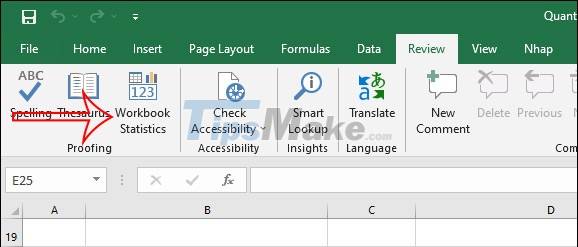
Step 2:
Now display the window interface with full data of the current spreadsheet. If you work in multiple sheets, the top will be the statistics of the current sheet and the bottom will be the statistics for the entire document.
Each section will list very detailed content for us to follow.
Spreadsheet statistics:
- The last cell of the spreadsheet.
- Total number of cells with data.
- Tables and PivotTables.
- Formulas used in the table.
- Images and objects.
- Form controls button.
- Notes in the sheet.
Statistics of all files:
- Number of sheets in the file.
- Number of cells with data in the entire file.
- Usage table.
- Usage formula.
- Insert chart in Excel.
- Macros.
Depending on the content you use in the sheet or in Excel, the statistical content will be displayed differently, but will basically summarize the above content.

 Summary of the most useful Excel keyboard shortcuts you should know
Summary of the most useful Excel keyboard shortcuts you should know Steps to enable security features on Microsoft 365
Steps to enable security features on Microsoft 365 How to crop pictures in OneNote app?
How to crop pictures in OneNote app? How to align in Office Word standard paper size
How to align in Office Word standard paper size Launch Microsoft PowerPoint from Command Prompt: complicated but useful
Launch Microsoft PowerPoint from Command Prompt: complicated but useful