How to remove the 'Give access to' context menu on Windows 10
Since the Windows 10 Fall Creators Update, the old Share with option in the Windows Explorer context menu has been renamed Give access to .
This option allows you to quickly share folders with other users on the network. However, if you never use this feature, you can remove Give access to the context menu in Windows 10 File Explorer.
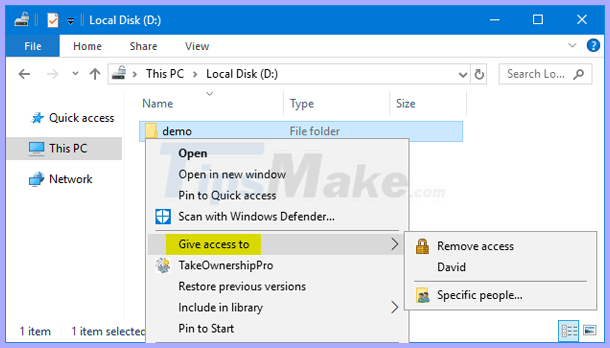 The old Share with option in the Windows Explorer context menu has been renamed Give access to
The old Share with option in the Windows Explorer context menu has been renamed Give access to How to remove Give access to from context menu in Windows 10
Step 1. Press the Win+ key combination Rto launch the Run dialog box , then enter regedit and press Enterto open Registry Editor.
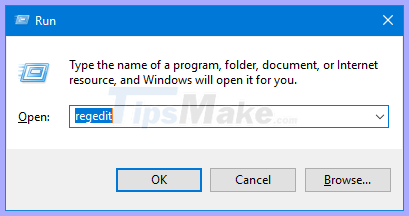 Open Registry Editor
Open Registry Editor Step 2. In Registry Editor, browse to the following key:
HKEY_LOCAL_MACHINESOFTWAREMicrosoftWindowsCurrentVersionShell Extensions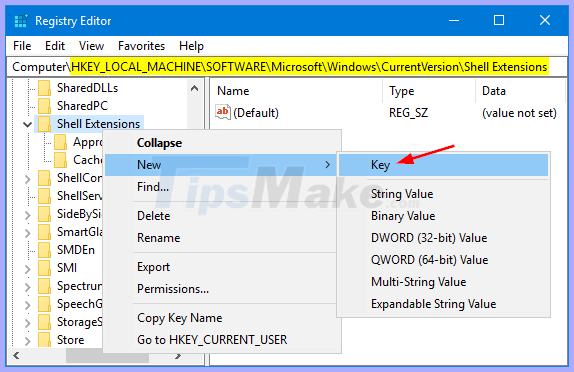 Create a new key and name it Blocked
Create a new key and name it Blocked Right-click on the Shell Extensions key on the left, select New> Key . Name it Blocked.
Step 3. Select the new Blocked key , then right-click an empty area on the right, and select New> String Value .
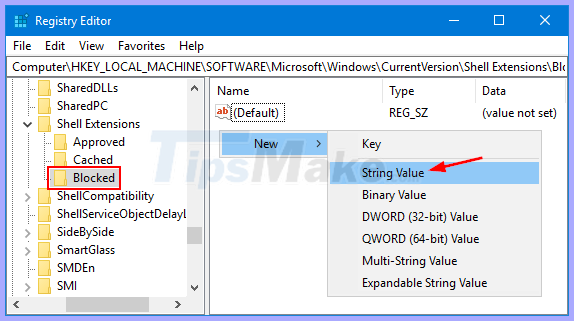 Select the new Blocked key and create a new string value for it
Select the new Blocked key and create a new string value for it Step 4. Name the new string {f81e9010-6ea4-11ce-a7ff-00aa003ca9f6} and leave its data value blank as shown below.
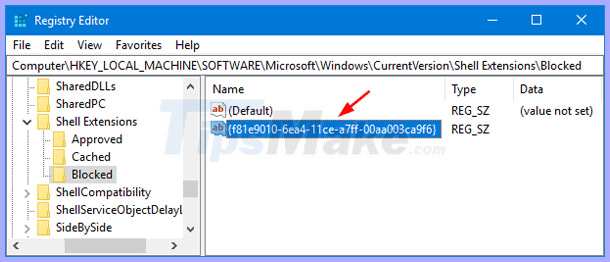 Name the new string {f81e9010-6ea4-11ce-a7ff-00aa003ca9f6} and leave its data value blank
Name the new string {f81e9010-6ea4-11ce-a7ff-00aa003ca9f6} and leave its data value blank Step 5. Restart File Explorer or log out and then log in to see the changes. Now, the Give access to option has been removed from the right-click context menu in File Explorer. If you want to restore that option again, simply open the Registry Editor and delete the generated Blocked key .
You should read it
- This small application helps bring the context menu interface of Windows 10 to Windows 11
- 2 simple ways to remove SkyDrive Pro option in Windows 10 Right-click Menu
- Microsoft is committed to improving the context menu experience on Windows 11
- How to add items to the 'Create New' context menu in Windows 10
- How to add / remove Move to OneDrive context menu in Windows 10
- How to add / remove 'Open in Windows Terminal' context menu in Windows 10
 9 ways to open Recycle Bin on Windows 10
9 ways to open Recycle Bin on Windows 10 Create custom themes on Windows 10 with Stardock Curtains
Create custom themes on Windows 10 with Stardock Curtains Shared 11 tricks on window 10
Shared 11 tricks on window 10 How to enable / disable Device Encryption in Windows 10 Settings
How to enable / disable Device Encryption in Windows 10 Settings How to determine the type of account in Windows 10
How to determine the type of account in Windows 10 How to manually update Cortana on Windows 10 without going to the Microsoft Store
How to manually update Cortana on Windows 10 without going to the Microsoft Store