How to add / remove 'Open in Windows Terminal' context menu in Windows 10
What is Windows Terminal?
Windows Terminal is a modern terminal software for command line users, with many features you won't find in the classic Command Prompt and PowerShell tools. It comes with tabs, GPU accelerated DirectWrite / DirectX based text rendering engine, profiles, etc.
Thanks to profiles, you can have Command Prompt, PowerShell, and Windows Subsystem for Linux versions running in tabs. Another great thing about the app is that it's completely open source, available on GitHub, so anyone can contribute.
When installed, Windows Terminal adds a context menu command, Open in Windows Terminal , when right-clicking File Explorer. You can use it to open apps directly to specific location. If you find yourself not using this command, you can easily remove it.
How to remove "Open in Windows Terminal" in context menu?
Step 1. Open the Registry Editor application.
Step 2. Go to the following Registry key.
HKEY_LOCAL_MACHINESOFTWAREMicrosoftWindowsCurrentVersionShell ExtensionsBlockedStep 3. On the right side, modify or create a new string value (REG_SZ) {9F156763-7844-4DC4-B2B1-901F640F5155}.
Step 4. Leave its value data blank.
Step 5. For the changes to take effect, log out and log in to your user account. Alternatively, you can restart the Explorer shell.
All operations are completed! The context menu entry is now deleted.
To undo the change and restore the Open in Windows Terminal option in the context menu, you need to delete the string value {9F156763-7844-4DC4-B2B1-901F640F5155} and restart Explorer or sign out of your Windows account.
You should read it
- This small application helps bring the context menu interface of Windows 10 to Windows 11
- Microsoft is committed to improving the context menu experience on Windows 11
- How to add items to the 'Create New' context menu in Windows 10
- How to add the Open Powershell Here option to the context menu on Windows
- 2 simple ways to remove SkyDrive Pro option in Windows 10 Right-click Menu
- How to fix slow context menu in Windows 10's File Explorer
 How to enable automatic backup of Registry on Windows 10
How to enable automatic backup of Registry on Windows 10 These Windows 10 tips will help you be more productive
These Windows 10 tips will help you be more productive How to back up and restore the Start menu layout
How to back up and restore the Start menu layout New look of folders in File Explorer in Windows 10
New look of folders in File Explorer in Windows 10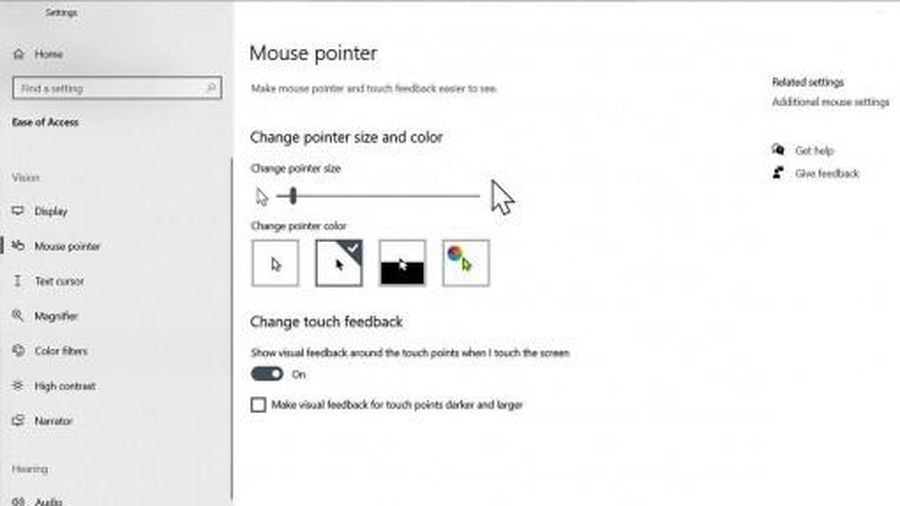 How to optimize Windows 10, Make Windows 10 'more comfortable'
How to optimize Windows 10, Make Windows 10 'more comfortable' Explore the upcoming features of Windows 10
Explore the upcoming features of Windows 10