How to manually update Cortana on Windows 10 without going to the Microsoft Store
Windows 10 2004 (20H1 or May 2020 Update), the most notable major feature update of Windows 10 this year, was officially released by Microsoft on May 28, bringing a lot of total changes. in terms of features as well as experience for Windows 10, which of course is indispensable virtual assistant Cortana.
In last year's update, Microsoft added a search box in Windows 10 and Cortana has now been transformed into a separate application, which can be independently updated from the Microsoft Store. In fact, one of the main reasons why Microsoft decided to isolate Cortana from the operating system as a Store app is so that it can receive new updates faster (new updates will be sent. via the Microsoft Store). Also the Cortana app in Windows 10 2004 is an option and can be uninstalled and reinstalled whenever you want.
Overall, Cortana is no different than a regular application, can be installed and automatically updated if you enable this feature in the Microsoft Store.
But starting from version 2.2007.9736.0, users can conduct manual updates for Cortana right on the interface of this application without having to go through the Microsoft Store as before. Just follow these steps:
Step 1: Click on the Cortana icon on the taskbar.
Step 2: Click the menu and select About .
Step 3: The application will check for updates and notify you if a new version is available.
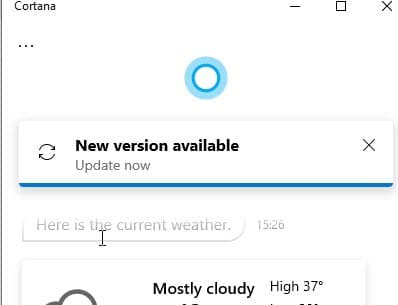 Check for new updates
Check for new updates Step 4: Click on the confirmation request to download and install the new update. Cortana may need to reboot to apply changes.
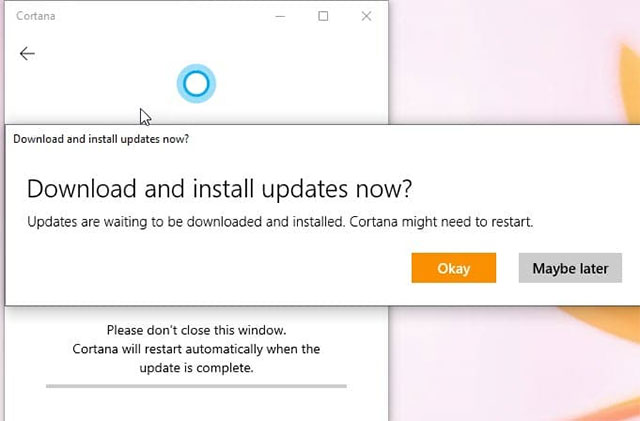 Update confirmation message
Update confirmation message Step 5: If you click Okay, the update will be downloaded and then installed without visiting the Microsoft Store, and Cortana will open itself after the update is applied.
You should read it
- Những thay đổi đáng chú ý đối với Cortana trên Windows 10 mới
- Instructions to turn on Cortana and use this virtual assistant on Windows 10
- How to use Cortana to turn off or restart Windows 10?
- Virtual assistant of Windows Phone 8.1 officially appears
- Use and configure Cortana on Windows 10
- Will Cortana change its name to Microsoft 365 Assistant, built into Teams?
 How to fix error 0xc1900223 when updating Windows 10
How to fix error 0xc1900223 when updating Windows 10 How to enable / disable the Pause Updates feature for Windows Update in Windows 10
How to enable / disable the Pause Updates feature for Windows Update in Windows 10 How to enable / disable the sync feature works from PC to cloud in Windows 10
How to enable / disable the sync feature works from PC to cloud in Windows 10 How to delete a drive from the Storage Pool in Storage Spaces on Windows 10
How to delete a drive from the Storage Pool in Storage Spaces on Windows 10 5 best tools for remapping keyboards on Windows 10
5 best tools for remapping keyboards on Windows 10 How to remove Properties from the Recycle Bin context menu in Windows 10
How to remove Properties from the Recycle Bin context menu in Windows 10