Microsoft changed the context menu on Windows 11 confusing many users
The most notable feature of Windows 11 Insider Preview is the new context menu. The context menu is the menu that appears when you right-click on the desktop or applications, drives, folders. As you can see, the new menu has a more open look, inspired by Fluent Design. .
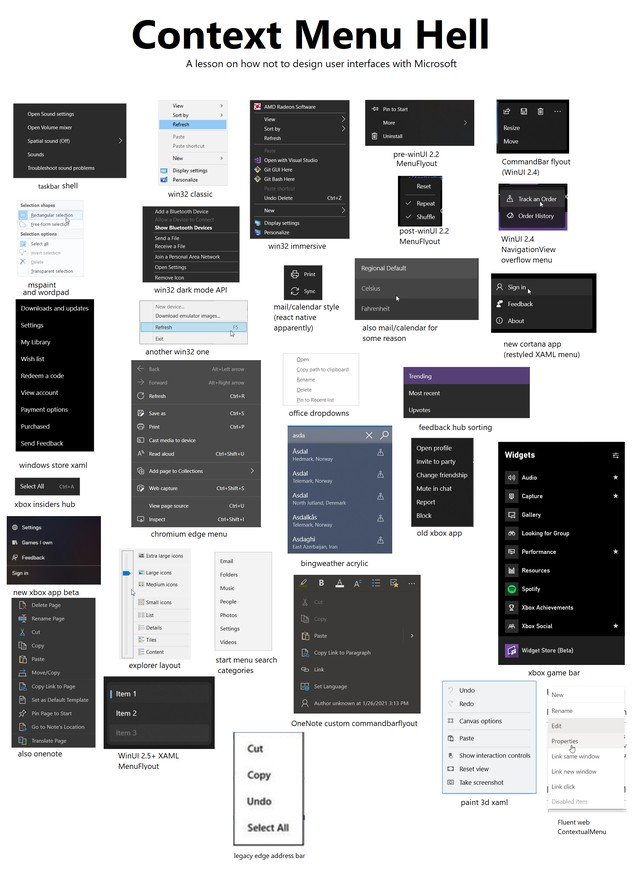
Microsoft has asked developers to follow a context menu design template for applications on Windows 11. In addition to aesthetics, the new context menu also brings consistency to Windows 11. On Windows 10, each application there's a context menu that creates a mess.
However, the new context menu also confuses many users. For example, the context menu when clicking on the home screen is completely refreshed. The options familiar with the old interface such as New (create folders.), Refresh. will be hidden inside the Show more options button.
Those who have a habit of right-clicking and then selecting Refresh will definitely have to get used to the new operation again.
Another thing to note is that Windows 11 will not allow application icons to display large sizes with labels on the Taskbar. All apps will display with small icons, no captions, and if an app has multiple windows, it will be displayed as multiple icons stacked on top of each other.
This is the kind of design that many people think Microsoft learned from Apple's macOS. It enhances the aesthetics and also makes Windows 11 more flexible across many devices. However, for older users, this type of display will cause many difficulties.
You should read it
- This small application helps bring the context menu interface of Windows 10 to Windows 11
- How to add items to the 'Create New' context menu in Windows 10
- How to bring Windows 10's right-click menu to Windows 11
- How to delete options in the Windows context menu
- How to fix slow context menu in Windows 10's File Explorer
- How to Clean the Windows Context Menu via Registry
 Windows Insider Program users can now download the first Windows 11 preview 11
Windows Insider Program users can now download the first Windows 11 preview 11 Steps to register for Windows Insider Program to experience Windows 11 early
Steps to register for Windows Insider Program to experience Windows 11 early Thanks to Windows 11, the part that nobody cared about before suddenly became in short supply, increasing the price many times
Thanks to Windows 11, the part that nobody cared about before suddenly became in short supply, increasing the price many times Microsoft continues to raise hardware requirements Windows 11: Requires 8th generation Intel chip, Ryzen 2000 or later
Microsoft continues to raise hardware requirements Windows 11: Requires 8th generation Intel chip, Ryzen 2000 or later Why is Windows 11 free?
Why is Windows 11 free? Microsoft explains why Windows 11 requires TPM 2.0
Microsoft explains why Windows 11 requires TPM 2.0