How to remove CRC SHA option from context menu in Windows 10
What is CRC SHA?
CRC SHA (Cyclic Redundancy Check, Secure Hash Algorithm) is often used to check file integrity. For example, if you downloaded a file from the Internet, you can use the CRC SHA feature to generate the hash code for that file. You can then compare the hash code from the developer with the hash generated by 7-Zip. If both hash codes are the same then the file is not modified.
If the file content is modified in any way, even if it's a minor change, the hash code will automatically change. When the hash code doesn't match, you can be sure that the file has been tampered with.
The nice thing about this feature is that if you're sending confidential files, creating and adding hash codes is quite helpful. After receiving the file, the other party can easily cross-examine the hash code to verify the integrity of the file.
Delete CRC SHA from the context menu
Thankfully, you do not have to edit the registry or change the file system. 7-Zip gives you options to select the options you see in the context menu. Therefore, it is easy to remove CRC SHA from the context menu.
1. First, open 7-ZIP by searching for " 7-Zip File Manager " in the Start menu.
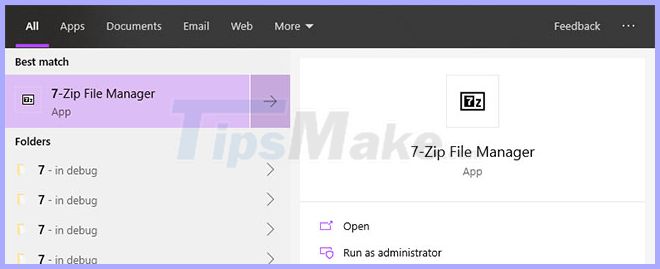 Open 7-ZIP
Open 7-ZIP 2. In the 7-Zip window, select the Tools option > Options . This is where all 7-Zip settings are stored.
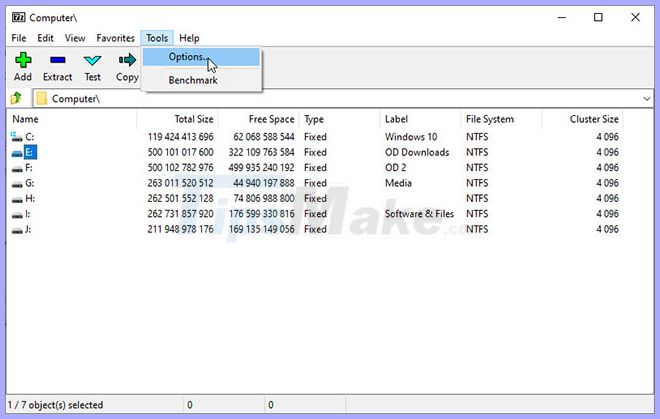 Select Tools> Options
Select Tools> Options 3. As soon as the Options window is open, go to the "7-Zip" tab . Here, deselect the CRC SHA checkbox and click the Apply button > OK to save the changes.
 Deselect the CRC SHA checkbox
Deselect the CRC SHA checkbox It's done! No need to reboot. CRC SHA option has been deleted. If you right-click on any folder or file, you will no longer see the CRC SHA option.
 CRC SHA option has been deleted
CRC SHA option has been deleted If you want to reactivate the option, just select the CRC SHA checkbox in step 3 and you're done.
You should read it
- Windows revolution and breakthrough changes through each version
- Summary of several logout methods on Windows 8 and Windows 10
- Looking back at 27 years of 'evolution' of Windows
- Instructions on how to upgrade from Windows XP to Windows 8
- 4 ways to 'revive' Windows XP on Windows 10
- What is Windows Hello? How does Windows Hello work? How to install Windows Hello
 How to remove the 'Give access to' context menu on Windows 10
How to remove the 'Give access to' context menu on Windows 10 9 ways to open Recycle Bin on Windows 10
9 ways to open Recycle Bin on Windows 10 Create custom themes on Windows 10 with Stardock Curtains
Create custom themes on Windows 10 with Stardock Curtains Shared 11 tricks on window 10
Shared 11 tricks on window 10 How to enable / disable Device Encryption in Windows 10 Settings
How to enable / disable Device Encryption in Windows 10 Settings How to determine the type of account in Windows 10
How to determine the type of account in Windows 10