How to Remove Hiberfil.Sys from XP
Method 1 of 2:
Using the Control Panel
-
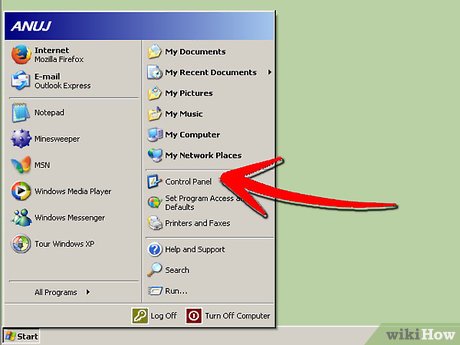 Open the Windows Control Panel
Open the Windows Control Panel -
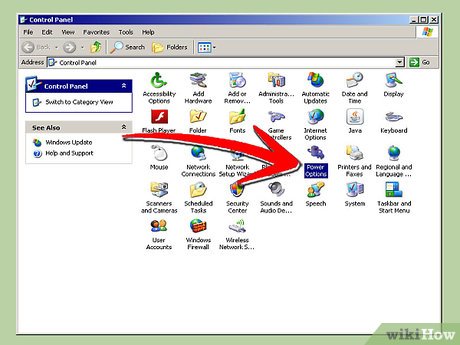 Double-click Power Options
Double-click Power Options - Click the Hibernate tab, de-select the 'Enable hibernate support' check box, and then click Apply.
- Restart your computer and hiberfil.sys should be automatically deleted (this is not always the case - simply delete it if Windows didn't do it for you).
- If you change your mind in the future and would like to use hibernation, go back to the Hibernate tab as described in the first three steps and check the box 'enable hibernation'.
Method 2 of 2:
Using the Command Prompt
- Open a Command Prompt.
- Type the command - powercfg /HIBERNATE OFF
Update 04 March 2020
You should read it
- Is Hibernate harmful to PC?
- How to Enable Hibernate in Windows 8
- How to turn hibernate (Hibernate) in Windows 7
- 4 ways to fix Hibernate mode not working on Windows
- Manage Hibernate Mode in Windows 7
- Turn off, turn on Hibernate mode in Windows 7
- Reactivate 'hibernate' - Hibernate on Windows 8.1
- Learn about Hibernate mode in Linux
- How to enable / disable Hibernate mode in Windows 10
- How to turn Hibernate hibernation on Windows 10
- How to turn off Hibernate hibernation in Windows 10
- How to turn on Hibernate mode in Windows 10
Maybe you are interested
How to get Zombie Chicken in Grow a Garden How to fix the error can not open Excel files Why do leaves often change color in the fall? Summary of Autumn wallpapers for computers, laptops 2018 What brand name earbuds should I buy? Sennheiser MX 475 Review: 'Great' earpiece model for lyrical, gentle music fans
