How to turn off Hibernate hibernation in Windows 10
Hibernate mode (hibernation) is a very useful mode on windows computers. Basically, the Hibernate feature will allow all data currently on the RAM to be written to the hard drive before shutting down. So when the computer is rebooted, all data will be loaded back from the hard drive to RAM so users can continue the unfinished work before turning off the computer quickly. However, by default, this Hibernate feature is hidden so that we cannot use and in this article, TipsMake.com will guide you through the steps to enable Hibernate hibernation feature on windows 10, please follow along. !
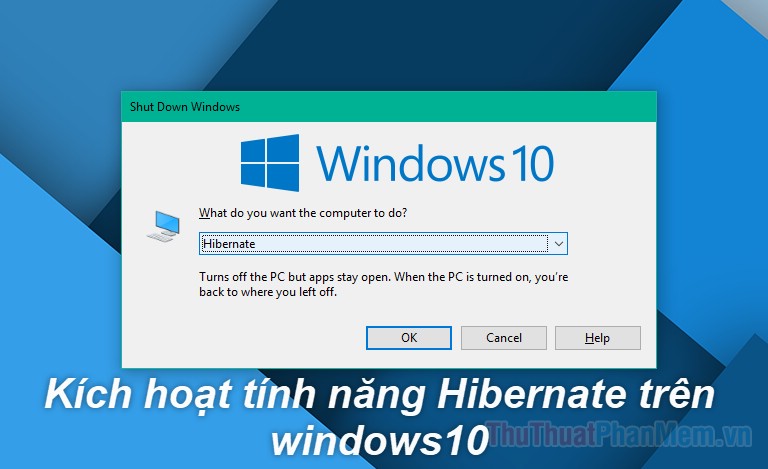
Step 1 : You press Windows + X or right-click on the Start button then a small window appears, select Power Option

Step 2: In the new window, select the section Additional power settings

Step 3 : In the new window select Choose what the power buttons do

Step 4 : Next, select Change settings that are currently unavailable

Step 5 : In the new window, scroll down and select the Hibernate box to enable hibernation. Finally, click Save changes to save the settings.

After activating, you will see Hibernate option in the power off menu as shown below.
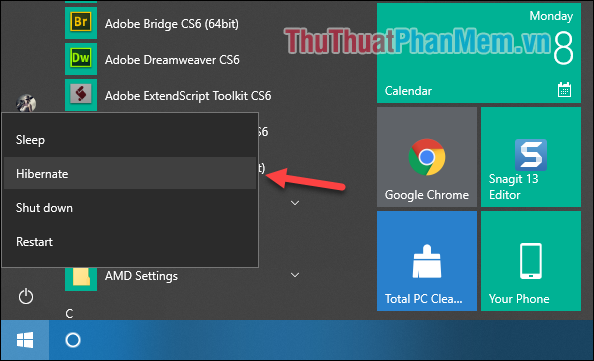
 How to fix, fix Windows 10 black screen error
How to fix, fix Windows 10 black screen error How to turn on and off UAC on Windows 10
How to turn on and off UAC on Windows 10 How to turn off Cortana on Windows 10 - How to turn off Cortana on Windows 10
How to turn off Cortana on Windows 10 - How to turn off Cortana on Windows 10 How to change the default font on Windows 10 simple, fast
How to change the default font on Windows 10 simple, fast Theme Win 10 - How to install and use the Theme on Windows 10
Theme Win 10 - How to install and use the Theme on Windows 10 How to turn off Update Windows 10 thoroughly
How to turn off Update Windows 10 thoroughly