Turn off, turn on Hibernate mode in Windows 7
Hibernate mode, also known as hibernation on Windows 7, is loved by many people.But turning on Hibernate on Win 7 is not well known.With a computer with low disk space, turning off Hibernate can free up little space.
Whether you need to enable or disable hibernation on Windows 7, the following 3 ways will definitely help you do that easily.Let's follow it.
- Sleep vs Hibernate: how different and when to use it?
Note : The Hibernate mechanism may not exist in the computer system with 4GB or more RAM
Turn off or turn on Hibernate mode via Control Panel
- Click the Power Options icon in Control Panel :
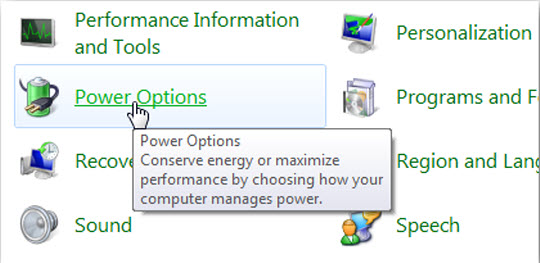
Select Change when the computer sleeps in the left window:
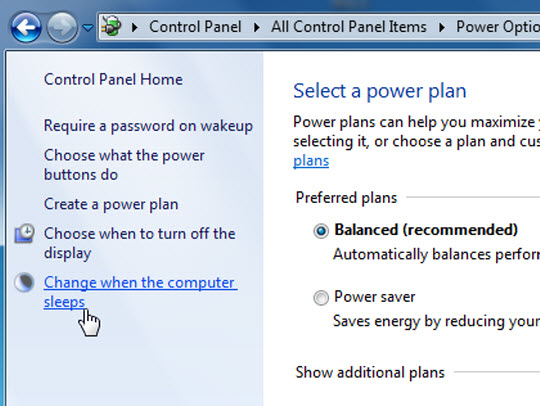
Select the item Change advanced power settings :

Change the Setting parameter of Hibernate after in Advance Setting to 0 to disable this feature, or set this number according to the need. Then click Apply and OK to close this window:
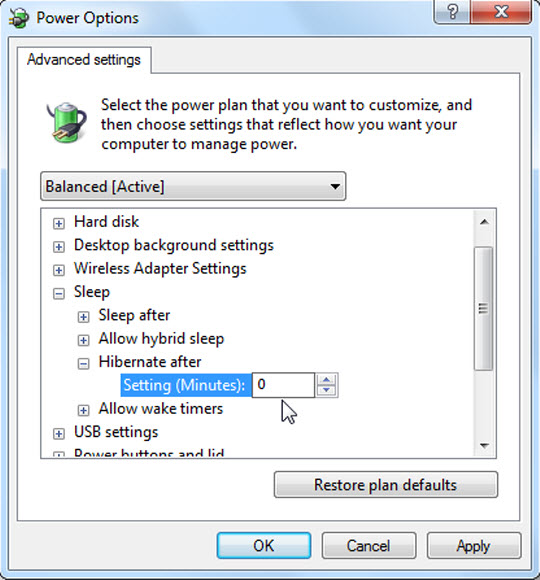
Enable or disable Hibernate with cmd
Using the cmd command line can be the simplest and easiest way to manage Hibernate in Windows versions. Open cmd application under Administrator:
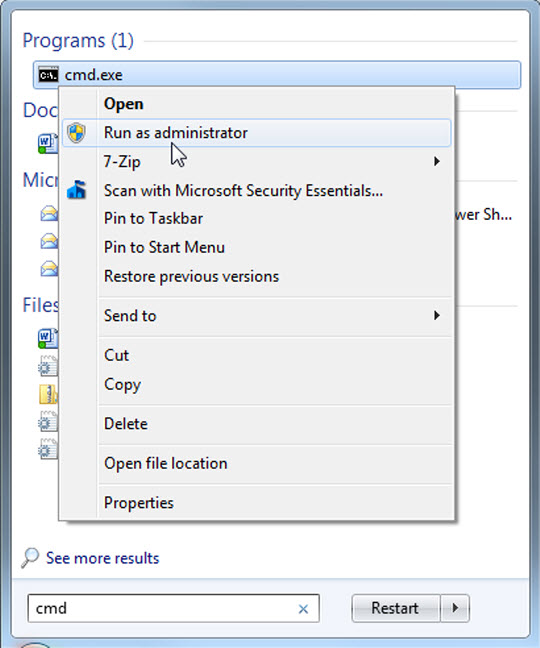
Type the following command to enable Hibernate:
powercfg / hibernate on
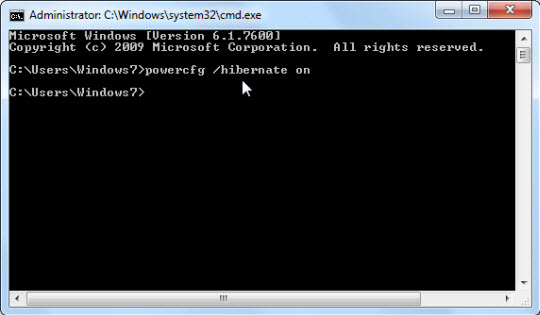
Type the following command to turn off this function:
powercfg / hibernate off
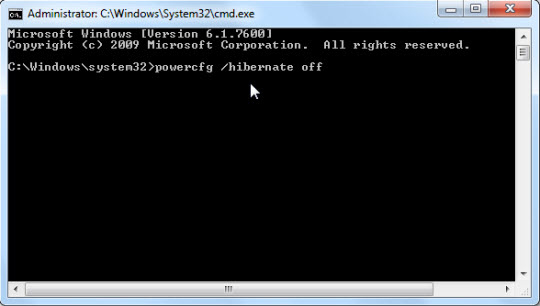
Turn off Hibernate hibernation with regedit
Note : editing in the registry is sometimes quite risky if you manipulate incorrectly or mistakenly in certain steps, so be careful!
Open the Registry and follow the key path after HKEY_LOCAL_MACHINE SYSTEM CurrentControlSet Control Power , then convert both HiberFileSizePercent and HibernateEnabled to 0 . Then close the Registry and reboot the system

Why turn on Hibernate and still can't find it?
How will you handle using the command line to turn off or enable the Hibernate feature but not work? The only way is to turn off the Hybrid Sleep function in Allow hybrid sleep :
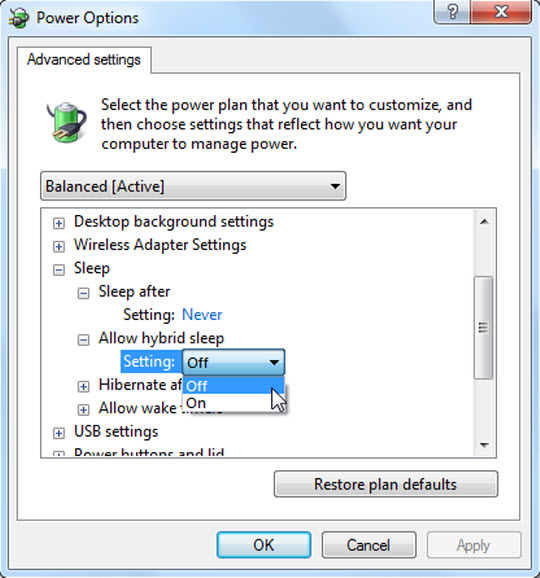
You should now see the Hibernate option in the start menu and also in the bulletin board when pressing Ctrl + Alt + Del :
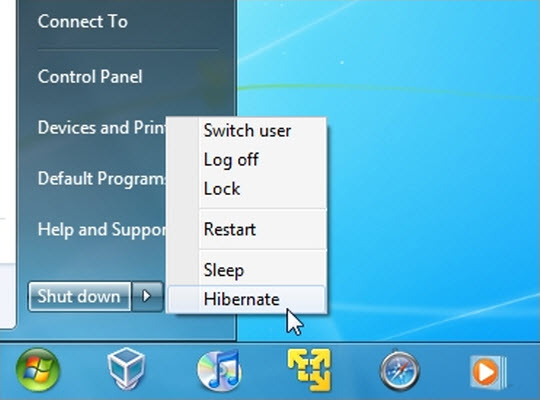
Here are 3 ways to turn off, turn on Hibernate in Windows 7 for you when needed. If you are using Windows 10, this is how to enable Hibernate on Windows 10.
See more:
- Here are some tips to help your old Windows 7 computer run as fast as it was when you first bought it
- 12 free apps that power Windows 7
- 50 Registry tricks to help you become a true Windows 7 / Vista "hacker" (Part 5)
 How to switch to Vietnamese interface for Windows 7
How to switch to Vietnamese interface for Windows 7 Customize Windows Explorer in Windows 7
Customize Windows Explorer in Windows 7 Guide to creating gadgets in Windows 7
Guide to creating gadgets in Windows 7 7 useful Gadgets for Windows
7 useful Gadgets for Windows How to adjust high contrast mode on Windows
How to adjust high contrast mode on Windows