Learn about Hibernate mode in Linux
When it comes to source options in Linux distributions, there are Logout, Shutdown, Suspend and Hibernate functions. In today's article, let's learn about Hibernate mode in Linux.
Hibernate mode in Linux
In Hibernate mode, the computer is completely turned off and therefore there will be no power consumption when the PC is in Hibernate state.
When you put your computer into Hibernate mode, session content from RAM will be transferred to the SWAP (swap) space of the hard drive and then, the system will shut down.
When 'waking up' from Hibernate mode, session content from SWAP will be copied back to RAM and thus, it will take more time to put the PC into working state, than when using Sleep mode.
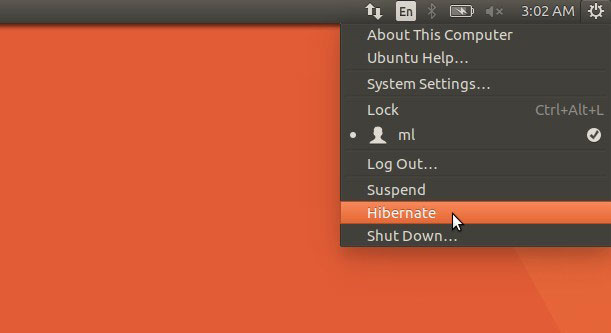
Why do some Linux distros without Hibernate be enabled by default?
Hibernate is sometimes not always a smooth running feature, due to the nature of the way it works and the way the hardware has to support it. If the SWAP partition is not set correctly, data loss may occur due to crashes and computer freezes on startup. These are common issues related to Hibernate.
Normally, Linux needs the same amount of RAM as SWAP, but in reality, not everyone follows this, leading to Hibernate-related problems. Ubuntu has Hibernate as a default feature in the Power control panel, but since Ubuntu 12.04 LTS, this feature has been removed due to increasing problems, reported by some users.
But that doesn't mean your PC can't enter Hibernate mode anymore. All you need to do first is to check that your computer hardware is compatible with this mode.
How to check if a PC is compatible with Hibernate?
Before proceeding, be sure to save all unsaved documents in the session.
Launch Terminal , and type the following command:
sudo pm-hibernate Your PC will turn off. Turn on the computer and check if the session you have before entering the pm-hibernate command is intact or if you have logged into an empty desktop.
If your session is lost, that means your PC does not support Hibernate. Check if the SWAP partition is as large as the amount of RAM available. Linux recommends that the SWAP partition double the amount of RAM. For example, if your PC has 8GB of RAM, then you should have at least 16GB for a SWAP partition.
 How to add wallpapers to the Debian 10 terminal
How to add wallpapers to the Debian 10 terminal What is the difference between Rolling Release and Point Release releases?
What is the difference between Rolling Release and Point Release releases? How to execute .run or .bin packages in Linux
How to execute .run or .bin packages in Linux How to use Sticky Bit to manage files on shared folders in Linux
How to use Sticky Bit to manage files on shared folders in Linux How does Linux Inode work?
How does Linux Inode work? How to make the script executable anywhere in Linux
How to make the script executable anywhere in Linux