How to quickly change uppercase to lowercase in Excel
In Excel, you can easily convert uppercase to lowercase using the available tools. This article shows you how to do it quickly using the LOWER function, which helps you process data more efficiently.
When entering data in Excel, you may encounter situations where you need to convert uppercase to lowercase. This article will guide you through how to do it using a simple formula, helping you save time.
How to convert uppercase to lowercase in Excel
1. Use the LOWER function for quick conversion
The LOWER function is the simplest way to convert all uppercase to lowercase in Excel.
Formula: =LOWER(text)
In which, text is the cell containing the text to be converted.
To help you understand better, here Free Download wants to convert data columns C7 to C12 from uppercase to lowercase as shown below, just type the function =Lower(D7) .
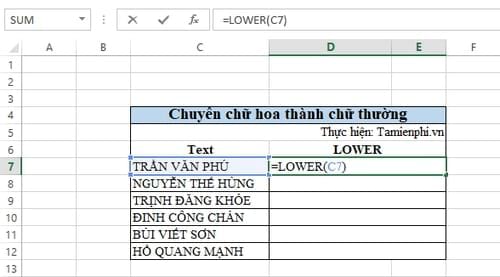
After typing the function, you will have the following data result:

2. Convert back using the UPPER function
If you want to change lowercase to uppercase, you can use the UPPER function with the syntax: =UPPER(text)
After typing the function, you will get the following result:
3. Combine with the PROPER function to capitalize the first letter
In some cases, you may want to capitalize only the first letter of each word. This is where the PROPER function comes in handy.
Formula: =PROPER(text)
Some quick tips for word processing in Excel
1. Use Flash Fill to change uppercase to lowercase
Flash Fill is a tool that helps you automatically convert text formats without entering formulas.
Step 1: Manually enter a converted value into the new column.
Step 2: Select the cell you just entered, press Ctrl + E for Excel to automatically recognize the pattern and apply it to the remaining cells.
2. Use Unikey to quickly change outside of Excel
In addition to Excel functions, you can use Unikey to convert:
- Copy the content to be converted.
- Press Ctrl + Shift + F6, select "To lowercase" or "To uppercase".
- Paste back into Excel.
With the above methods, you can easily change uppercase to lowercase in Excel without spending much time. Free Download hopes this tip will help you work with data more effectively.
You should read it
- Get started with Excel for beginners
- Tips for adding in Excel you need to know
- How to fix the SUM function doesn't add up in Excel
- Guidance on how to align Excel correctly
- How to keep Excel and Excel columns fixed?
- What is ### error in Excel? how to fix ### error in Excel
- How to display 0 in front of a number in Excel
- Instructions for searching and replacing in Excel tables
- MS Excel 2007 - Lesson 2: Customizing in Excel
- 3 ways down the line in Excel, line break, down row in 1 Excel cell
- Shortcut guide, abbreviated in Excel
- Microsoft Excel test P5
