How to Open DLL Files
Use DLL files
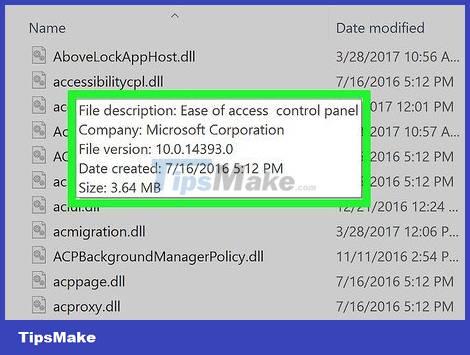
Understand what a DLL file is. A DLL (dynamic link library) is a Windows file used by programs to request available features. In essence, they allow Windows and other programs to perform their functions without having to have that feature built-in.
DLL files are an indispensable part of Windows programming, they help programs operate more smoothly and efficiently.
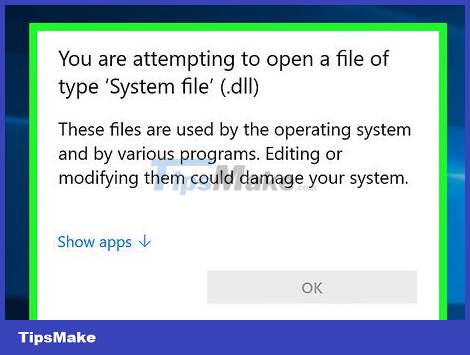
Normal users will not need to open or interact with the DLL file. With them, the DLL file exists only in the background. Programs install and request DLL files automatically, so moving DLL files will cause serious problems with the system.
Occasionally, during the installation of some community-created programs, you will be asked to place DLL files in specific locations. Make sure you trust the program before following the instructions because the DLL file can become malicious.
If you are interested in learning about how DLL files are built, please see the next section.

Register a new DLL. If you manually copy a DLL file into the folder intended for use by the program, you will need to register the DLL in the Windows Registry before using it. Consult the documentation provided by the program to see if this step is necessary for you (as this is extremely rare for most Windows programs).
Launch Command Prompt. You can find the program in the Start menu or press the Windows + R key combination and type cmd. Navigate to the location of the new DLL file.
If you are using Windows 7 or a more advanced operating system, open the folder containing the DLL file, hold down the Shift key, then right-click on the folder and select "Open command window here". Command Prompt will launch directly in that folder.
Type then press Enter. This will add the DLL file to the Registry window.regsvr32 dllname.dll
Type to remove the DLL file from the Registry window.regsvr32 -u dllname.dll
Decompile DLL files
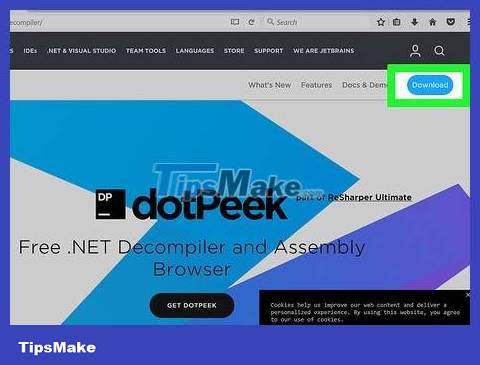
Download and install a recovery compiler. A "recovery compiler" is a program that allows you to see the source code used to build a file or program, in this case a DLL file. To see the code that makes a DLL file work, you need to use a recovery compiler to decompile the file into readable code. Opening a DLL file without using a recovery compiler (such as opening the DLL file with Notepad) will just result in a jumble of unreadable characters.
dotPeek is one of the popular free recovery compilers. Software available atjetbrains.com/decompiler/.

Open the DLL file on the recovery compiler. If you use dotPeek, simply click "File" → "Open" and browse for the DLL file you want to decompile. You will discover the content inside the DLL file without affecting the system.

Use the "Assembly Explorer" window to browse for DLL file nodes. DLL files are made of "net nodes", also known as code modules that work together to compose the entire DLL file. You can expand each node to see the sub-nodes (if any) it includes.

Double click a button to view its code. The node code you selected will appear in the right pane of dotPeek. You can scroll down from the beginning to the end of the code to take a look. dotPeek will display the code in C#, or the program will download additional libraries so you can view the original source code.
If the node requires additional libraries to be able to view the code, dotPeek will attempt to download it automatically.

Detail the different pieces of code. If you find a piece of code that you don't understand, you can use the Quick Documentation feature to see what the command does.
Place your cursor over the code you need to study in the Code Viewer pane.
Press Ctrl + Q to load the Quick Documentation window.
Follow the hyperlinks to dig deeper into each aspect of the code you're analyzing.
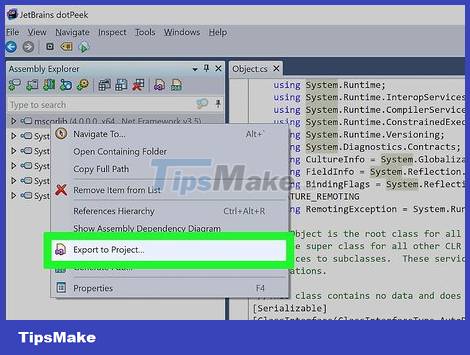
Export code into Visual Basic language. If you want to process, edit, and build the file yourself, you can export it into Visual Studio. Code will be exported in C#, even if it was originally written in another language.
Right-click the DLL file in the Assembly Explorer window.
Select "Export to Project".
Select output options. You can choose to have the project opened immediately in Visual Studio if you want to start working right away.
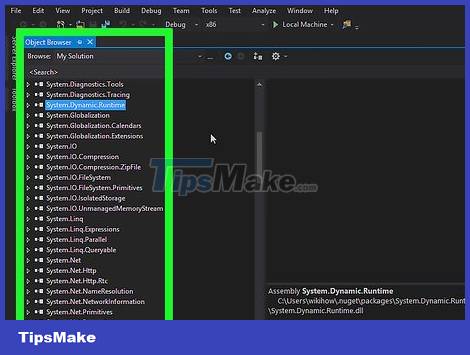
Edit code in Visual Studio. Once the project has loaded in Visual Studio, you will have full control over editing and building the DLL according to your own ideas.
You should read it
- Learn about MD5 code
- How to Open DLL Files
- Check MD5 code, check MD5 code of any file on the computer quickly and accurately
- 11 useful tools for testing and optimizing CSS files
- How to check the code MD5 and SHA1 to check the integrity of the file
- How to use Blymp.io to send files quickly via the connection code
 How to Open Djvu Files
How to Open Djvu Files How to Open DAT Files
How to Open DAT Files How to Open a BIN File
How to Open a BIN File How to Unlock PDF Files Securely
How to Unlock PDF Files Securely How to Unlock Layers in Photoshop
How to Unlock Layers in Photoshop How to Open .zip files without Winzip software
How to Open .zip files without Winzip software