How to Open .zip files without Winzip software
Use built-in software
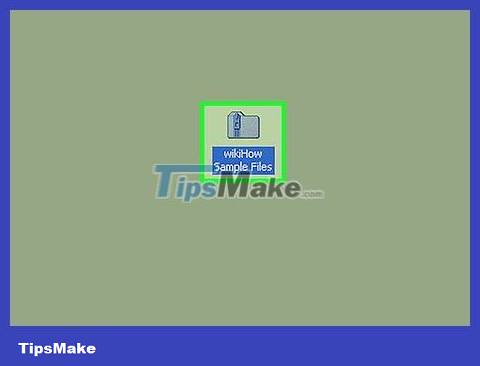
Double click on the ZIP file. In Mac OS X, Ubuntu Linux, Windows XP or later versions, when you double-click the ZIP file, a new window will appear. You can copy the content in that window to another folder.
When you double-click a ZIP file, the OS X operating system will create a folder right next to the compressed file, but will not automatically open it.

Right click on the ZIP file. For Windows and Linux operating systems, you can right-click on the ZIP file and select 'Extract All…' or 'Extract Here'. The 'Extract All…' option allows you to set a path for the extracted folder, while 'Extract Here' will extract the folder and save it in the same current directory as the ZIP file.
For Mac operating system

Determine the location of the ZIP file. You can enter the name of the file into the Finder (search) application. You will see a file with the extension ".zip".
On Mac operating systems, ZIP files are called "compressed" folders.

Double click on the ZIP data file. Once you double-click, the compressed folder will immediately start copying its contents to a regular folder in the same location (e.g. off the desktop).
Copy time depends on the size of the compressed folder.

Double click on the newly created folder. This folder has the same content as the compressed folder. You can see the uncompressed data here.
For Windows operating system

Determine the location of the ZIP file. You can enter the name of the file into the Start menu search bar (search tool bar) located on the left corner of the computer screen.
If you are using Windows 7 or older versions, you first need to click on the button ⊞ Winin the left corner to open the search function.

Right click on the ZIP file. Then, from the compressed folder, a drop-down menu will appear with options for manipulating files.
You can also double-click the compressed file if you just want to see the content inside it.

Click the Extract All option . This option is near the top of the drop-down menu.

Click Extract . This button is in the lower right corner of the dialog box. The contents of the ZIP file will then be extracted into a regular folder in the same location as the compressed folder.
You can also click Browse to select a new path for the extraction folder (for example, the "Documents" folder or your desktop).
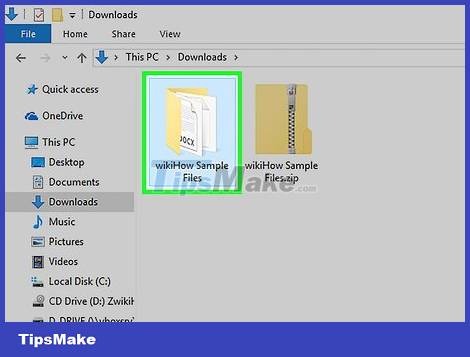
Double click on the extracted folder. All compressed content in the ZIP file is located in this folder. Now you can view uncompressed data.
You should read it
- Instructions for compressing and decompressing with Winrar and Winzip
- How to Open img Files on Windows or Mac Computer
- Top 6 software to open WMV files on Windows 10
- What is XML? How to open and read XML files with software
- WinZip launches 'cloud' data management tool
- Software to open hidden files in USB, computer
 How to Program
How to Program How to Connect a Device to iTunes
How to Connect a Device to iTunes How to Check Java Version on Mac
How to Check Java Version on Mac How to Check for Null in Java
How to Check for Null in Java How to Launch Python Files Using Windows Command Prompt
How to Launch Python Files Using Windows Command Prompt How to Hack Gmail
How to Hack Gmail