How to make videos from photos with VivaVideo simply and effectively
Not only is it an application that supports video editing to make videos more beautiful and have more effects, but VivaVideo can also combine photos into extremely impressive videos with unique transition effects and music. . Below is an article that guides readers on how to make videos from photos using VivaVideo in an extremely simple way.
Instructions on how to use VivaVideo to make videos from photos are extremely simple.
1. Quick guide
Open the VivaVideo application => Select New Project => Select the photos you want to combine into a video => Click Next => Select Save and choose the video quality when saving to complete.
2. Detailed instructions
Step 1: Update or download the latest VivaVideo application here:
+ VivaVdeo download link for Android
+ VivaVideo download link for iPhone
Step 2: Open the VivaVideo application => Select New Project .

Step 3: Select the photos you want to combine into a video => Select Next . Now you can add effects such as themes , music , text , transition scenes ,. to insert into the video to make it more attractive. Then click Save to complete the process of making videos from photos with Vivavideo.

Step 4: When saving the video, you can choose the quality to save the video to HD 720P or 480P . With high video quality like HD 720P, you need to register for VIP to use.
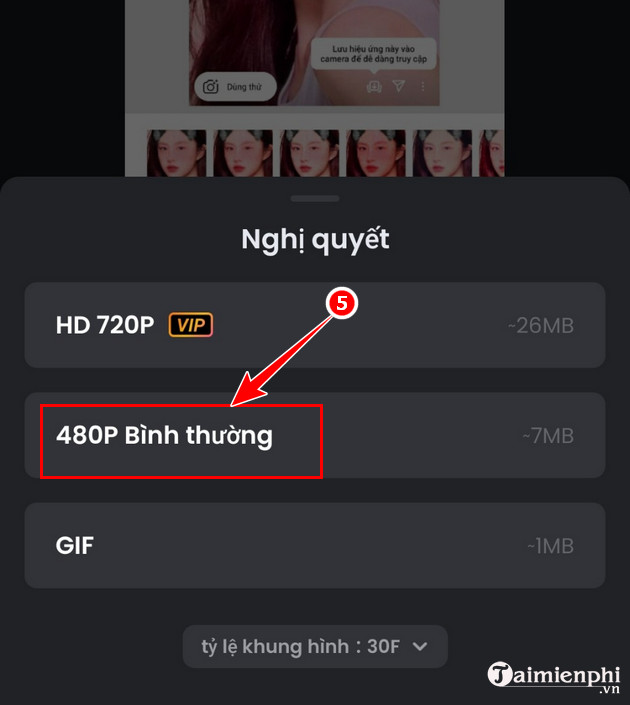
Or if you want to add photos to videos on VivaVideo but don't know how, you can refer to the instructions in the article below and follow.
Above is a tutorial on how to make videos from photos with VivaVideo to help readers combine multiple photos into a video to create a slideshow of memories from trips and then post it on social networks like Facebook, TikTok or Instagram.
You should read it
- The famous VivaVideo editing app you need to remove right from your phone
- How to cut iPhone videos using VivaVideo
- To be good at English, don't forget to visit these 13 YouTube channels every day
- 12 Facebook Pages useful for English learners
- How to learn English for free with Vndoc, from basic to advanced
- Microsoft announced 10 pairs of the most easily mistaken English words
 How to combine videos on Capcut, combine 2 videos into 1 extremely quickly and simply
How to combine videos on Capcut, combine 2 videos into 1 extremely quickly and simply How to cut videos on InShot simply and quickly
How to cut videos on InShot simply and quickly How to change video speed on Camtasia Studio, slow down or fast forward
How to change video speed on Camtasia Studio, slow down or fast forward How to insert 2 videos running parallel in 1 video
How to insert 2 videos running parallel in 1 video How to combine multiple videos into one with Format Factory quickly and effectively
How to combine multiple videos into one with Format Factory quickly and effectively How to compress video size without installing software
How to compress video size without installing software