How to Make a Simple Proximity Sensor Using Arduino
Steps
-
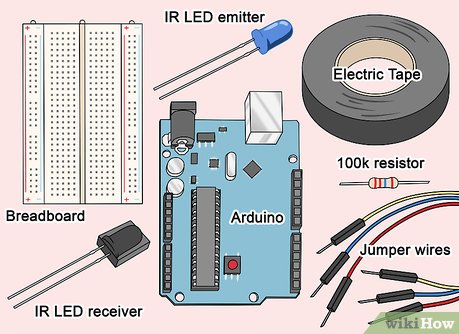 Start off by setting aside the required materials
Start off by setting aside the required materials -
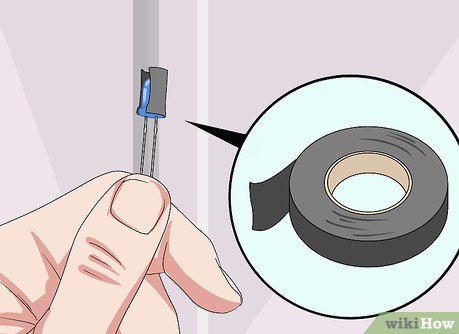 Prepare the IR LED by cutting a small piece of the electric tape and then wrapping it around the LED to form a tube as shown above.
Prepare the IR LED by cutting a small piece of the electric tape and then wrapping it around the LED to form a tube as shown above. - Using the breadboard, jumper wires, resistor & LED's set up connection as follows.
- Connect the resistor from 5v to the positive( big pin) on the IR receiver.
- Connect all the IR LEDs to the 3.3v pin on the Arduino.
- Connect a jumper from A0 on the Arduino to the positive leg on the IR receiver.
- Connect all of the negatives of both the receiver and the LEDs to the GND on Arduino.
- Make sure none of the wires or LEDs are shorting as LEDs are very sensitive and can burn.
- Build your code. This is a simple code that will print out the IR data on your computer screen, these variables can then be used to control almost anything. This code will allow for a simple analog read of the IR sensor.
- int IRreceiver = A0; // initialize
- int IRval;
- void setup()
- {
- pinMode(IRreceiver, INPUT); // declare its an input
- Serial.begin(9600); // speed at which the communication will happen
- }
- void loop()
- {
- int IRval= analogRead(IRreceiver); // declare data
- Serial.println(IRval); // print the data
- delay(10); } // add a delay to smoothen things out
- int IRreceiver = A0; // initialize
- Make sure all the connections are safe and then upload the code to your Arduino. After it's uploaded bring up the serial communication.
- Examine the data. The data should vary as the distance between the sensor and the object varies.
- Finished.
Update 05 March 2020
You should read it
- How to connect two Arduino boards using I2C
- How to install Arduino IDE on Debian 10
- How to program Arduino with an Android phone
- What is Arduino and its applications in life
- Synthesis of useful commands to code the Arduino
- How to install Arduino IDE on Mac
- Download and install Arduino on the computer
- Why is the new Arduino Uno R4 a game changer for manufacturers?
- How to Run a Toy DC Motor by Using Arduino
- How to install the Arduino IDE on CentOS 8
- How to add libraries in Arduino
- Download Arduino IDE 1.8.13: Great programming software for beginners
Maybe you are interested
How to Fix Screen Time Limit Reached Error on Roblox How to enable low battery warning on Windows 11 Chemical Reactions That Changed World History Traveling with Kids: How to Make Your Trip Fun and Stress-Free Devices announced by Google at the Made by Google 2024 event Download now 200 wallpapers with many different themes for your computer
