How to install the Arduino IDE on CentOS 8
Arduino IDE stands for 'Arduino Integrated Development Environment'. Arduino is used to make electronic devices that communicate with their environment using actuators and sensors.
The Arduino IDE contains an editor that is used to write and upload programs to the Arduino board. Before starting to create projects via Arduino, users need to set up the IDE for the programmable board.
1. Install the Arduino IDE on CentOS 8
You will need to do the following steps on Terminal to install the Arduino IDE on CentOS 8:
- Download the Arduino IDE setup file
- Extract the downloaded archive
- Install the Arduino script
- Launch the Arduino IDE
Details are as follows:
1. Open a command line window with the shortcut Ctrl + Alt + T or click Activities displayed on the left corner of the screen to open Terminal on CentOS 8.0.
2. Login as the root user from the system. Run su command on Terminal .
2. Download the Arduino IDE
To install the Arduino IDE on your system, you will need the Arduino IDE setup file. Open the Arduino download page and select the latest Arduino 1.8.12 version of the Arduino IDE currently available. You will choose the Arduino IDE supported for your Linux system architecture, either 32-bit or 64-bit.
Another alternative is to download it with the wget command on Terminal. Enter the following command on Terminal to download the latest Arduino version 1.8.12:
wget https://downloads.arduino.cc/arduino-1.8.12-linux64.tar.xzAs you can see in the image above, after completing the download, a file named arduino-1.8.12-linux.tar.xz has been saved on the system. This downloaded file will be stored in the main directory of the system.
3. Extract the downloaded archive
Now, you will unzip the archive using the tar command. Execute the following command in Terminal to extract the file:
tar -xvf arduino-1.8.12-linux64.tar.xzAfter executing the above command, you will see the file extraction process taking place in Terminal.

4. Install the Arduino script
Once the file decompression is complete, it's time to run the script to install the Arduino IDE on CentOS 8.0. You will go to unzip arduino-1.8.12 folder and then run the script on Terminal to install the Arduino IDE.
cd arduino-1.8.12/ sudo ./install.sh 
5. Launch the Arduino IDE
You will now launch the Arduino IDE from the desktop. Click Activities and choose to display the application form where you will launch the Ardunio IDE to double-click the application icon.
You can also launch with the search bar, clicking Activities where you can see the search bar. Enter Arduino in the search bar.
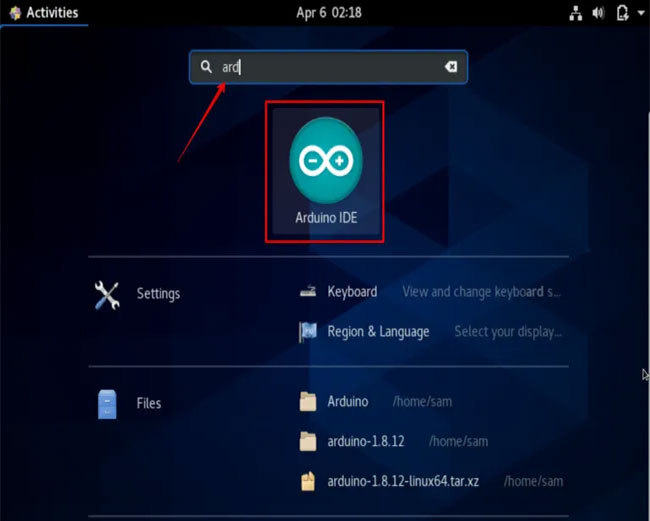
The Arduino IDE will show up on the desktop after you search. Now, you can work on Arduino IDE using CentOS 8.0.
 How to create and run a shell script in Ubuntu 20.04 LTS
How to create and run a shell script in Ubuntu 20.04 LTS How to Create Your Own Linux Distribution Using Yocto
How to Create Your Own Linux Distribution Using Yocto The reason and how to edit sudoers file in Linux
The reason and how to edit sudoers file in Linux How to use sudo without password in Linux
How to use sudo without password in Linux How to fix 'No Installation Candidate' error in Ubuntu
How to fix 'No Installation Candidate' error in Ubuntu How to enable Dark Mode in Ubuntu 20.04 LTS
How to enable Dark Mode in Ubuntu 20.04 LTS