How to Install the Sims 4
Method 1 of 2:
Windows
-
 Go to http://www.origin.com/download in your web browser. Installing Sims 4 on your PC requires you to also use a game-playing client called Origin.[1] You'll need to download this app even if you bought the game on discs.
Go to http://www.origin.com/download in your web browser. Installing Sims 4 on your PC requires you to also use a game-playing client called Origin.[1] You'll need to download this app even if you bought the game on discs.- Sims 4 can run on Windows 10, 8.1, or 7 as long as your hardware meets these requirements:[2]
- 2 GB RAM at the minimum, but EA recommends at least 4 GB of RAM for best performance.
- At least 9 GB of disk space.
- If you have a separate graphics card, you'll need an Intel Core 2 Duo or AMD Athlon 64 Dual Core 4000+ (or equivalent) processor. If your graphics card is onboard, you'll need a 2.0Ghz Intel Core 2 Duo or AMD Turio 64 X2 (or better) processor.
- Sims 4 can run on Windows 10, 8.1, or 7 as long as your hardware meets these requirements:[2]
-
 Click Download under "Windows." This downloads the Origin setup file to your PC.
Click Download under "Windows." This downloads the Origin setup file to your PC. -
 Double-click the downloaded file. It's the file called OriginThinSetup.exe in your default download location, which is usually called Downloads.
Double-click the downloaded file. It's the file called OriginThinSetup.exe in your default download location, which is usually called Downloads. -
 Click Install Origin. A list of install options will appear.
Click Install Origin. A list of install options will appear. -
 Select your install options and click Continue. Check or uncheck the boxes to choose how Origin behaves after installation. Origin will then download and display a pop-up window once complete.
Select your install options and click Continue. Check or uncheck the boxes to choose how Origin behaves after installation. Origin will then download and display a pop-up window once complete. -
 Click Yes on the pop-up. This opens the EA sign-in screen.
Click Yes on the pop-up. This opens the EA sign-in screen. -
 Log in with your EA Games account. Once you're logged in, you'll see the Origin dashboard, which allows you to download games.
Log in with your EA Games account. Once you're logged in, you'll see the Origin dashboard, which allows you to download games.- If you don't have an EA account, click the CREATE AN ACCOUNT link on the sign-in window to set one up now.
-
 Install Sims 4 using an existing product code. If you haven't bought Sims 4 yet, skip to the next step. Otherwise, if you've already purchased Sims 4, here's how you can redeem your product key:
Install Sims 4 using an existing product code. If you haven't bought Sims 4 yet, skip to the next step. Otherwise, if you've already purchased Sims 4, here's how you can redeem your product key:- Click the Origin menu at the top-left corner of the window.
- Click Redeem Product Code.
- Enter the product code that came with your Sims 4 purchase. It's a long series of letters and numbers. If you bought Sims 4 on disc, it'll be inside the box. If you bought it online, it's in the confirmation email.
- Click Next.
- Insert The Sims 4 disc if you have it. If you don't have the disc, you'll be prompted to download the game instead.
- Follow the on-screen instructions to install Sims 4.
-
 Install Sims by purchasing it from Origin. Skip to the next step if you just entered your product key. If you haven't yet bought Sims 4, follow these steps to install the game:
Install Sims by purchasing it from Origin. Skip to the next step if you just entered your product key. If you haven't yet bought Sims 4, follow these steps to install the game:- Type sims 4 into the search bar and press ⏎ Return.
- Click The Sims 4 in the search results. Be sure not to accidentally download one of the extra feature packs—the one you need just says "The Sims 4."
- Click Get the Game.
- Select a subscription or click Buy Now to pay the one-time fee of $39.99 (USD). You can compare all of the options by scrolling down a little to the chart.
- Follow the on-screen instructions to pay for and download the game.
-
 Open Sims 4 to start playing. Once the game is installed, you'll find it in your Start menu. You can also launch it by clicking it in the My Game Library section of the Origin app.
Open Sims 4 to start playing. Once the game is installed, you'll find it in your Start menu. You can also launch it by clicking it in the My Game Library section of the Origin app.
Method 2 of 2:
macOS
-
 Go to http://www.origin.com/download in your web browser. Sims 4 is only available as a digital download for macOS, so you'll need to download the installer.[3]
Go to http://www.origin.com/download in your web browser. Sims 4 is only available as a digital download for macOS, so you'll need to download the installer.[3]- Buying Sims 4 for any platform (PC or Mac) gives you access to both the PC and Mac versions of the game. If you bought a physical version of the game, the product code inside the box will activate the version you download from Origin. If you haven't yet bought the game, you can do so now at https://www.origin.com/usa/en-us/store/the-sims/the-sims-4.
- Sims 4 can run on Mac OS X 10.7.5 (Lion) or later as long as your hardware meets these requirements:[4]
- 4 GB RAM at the minimum, but EA recommends 8 GB of RAM for best performance.
- At least 14 GB of disk space.
- Graphics card support: NVIDIA GeForce 9600M GT, ATI Radeon HD 2600 Pro or better. An NVIDIA GTX 650 or better is recommended for best performance.
-
 Click Download under "Mac." It's near the middle of the page. This downloads the installer to your default download location (usually the Downloads folder).
Click Download under "Mac." It's near the middle of the page. This downloads the installer to your default download location (usually the Downloads folder). -
 Double-click the downloaded file. It's the one that ends with .dmg. A window labeled "Origin" will appear.
Double-click the downloaded file. It's the one that ends with .dmg. A window labeled "Origin" will appear. -
 Drag the orange Origin icon to the Applications folder. This prepares the installer by placing it into your Applications folder.
Drag the orange Origin icon to the Applications folder. This prepares the installer by placing it into your Applications folder. -
 Install Origin. Open the app in your Applications folder, and then follow the on-screen instructions to complete the installation. Once you're finished installing the app, you'll be prompted to enter your EA username and password.[5]
Install Origin. Open the app in your Applications folder, and then follow the on-screen instructions to complete the installation. Once you're finished installing the app, you'll be prompted to enter your EA username and password.[5]- If you get a security error when opening this file, close the window. Then, try opening it again by right-clicking the file and selecting Open. Enter your admin password when prompted to allow the installer to run.[6]
-
 Log in with your EA Games account. You'll be prompted to do so after Origin is finished installing. Once you're logged in, you'll see the Origin dashboard, which allows you to download games.
Log in with your EA Games account. You'll be prompted to do so after Origin is finished installing. Once you're logged in, you'll see the Origin dashboard, which allows you to download games.- If you don't have an EA account, click the CREATE AN ACCOUNT link on the sign-in window to set one up now.
-
 Install Sims 4 using an existing product code. You'll only need to do this if you've already purchased the Sims 4 (for any platform) and just want to download the game to your Mac. To do this:
Install Sims 4 using an existing product code. You'll only need to do this if you've already purchased the Sims 4 (for any platform) and just want to download the game to your Mac. To do this:- Click the Origin menu.
- Click Redeem Product Code.
- Enter the product code that came with your SIMS 4 purchase. It's a long series of letters and numbers. If you bought the PC software, it'll be inside the box. If you bought it online, it's in your confirmation email message.[7]
- Click Next and follow any on-screen instructions to confirm. Once you've confirmed, Sims 4 will download and install.
-
 Install Sims by purchasing it from Origin. Skip to the next step if you just entered your product key. If you haven't yet bought Sims 4, follow these steps to install the game:
Install Sims by purchasing it from Origin. Skip to the next step if you just entered your product key. If you haven't yet bought Sims 4, follow these steps to install the game:- Type sims 4 into the search bar and press ⏎ Return.
- Click The Sims 4 in the search results. Be sure not to accidentally download one of the extra feature packs—the one you need just says "The Sims 4."
- Click Get the Game.
- Select a subscription or click Buy Now to pay the one-time fee of $39.99 (USD). You can compare all of the options by scrolling down a little to the chart.
- Follow the on-screen instructions to pay for and download the game.
-
 Launch Sims 4 to start playing. Once the app is installed, you'll find it in your Applications folder. You can also open it from Origin by clicking My Game Library and selecting Sims 4.
Launch Sims 4 to start playing. Once the app is installed, you'll find it in your Applications folder. You can also open it from Origin by clicking My Game Library and selecting Sims 4.
4 ★ | 1 Vote




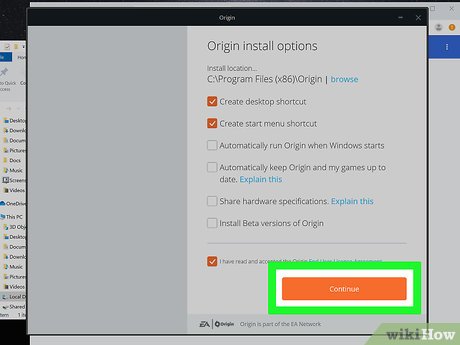



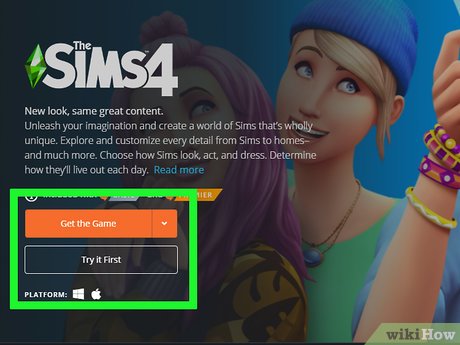
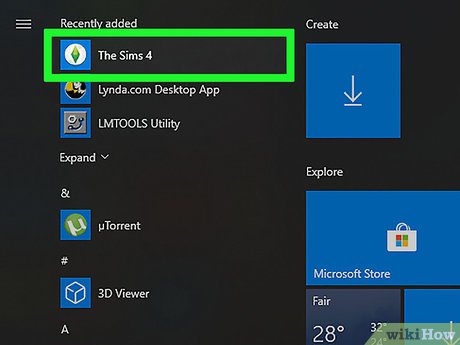
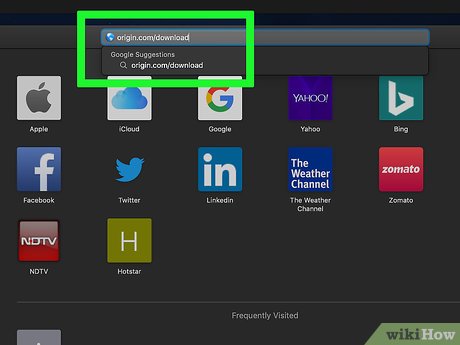

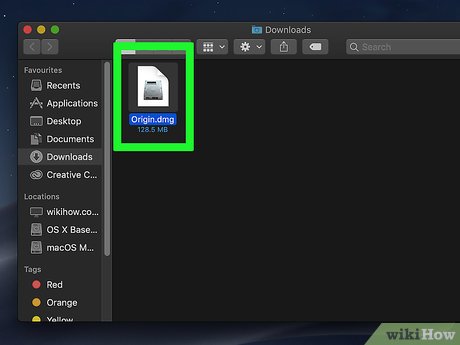
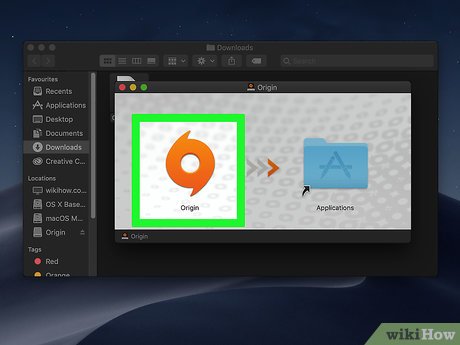



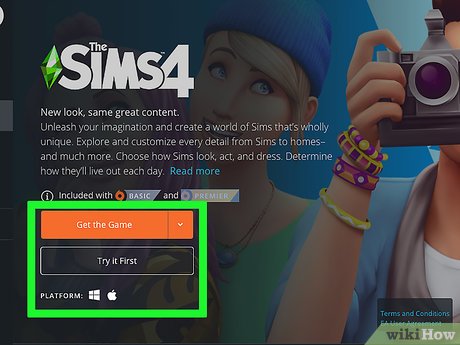
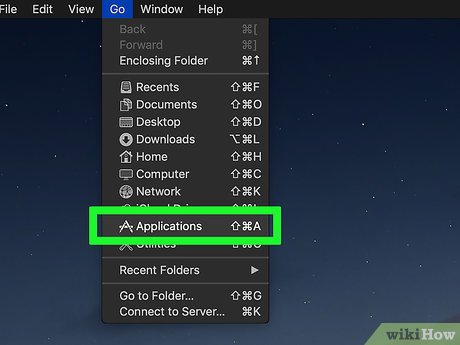
 How to Disable Avira on PC or Mac
How to Disable Avira on PC or Mac How to Uninstall Deep Freeze
How to Uninstall Deep Freeze How to Install MagicJack Plus
How to Install MagicJack Plus How to Install a Game on a PC
How to Install a Game on a PC How to Uninstall iCloud for Windows
How to Uninstall iCloud for Windows How to Uninstall Razer Synapse on PC or Mac
How to Uninstall Razer Synapse on PC or Mac