How to Install Mods into The Sims 3
Add mods to the game
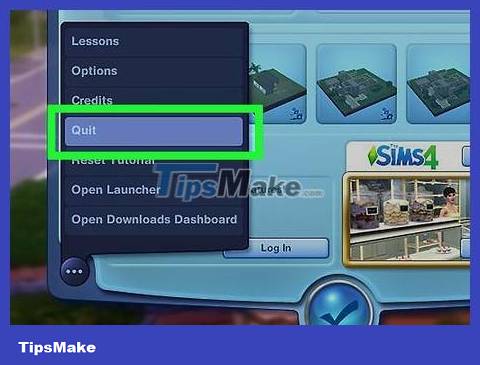
Exit the game if it's open. Adding mods to the game while it is open will have no effect. Please save your progress and exit the game before continuing.
Warning: Some mods and additional content may contain bugs. These are unofficial mods of the game, not created according to the standard quality assurance process of official content and add-ons.
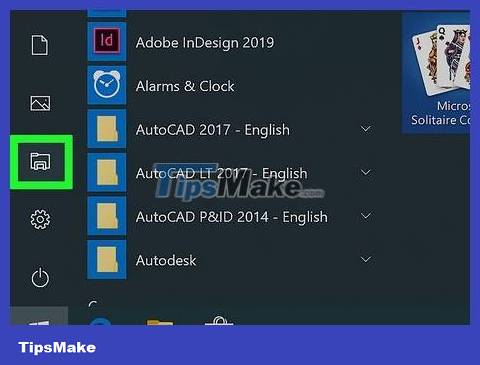
Open Windows Explorer or Finder. If you're using Windows, click the folder icon with the blue clip. If you're using a Mac, open Finder. Finder looks like a blue and white smiley face icon. It's at the bottom of the screen.
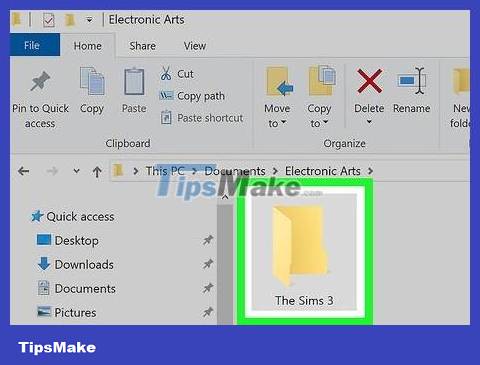
Navigate to The Sims 3's documentation folder. This is where mods and additional content are added to tweak the game's configuration. Follow these steps to navigate to The Sims 3 mods folder.
Click Documents in the left sidebar.
Open the Electronic Arts folder .
Open The Sims 3 folder .

Visit the following website using a web browser: http://modthesims.info/wiki.php?title=Game_Help:Installing_Sims_3_Package_Files/Setup_and_Files . This website contains download links for the FrameworkSetup file required for installing the mod and additional content.
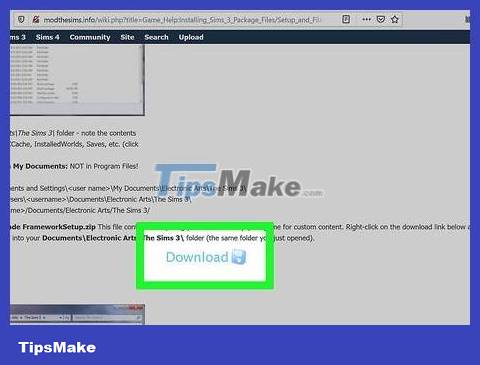
Scroll down and click Download . This button is located on the side of the navy blue disc. This is the step to download the FrameworkSetup.zip file.
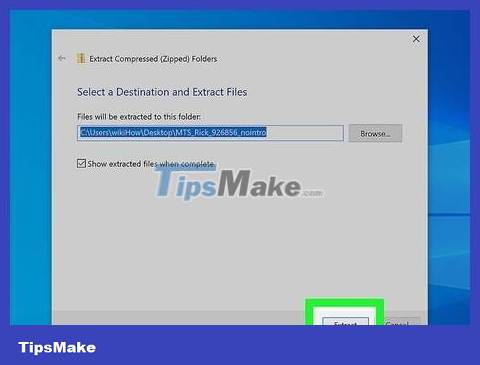
Extract the Zip file into The Sims 3 documents folder. You will need a program like Winzip, WinRAR or a free alternative like 7-zip to extract the zip file. Select The Sims 3 documents folder when asked where you want to extract the zip file. Recall that the path of The Sims 3 documents folder is Documents > Electronic Arts > The Sims 3.
The FrameworkSetup file will contain the framework needed for the mod - including the Overrides folder, Packages folder and "Resource.cfg" file. Since there are two files available in the Packages folder (namely "nobuildsparkles.package" and "nointro.package"), you will be able to check whether the mod works or not. If you start playing and don't see the starting effect or flash when building a wall or fence, it means the mod has been installed successfully.
The "Resource.cfg" file may be mistaken by some anti-virus software programs as malicious. The reason is because this file has the extension ".cfg", not because this is malware. This file is safe and necessary for installing mods into The Sims 3.
Very old versions of The Sims 3 (before the launch of World Adventures and patches) will likely have mods and content in the Program Files folder. This method no longer works - Do not attempt to add additional content to Program Files and do not use Monkey Bars or Helper Monkey programs to install content.
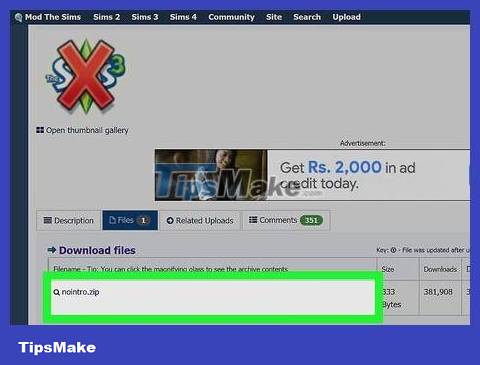
Download the mod for Sims 3. Make sure you are downloading the mod for The Sims 3, not The Sims 4. You should also make sure the mod is compatible with the latest version of the game play. Once you find the mod you want to download, click the download link on the page to download the package file as a zip file.
Modthesims.info is a great website for downloading mods for all Sims games. Click "Sims 3" in the upper left corner, then click "Downloads". (You can filter search results on the Downloads page if needed).
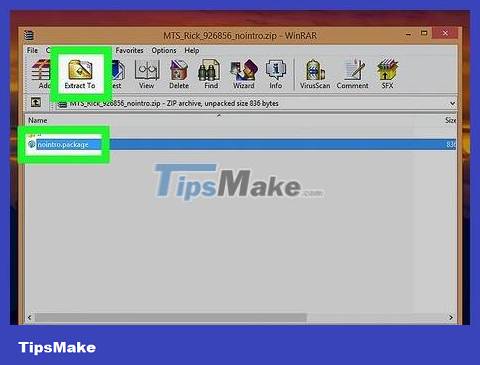
Extract the mod from the compressed file. The mod will usually be in a .rar or .zip file. You will need to open this file with Winzip, WinRAR or 7-zip.

Extract the .package file(s) into the "Packages" folder. When asked where you want to extract the files, extract them into the Mods folder in The Sims 3 documents folder. The path will be as follows: Documents > Electronic Arts > The Sims 3 > Mods > Packages.
You should only install each mod one by one, especially if that mod is a Core Mod (a mod that changes significantly, such as changing the main way the game operates). Installing multiple mods at the same time can make it difficult to determine what is the cause if two mods suddenly become incompatible.
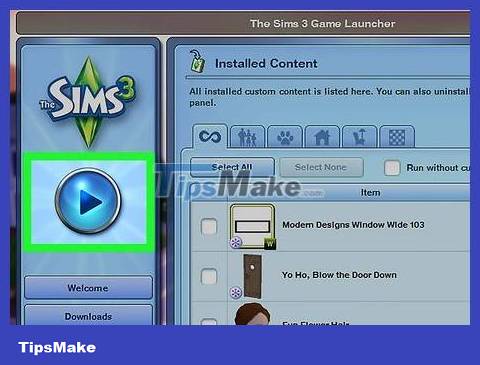
Start playing. You can check whether the mod has been installed successfully or not by observing (for example: If you have installed the Decensoring Mod, the sign of successful installation is that you do not see the blur effect when the Sims character walks). take a shower). If the installation fails, it is possible that the mod is incompatible with the previously installed patch or mod version, or was installed in the wrong place.
Usually you can easily tell that the mod is conflicting with something - you will encounter errors that make it difficult, even impossible for you to play (like a Sims character constantly returning to the same location). memory while trying to perform an action), or the game cannot be loaded.
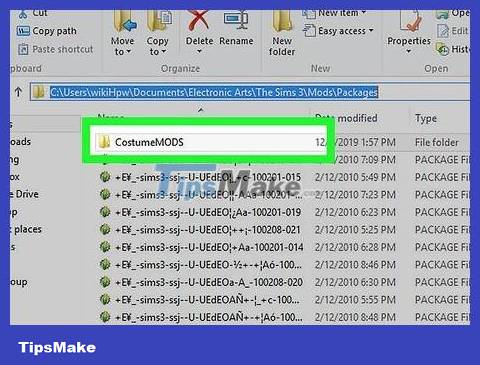
Organize content. If you're playing a lot of mods or have a lot of additional content in your Packages folder, you may have difficulty finding the cause of the problem if the game starts to slow down or crashes. If you keep your content organized, it's easier to know what goes where and to check what content might cause errors. Try organizing the content. You can create multiple new folders to organize mods by content type, creator, or if you want to organize it then follow these steps to create a new folder in the Packages folder:
Find the Packages folder.
Right click on an empty space in the folder.
Click New .
Click Folder .
Type a name for the folder.
Looking for good mods
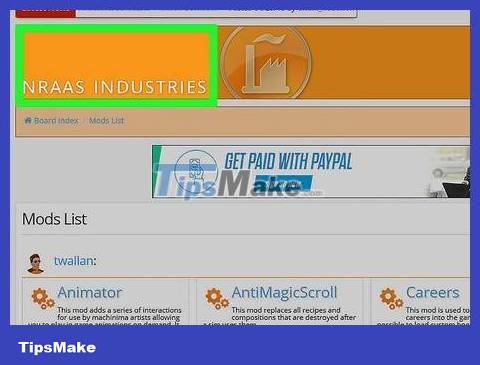
Look for a reputable mod that matches the patched version of the game. Since mods are often the first thing to cause problems with a game, it's important to find mods that work. You can find reputable mods on NRaas' website, AwesomeMod, Mod The Sims, TheSimsResource.com and on content blogging sites like My Sims 3 Blog. However, not all mods are suitable for the patched version.
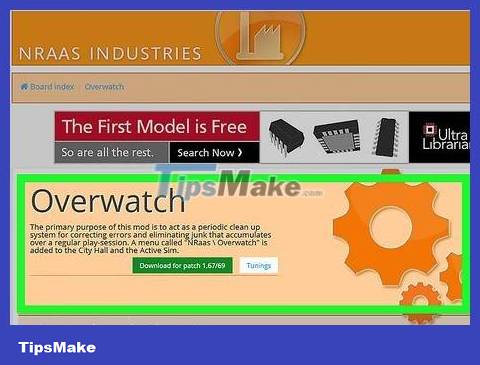
Installing mods helps you fix game errors. Occasionally you will encounter unexpected situations in the game, and the commands built into the game may not be enough to fix the error. However, you should know that a mod of this type is usually a Core-Mod that rewrites the game's code, which while not inherently bad, can cause problems if the The mod is removed when used later.
Some sites like NRaas Overwatch, MasterController and ErrorTrap can all catch errors or reset them to their original state.
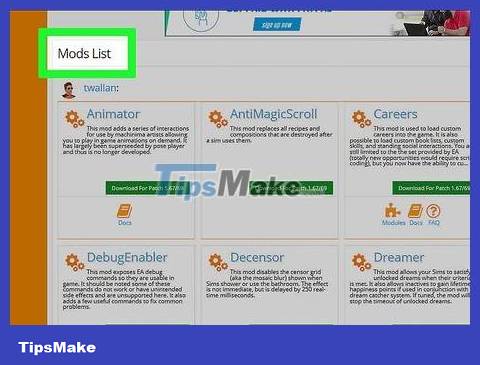
See some other mods. While it may not be a Core Mod, there are many mods out there that allow you to easily do more while playing (like viewing hidden skills and traits), allowing Sims characters to be at a different level. certain ages do things that are not appropriate for their age, etc. This allows you to play more flexibly or simply makes the playing process a little more interesting.
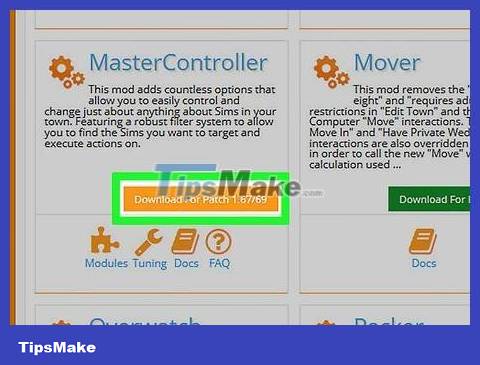
Update the mod if you run a patched version of the game. Although it appears that Sims 3 has not released any additional patches, if you are running an old patch and update the game or install an expansion pack, update all mods before running the game again. Outdated mods can cause errors or corruption in a variety of ways, so make sure each mod you install is the latest version.
 What is Among Us? How to play and download the game?
What is Among Us? How to play and download the game? How to install the game Bloody Roar for PC
How to install the game Bloody Roar for PC Top 15 most fun and interesting mouse training games of 2023
Top 15 most fun and interesting mouse training games of 2023 Information about the game GTA 5 and instructions for quickly downloading the game
Information about the game GTA 5 and instructions for quickly downloading the game How to play Goose Goose Duck - Werewolf Game
How to play Goose Goose Duck - Werewolf Game Overview of Valorant game - Is Valorant a game worth experiencing?
Overview of Valorant game - Is Valorant a game worth experiencing?