How to Insert a Custom Header or Footer in Microsoft Word
Method 1 of 4:
-
 Click "Insert" or "Document Elements" on the MS Word toolbar above your document. Use Layout if you have a Windows computer and Document Elements if you have a Mac.
Click "Insert" or "Document Elements" on the MS Word toolbar above your document. Use Layout if you have a Windows computer and Document Elements if you have a Mac. -
 Select "Header" or "Footer." From the drop-down menu, choose the format of the area that you want to insert into the document and double-click on the template.
Select "Header" or "Footer." From the drop-down menu, choose the format of the area that you want to insert into the document and double-click on the template. -
 Type the appropriate text into the "type text" fields or into the box.
Type the appropriate text into the "type text" fields or into the box. -
 Close the header or footer when you are finished. The header and footer will automatically appear on each page of your document.
Close the header or footer when you are finished. The header and footer will automatically appear on each page of your document.
Method 2 of 4:
-
 Choose "Insert" from the top menu bar. From the drop-down list, choose "Header and Footer."
Choose "Insert" from the top menu bar. From the drop-down list, choose "Header and Footer." -
 Insert your text or graphics into the appropriate place.
Insert your text or graphics into the appropriate place. -
 Click "Close" to preserve your changes and to continue editing the rest of your document. The header and footer that you created will now appear on all pages of your document.
Click "Close" to preserve your changes and to continue editing the rest of your document. The header and footer that you created will now appear on all pages of your document.
Method 3 of 4:
-
 Double-click the area of the header and footer on the first page.
Double-click the area of the header and footer on the first page. -
 Click the Design tab on the toolbox that appears.
Click the Design tab on the toolbox that appears. -
 Select the "Different First Page" box in the Options group.
Select the "Different First Page" box in the Options group. -
 Make changes to the existing header or footer on the first page. If you want the first page to contain no header or footer, then delete the text in the header and footer boxes and close the boxes.
Make changes to the existing header or footer on the first page. If you want the first page to contain no header or footer, then delete the text in the header and footer boxes and close the boxes.
Method 4 of 4:
-
 Click on the header or footer box where you'd like to insert the page number.
Click on the header or footer box where you'd like to insert the page number. -
 Position your cursor where you'd like the page number to go.
Position your cursor where you'd like the page number to go. -
 Choose "Page Number" from the Insert tab within the Header & Footer group.
Choose "Page Number" from the Insert tab within the Header & Footer group. -
 Click "Current Position."
Click "Current Position." -
 Select a page number template from the available options.
Select a page number template from the available options.
3.9 ★ | 10 Vote
You should read it
- How to insert Header, Footer in Google Docs
- Create Header and Footer for text page in Word
- Microsoft Word: How to create page title (Header) and footer (Footer)
- Complete guide for Word 2016 (Part 14): Page title (Header) and footer (Footer)
- Word 2013 Complete Guide (Part 14): Page title, footer and page numbering
- How to create different Header, Footer on Word
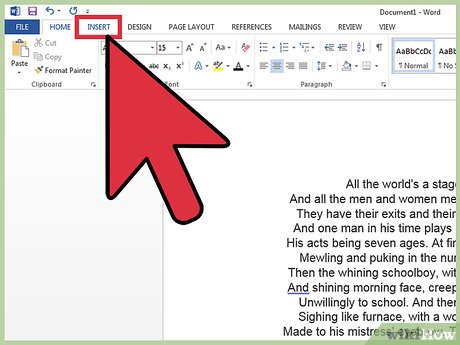


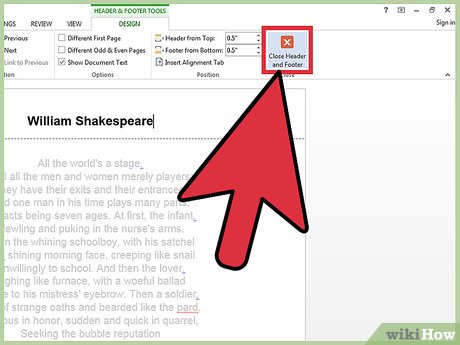
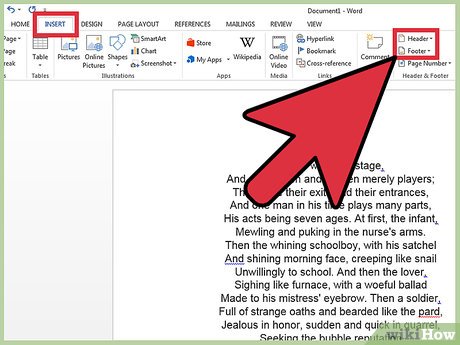


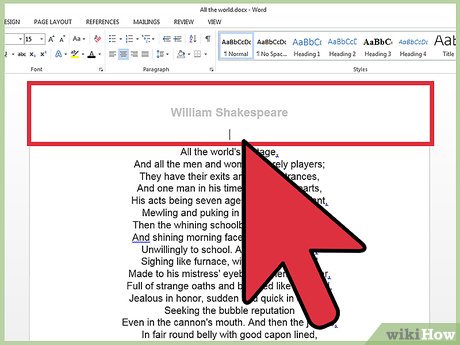

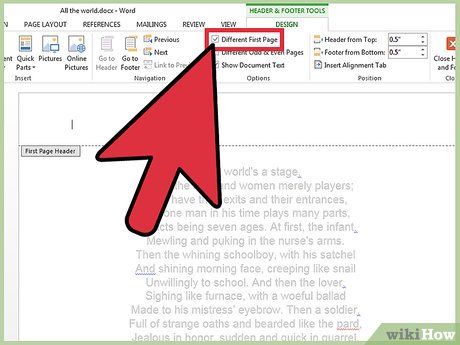
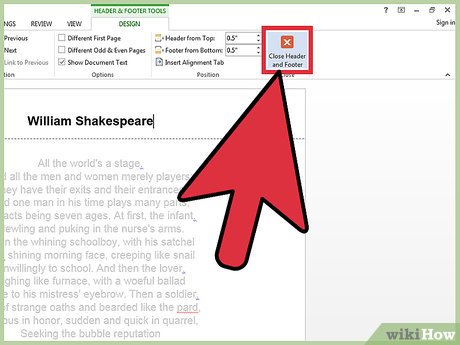
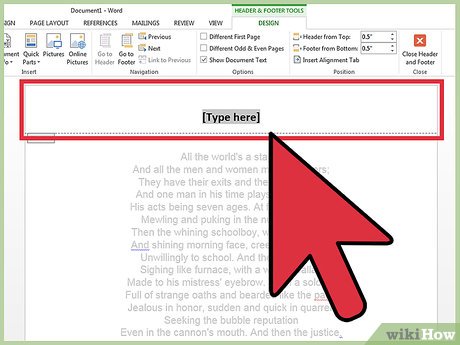
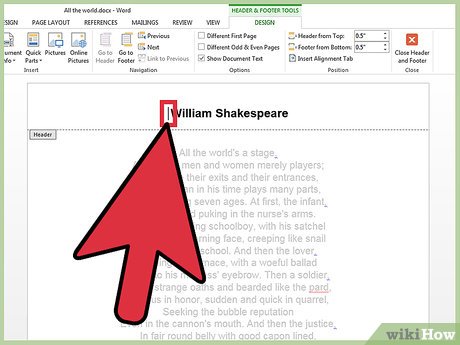
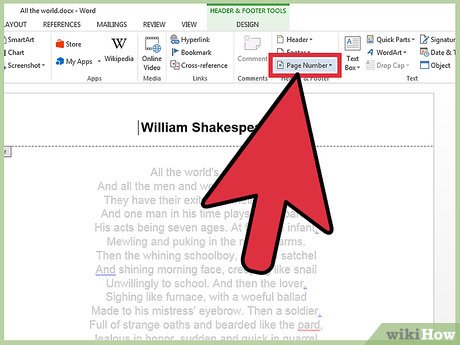
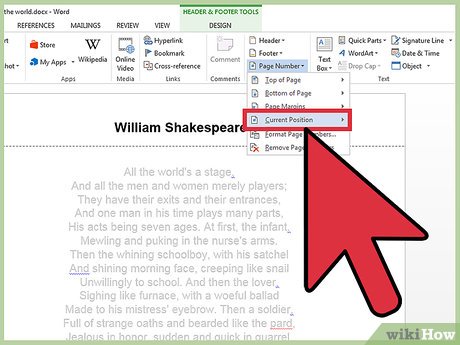

 How to Create and Install Symbols on Microsoft Word
How to Create and Install Symbols on Microsoft Word How to Add Columns in Microsoft Word
How to Add Columns in Microsoft Word How to Open a .DOCX File
How to Open a .DOCX File How to Add Templates in Microsoft Word
How to Add Templates in Microsoft Word How to Create a 3D Object in Microsoft Word
How to Create a 3D Object in Microsoft Word How to Reduce a Microsoft Word File Size
How to Reduce a Microsoft Word File Size