How to add a line for Header, Footer in Word
In the manuals, reference books, . will often be inserted Header, Footer at the top of the page or footer. Inserting this content on Word is not difficult, very simple and is a basic operation when working with office tools.
And when you enter the content of the Header, Footer notes on a page, similar pages will be automatically entered as well. However, there will be cases where you need to edit or add certain content to Header, Footer. So how do I add lines in Header, Footer and add caption content?
- Microsoft Word: How to create page title (Header) and footer (Footer)
- How to create different Header, Footer on Word
- How to use Quick Parts to quickly insert a Word text block
Instructions for adding Header, Word Footer
Step 1:
In the text you want to customize the Header, Footer, double-click the location of the Header and Footer lines to enable the feature. Here will apply to Footer footnotes.
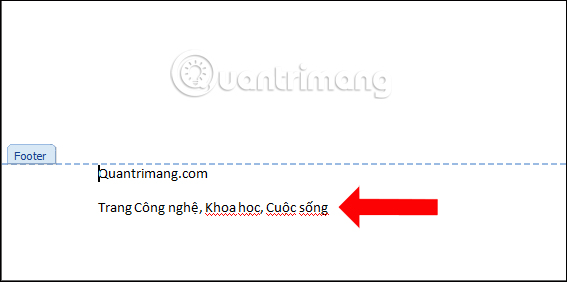
Step 2:
Click the Insert tab above the toolbar to select the Header & Footer group , then click on the Footer to bring up the menu list. Click on Edit Footer to edit.
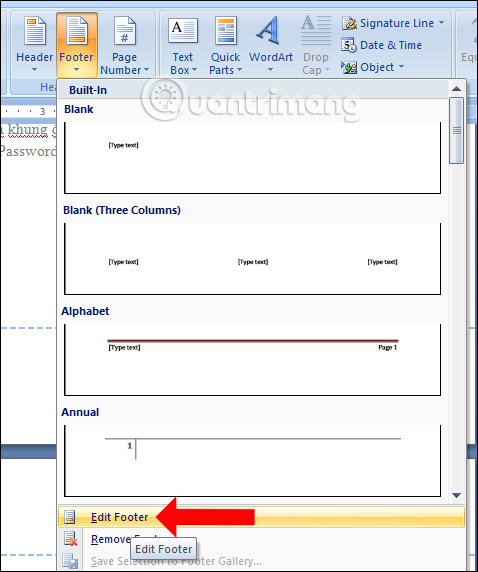
Step 3:
At the Footer location you want to insert content, press Enter to add the caption insert line . Then let's enter more content here.

Step 4:
Next in case you want to align the margins for the caption content, because when adding comments, the content gap with the top and bottom will be uneven. In the Position section , enter the size in Footer from bottom .
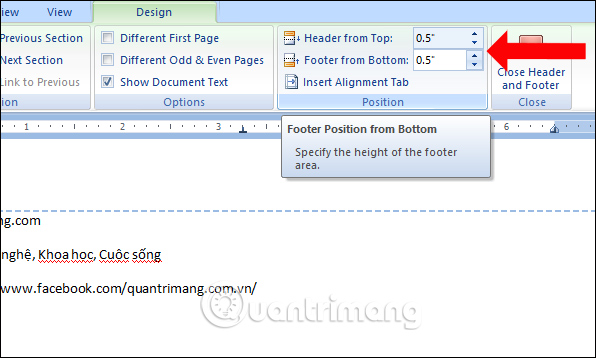
Thus, with the above instructions, we know how to customize the Header, Footer on Word, insert lines to add content or change the margin for the content of the last or top caption. Depending on your notes on the footer or top of the page, select the appropriate options.
See more:
- How to use the AutoText format of Microsoft Word
- Instructions for using and practicing text editing with Microsoft Word
- Free use of PDFZilla text format conversion program
I wish you all success!
You should read it
- How to insert images into Header, Footer on Word
- How to lock Header, Footer in Word
- How to delete Header and Footer in Word
- Microsoft Word: How to create page title (Header) and footer (Footer)
- Protect Header and Footer in Word
- Complete guide for Word 2016 (Part 14): Page title (Header) and footer (Footer)
- Create Header and Footer for text page in Word
- How to insert Header and Footer on PowerPoint when printing
May be interested
- How to delete Header and Footer in Word - Header and footer insert content
 header and footer in word are content inserted at the top and bottom of the page. so how to delete header and footer in word?
header and footer in word are content inserted at the top and bottom of the page. so how to delete header and footer in word? - How to create Header and Footer in Word (2010-2019 version)
 this article will guide how to create header and footer in word in all versions from 2010 - 2019, practice creating headers in word step by step with images.
this article will guide how to create header and footer in word in all versions from 2010 - 2019, practice creating headers in word step by step with images. - How to insert Header and Footer on PowerPoint when printing
 adding powerpoint headers and headers to header and footer is similar to word and excel.
adding powerpoint headers and headers to header and footer is similar to word and excel. - Word 2013 Complete Guide (Part 14): Page title, footer and page numbering
 below is a tutorial on how to create page title, footer and page numbering in word 2013. please refer!
below is a tutorial on how to create page title, footer and page numbering in word 2013. please refer! - How to create Header and Footer borders in Word 2019, 2016, 2013, 2010 and 2007
 create borders header, footer in word to make your word document more beautiful and professional. if you do not know how to create header and footer borders in word, please refer to the following article to know how to create header and footer borders in word 2019, 2016, 2013, 2010 and 2007.
create borders header, footer in word to make your word document more beautiful and professional. if you do not know how to create header and footer borders in word, please refer to the following article to know how to create header and footer borders in word 2019, 2016, 2013, 2010 and 2007. - How to Insert a Custom Header or Footer in Microsoft Word
 microsoft word already includes many headers or footers that you can insert into documents. however, you can follow these simple steps to insert a custom header or footer into your microsoft word documents. click 'insert' or 'document...
microsoft word already includes many headers or footers that you can insert into documents. however, you can follow these simple steps to insert a custom header or footer into your microsoft word documents. click 'insert' or 'document... - How to insert Header, Footer in Google Docs
 when inserting header, footer in google docs, the reader has more information about the document such as page number, author name, ...
when inserting header, footer in google docs, the reader has more information about the document such as page number, author name, ... - How to page numbering and create Header, Footer in odd and even pages in Word 2007 and 2010
 tipsmake will guide you how to paginate and create header, footer in odd and even pages in word 2007 and 2010
tipsmake will guide you how to paginate and create header, footer in odd and even pages in word 2007 and 2010 - How to insert underlined Header and Footer Excel
 after inserting header and footer in excel, we can add underline under header and footer to increase the professionalism and aesthetics of the content.
after inserting header and footer in excel, we can add underline under header and footer to increase the professionalism and aesthetics of the content. - MS Word - Lesson 11: Format the page
 you can format the page for your document richer: page margin format, color, insert header and footer or create your own cover page.
you can format the page for your document richer: page margin format, color, insert header and footer or create your own cover page.










 Quick formatting of words appears many times on Word
Quick formatting of words appears many times on Word How to combine Vlookup function with Left function
How to combine Vlookup function with Left function How to automatically display names when entering code in Excel
How to automatically display names when entering code in Excel How to print Excel on an A4 page
How to print Excel on an A4 page How to insert checkboxes on Google Sheets
How to insert checkboxes on Google Sheets How to combine Vlookup function with If function in Excel
How to combine Vlookup function with If function in Excel