How to page numbering and create Header, Footer in odd and even pages in Word 2007 and 2010
As in the previous post, TipsMake shared with you how to paginate pages with any of the pages in the text. In this article, the Academy will help you pocket some additional new knowledge needed at work. It's page numbering or creating Header and Footer according to different odd and even pages.
Have you ever printed the text and the page numbers even and odd even the same? When printing in such a binding, even even pages will often lose the number of pages, or the number of pages will be difficult to see like the image below:
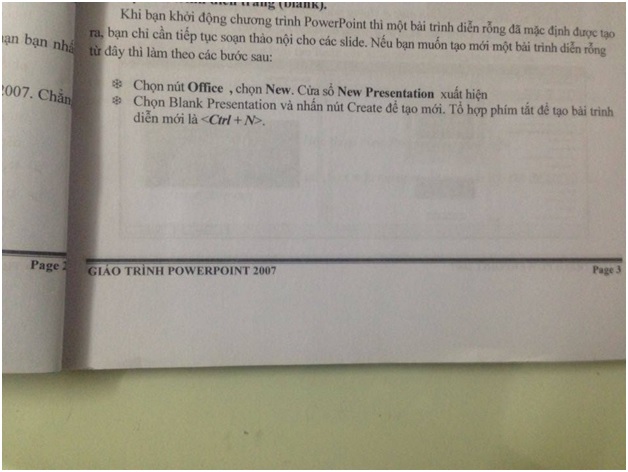
Thus, the following article will help you perform odd and even page numbering by following steps:
First, go to Page Layout, open the Page Setup dialog box, select Layout and click on Different odd and even as shown below:
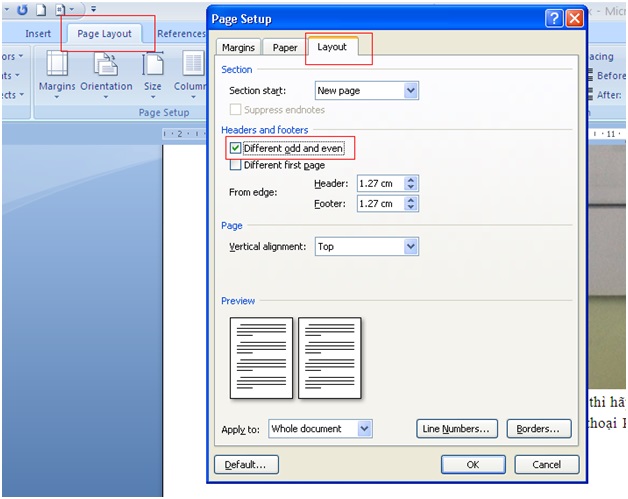
Then you enter the full page numbering of the text by going to the Insert page or select Insert or Header or Footer, then choose the format you want. For example, I will make my Footer go to Foodter to choose the following format type.


However, as you can see, both even pages (1) and odd pages (2) are on the right hand side at the same time.
The next thing you need to do is click on the odd page first, when the mouse is showing flashing, go to Footer and select Mod (Odd Page)

And do the same thing to click on the Footer even page select Mod (Even page)

After completing the above two operations, we will get the results of odd pages will default to the page number on the right and the even page will number the page on the left as shown below:

For other types of Header or Footer displays, just follow the same steps. Good luck!
You should read it
- Create Header and Footer for text page in Word
- Microsoft Word: How to create page title (Header) and footer (Footer)
- Page numbering steps in Microsoft Word Microsoft
- MS Word - Lesson 11: Format the page
- Complete guide for Word 2016 (Part 14): Page title (Header) and footer (Footer)
- How to type pages in Word 2010
 How to set a password for a column of data in excel
How to set a password for a column of data in excel Instructions for inserting Pictures and Clip Art in PowerPoint
Instructions for inserting Pictures and Clip Art in PowerPoint Instructions on all types of data hiding in Excel are extremely useful
Instructions on all types of data hiding in Excel are extremely useful Types of data hiding in Excel - Part 2: How to hide cells, overflow text
Types of data hiding in Excel - Part 2: How to hide cells, overflow text Types of data hiding in Excel - Hide pictures, graphs, rows, columns
Types of data hiding in Excel - Hide pictures, graphs, rows, columns Part 4: Hide Sheet, Sheet tab, Scroll Bar, Workbook
Part 4: Hide Sheet, Sheet tab, Scroll Bar, Workbook