How to hide the system tray on Windows 10?
If the system tray (system tray) on your Windows 10 computer has some icons of important programs on your computer ., and you want to hide these icons but you're worried about not knowing how to do it Please refer to the steps in the following article of Network Administrator.
Step 1: Access the system tray settings menu
On Windows 10, Customize (customized) option has been removed from the system tray.
So to access this option, right-click any of the spaces at the bottom of the Taskbar, then select Properties .
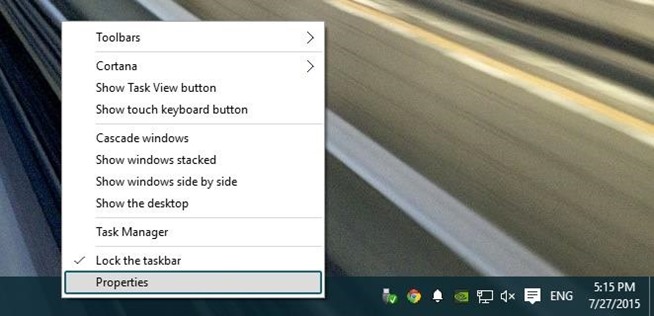
At this time, a popup window will appear, in this window, click Customize next to the Notification Area option to open the system tray custom menu.
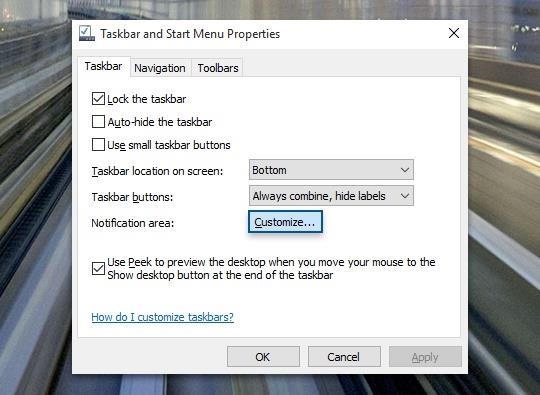
Step 2: Disable the icon in the system tray
In the system tray custom menu, click Turn system icons on or off to turn off the system icon on the system tray.
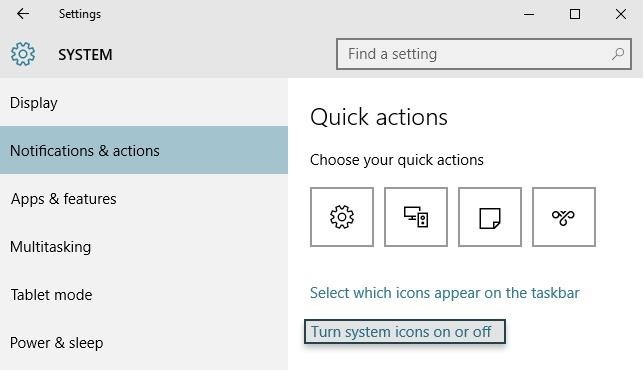
Here you can switch the status of applications from ON to OFF to turn off the icon of applications in the system tray.

Step 3: Hide the icon of installed user applications
After disabling the system tray icons, click the arrow in the top left corner of the window to return to the main menu of the System tray settings menu.
Next, click Select which icons appear on the taskbar to hide any application icons that you have installed.
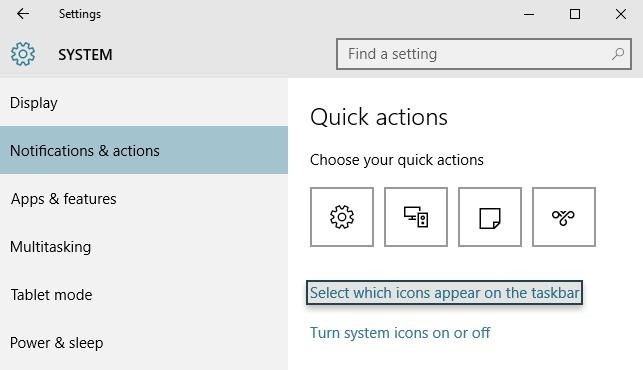
At Select Menu which icons appear on the taskbar, remember to select the option status Always show icons in the notification area to OFF .
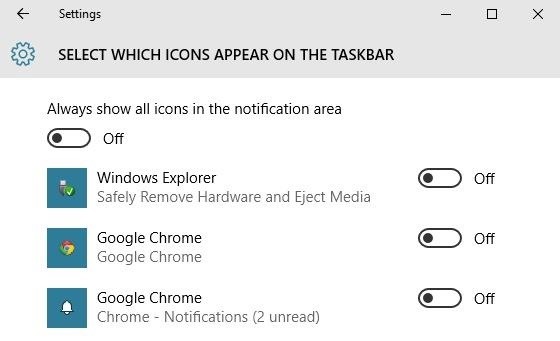
Next scroll down the list and switch the status of the applications you set from ON to OFF to turn off the icon of applications in the system tray.
Once you're done, you can see the icons you've hidden no longer appear in the system tray.
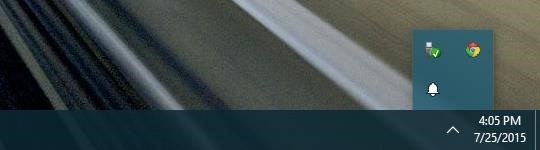
Refer to some of the following articles:
-
10 great apps running on the system tray
-
Fix the error of the system tray icon on Windows 7
-
Retrieve the Windows Live Messenger icon on the Windows 7 system tray
Good luck!
 Tips to force Cortana to use Google search engine instead of Bing
Tips to force Cortana to use Google search engine instead of Bing How to add website shortcuts to Start Menu on Windows 10?
How to add website shortcuts to Start Menu on Windows 10? Tips or help you master the Start Menu on Windows 10
Tips or help you master the Start Menu on Windows 10 How does Windows 7, 8 not automatically upgrade to Windows 10?
How does Windows 7, 8 not automatically upgrade to Windows 10? Instructions for using Sysprep on Windows 7/8/10
Instructions for using Sysprep on Windows 7/8/10