'Camouflage' Windows 7
Better improved features, attractive graphical interface and smarter user support are the strengths of Windows 7.
All Programs menu
'Nostalgic' users prefer Windows XP 's visual display to applications listed in tabular form in the Start , All Programs menu, compared to Windows 7 scrolling lists. Furthermore, Windows 7 does not support the option to quickly switch the interface between Aero and Classic like Vista . The Classic Start Menu Pro utility (downloaded here) will change Windows7's All Programs menu back to classic style. After downloading, extract compression, install and launch the utility.
The components in the Start menu and All Programs will be rearranged, users can access each file, folder or application on the computer. In addition to the ability to create and rearrange applications, Classic Start Menu Pro also adds power management (Power Control) feature to set the time to turn off, open, restart or apply modes. save electricity.

Figure 1: Classic Start Menu Pro changes Windows 7's All Programs menu according to XP's visual display.
You can also take advantage of Favorites to display them in the way above. In Windows 7, click Start , type regedit in the Search programs and files pane and press Enter . In the Registry Editor window, the Microsoft Windows CurrentVersion Explorer Shell Folders branch of HKEY_CURRENT_USER Software , double-click the Favorites item on the right and change the current path to C: ProgramDataMicrosoftWindowsStart MenuPrograms . Do the same for HKEY_CURRENT_USER Software Microsoft
Windows CurrentVersion Explorer User Shell Folders .
Also change the value of Favorites C: ProgramDataMicrosoftWindowsStart MenuPrograms before exiting Registry Editor . Next, right-click on the Start button, select Properties and click Customize in the Start Menu tab. Browse the list and highlight the Favorites menu options and click OK .
Restarting for changes to take effect, at the Favorites section location in the right pane will appear the Programs item with a list of applications similar to Win XP 's All Programs .
Control Panel
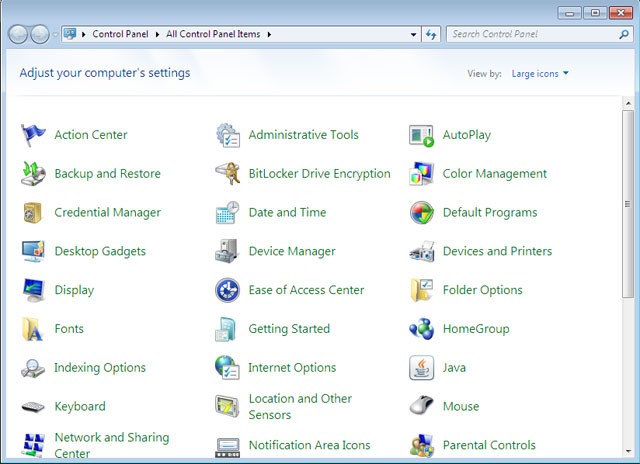
Figure 2: Large icons option (or Small icons) helps Windows 7 display tools that are familiar to users.
By default, Windows 7's Control Panel displays components in 8 main categories. Combining relevant tools and components into groups makes it difficult for users to find the necessary tools; For example, to adjust the settings of the mouse, you must enter the related keyword ' mouse ' into the Search Control Panel in the right corner. To return to the familiar Classic interface with more detailed display tools, next to the View by item, select Large icons or Small icons .
System Tray
The system tray icon ( System tray ) displays system components such as Volume , Network , Clock and the status of applications . Windows 7 also allows the option to show / hide icons to the system tray. more neat system. Right-click on the space of the Taskbar , select Properties and click the Customize item of the Notification area . Set up details for each icon with 1 of 3 options, Show icon and notifications , Hide icon and notifications or Only show notifications . Also, option Always show all icons and notifications on the taskbar allows to show / hide all icons in the system tray.
You should read it
- How to show or hide the Windows 10 system tray icon
- How to add Recycle Bin to Windows 11 system tray
- Break the Control Panel Metro of Windows 8
- How to add Control Panel to Power User Menu (Windows + X) on Windows 10
- A new 'compatibility error' has been discovered again on Windows 10 2004
- Quickly open the Control Panel tools
 Take care of digital 'toys'
Take care of digital 'toys' 'Peeling' 8 facts about digital technology
'Peeling' 8 facts about digital technology Access memory directly
Access memory directly Old and present: The impact of technology on life
Old and present: The impact of technology on life What is the Wininit.exe program and why it always works
What is the Wininit.exe program and why it always works Three ways to check the drive in Windows 7
Three ways to check the drive in Windows 7