How to hide contacts on Samsung phone
If you are using a Samsung phone, try hiding contacts on your phone, through the Samsung Secure folder. When you use this folder, we can choose to hide any content that you do not want others to see and ensure that they are secure by authentication. So only you will be able to see what is inside that secure folder. Below are instructions for hiding contacts on Samsung phones.
Instructions to hide contacts on Samsung phones
Step 1:
On the interface on Samsung phones, users click on Settings then click on Biometrics and Security . Switch to the new interface, users click on Secure Folder to use.
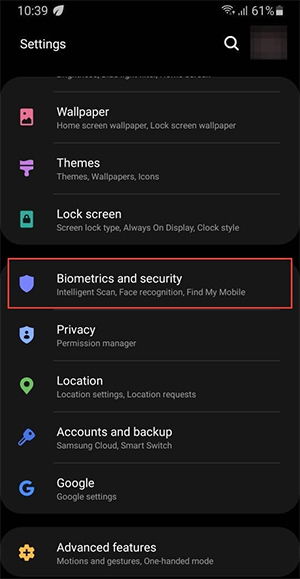
Step 2:
In this interface, the user clicks on the Lock type tool to lock the content on the phone.

Then we choose the type of folder lock you want including PIN, pattern, fingerprint or iris scan. You choose the type of folder lock you want to use and then follow the instructions displayed on the screen.
Step 3:
Access the Contacts application on your phone, then tap on the phone number you want to hide, then tap on the 3-dot icon and select Move to secure folder to put this phone number in the hidden folder.
How to find hidden contacts on Samsung phones
We click on the Secure Folder folder then select Contacts to see the hidden contacts.
As a result, we will see the contacts that we have hidden as usual.
You should read it
- Instructions for 4 ways to hide contacts on iPhone
- Instructions on how to hide message notifications on Samsung phones
- How to transfer contacts to a new Android phone
- How to transfer contacts from sim to phone on Android, Samsung phones
- How to copy contacts from sim to Samsung phone
- 10 Samsung Galaxy Features All Android Phones Should Learn
- Instructions for checking genuine Samsung phones
- Custom tips for virtual navigation keys on Samsung phones are more convenient
- 50% of Samsung phones are manufactured in Vietnam
- How to transfer contacts from iPhone to SIM
- Instructions for deleting duplicate contacts on Android
- Contacts in Gmail, Android phones are deleted, this is how to recover
Maybe you are interested
Who is Elon Musk, the 2024 Nobel peace nominee? How to Hang a Lamp Without Drilling How to Cover a Phone Jack on the Wall How to Hang a Bike on the Wall How to Decorate with Vintage Artwork Conceptual artwork showing Thanos single-handedly breaking Cap's shield, but unfortunately not used by Marvel in the release of Endgame
