Hiding apps helps us avoid strangers or children who accidentally open the app and peek or delete your important information stored in the app. In the following article, TipsMake.com guides you how to hide any application on Android phones to avoid being exposed.

1. For Samsung phones
Step 1: At the main screen of the application, you touch the three dots icon (1) in the top corner => Home screen settings (2) .
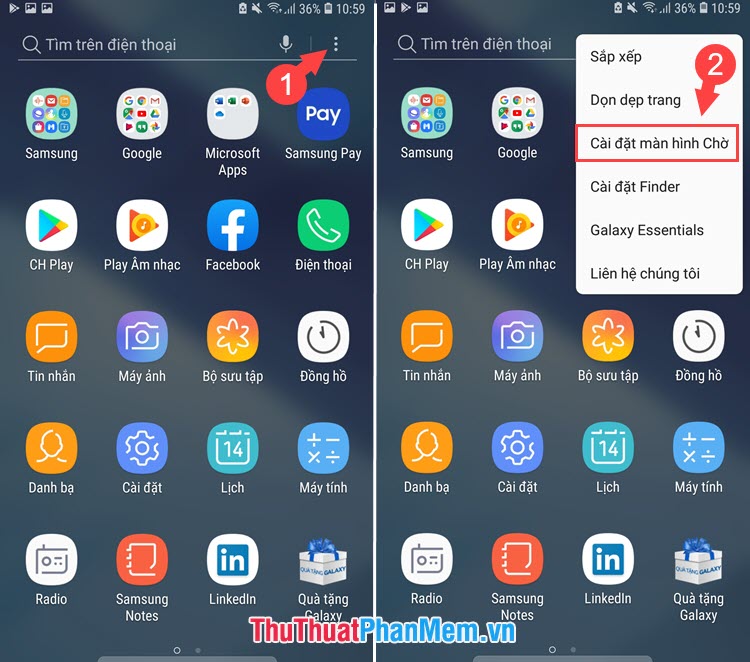
Step 2: You select the Hide application (1) and select the application to hide. In the article I will hide the Facebook application (2) and then click Save (3) to hide the application.
After hiding the application, you return to the main screen and check that the hidden application is not successful.
2. Hide applications on devices using Android Launcher (Xiaomi, Huaweii .)
For devices using customized Android Launcher, we will hide the application by using an application called Nova Launcher or Apex Laucher to change the interface. In the following tutorial, I use the Apex Launcher application to hide the application. Link to download Apex Launcher here: https://play.google.com/store/apps/details?id=com.anddoes.launcher&hl=en
Step 1: On the first launch, Apex Launcher requires us to set up the interface for Launcher, you can skip and let the software set itself by clicking Skip .
Step 2: The software will suggest that we upgrade to the Pro version with more attractive features. If you do not need to upgrade, you tap Skip (1) to skip. After the software is done setting up with the message You are all set! is done, press HOMESCREEN (2) to return to the main screen.
Step 3: After returning to the main screen, Apex Laucher asks you to set up the main interface for the device. You choose Apex Launcher (1) => Remember my choice (2) . After setting the Apex Launcher interface, click Apex Settings (3) to open the settings.
Step 4: Select the item Hidden Apps (1) => Add hidden apps (2) .
Step 5: You choose the application to hide in the list. In my article, take the Facebook application (1) as an example. Then you press HIDE 1 APPS (2) to hide that application. The hidden application will appear in the list below, to unhide it, press UNHIDE to unhide it.
With instructions to hide applications on Android phones in the article, we can easily "hide" personal information, important applications without worrying about strangers "sniffing". Good luck!
