How to fix non-updated errors on the App Store
Updating the app on the App Store, many people will auto update, every time an application installed on the computer has an update, the system will automatically update for you. However, automatically updating the device will cause your device to lose battery power and sometimes this will cause you to pick up trouble in the absence of charging.
If the application update is controlled, the battery drop will not occur. And there are many people who leave the application like that without updating. Thus the application will not get the features in the new update.
You may not know it, but sometimes you will get an error when updating the app on the App Store for unknown reasons. There are a few cases where this item is no longer available error.
If you are having trouble updating the application on the App Store, you can refer to this article. Here are some reasons and ways to fix errors that cannot be updated on iPhone.
- How to download the wallpaper of App Store on iPhone
- 6 ways to find discount apps in the App Store
- How to filter app reviews and games on the App Store
How to fix the error does not update the application on the App Store
Delete the application again

If you have ever updated the app on the App Store and found that the app only rotates without seeing download updates, there are 2 reasons. The first is probably because you changed the Apple ID on your device, there are some applications that are downloaded and used with this Apple ID. Others use the Apple ID, and sometimes you change these 2 Apple IDs on your device.
And if so, there are applications that you won't be able to update because they are used with an Apple ID other than the Apple ID you are logged into. Now you just have to remove the application, then reload it using the currently used Apple ID on your device.
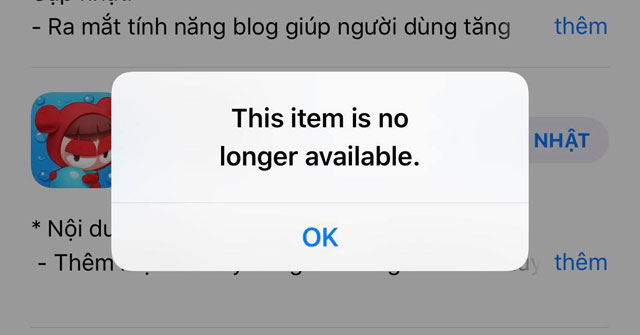
There is another reason that this error is This item is no longer available, this error is that the application you want to update is no longer available so you will not be able to update the application. But you can still find that application in the search bar, how to fix it is to delete the application and reset it from the beginning.
Check the Internet connection
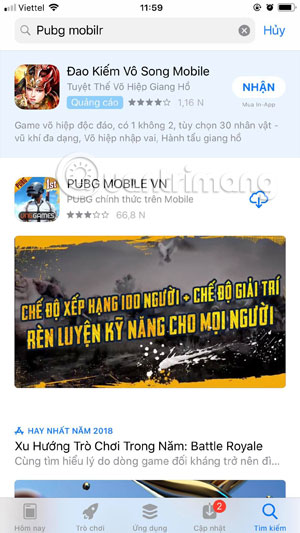
If you find the app rotates without seeing an update download, check your internet. Or at least connect to another network to update your application.
Restart the device
This method is simple but is used by many people and sometimes it is unexpectedly effective. You just need to turn your device on and off, or restart your device. You can refer to some of the tutorials below to turn it off and on or restart the computer.
- How to use iPhone Xs, Xs Max for newbies
- Instructions for using iPhone 7, iPhone 7 Plus for newbies
- Basic instructions for using iPhone 6, iPhone 6 Plus
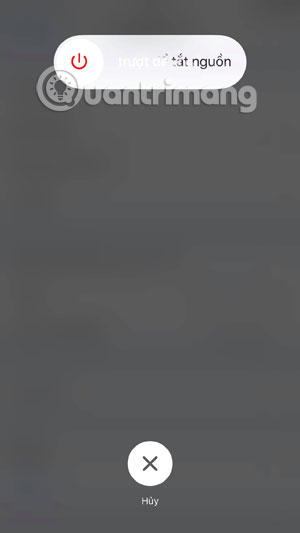
Reset all settings
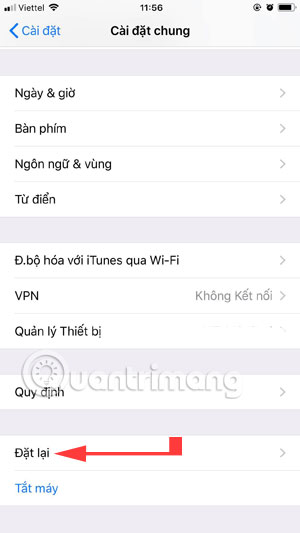
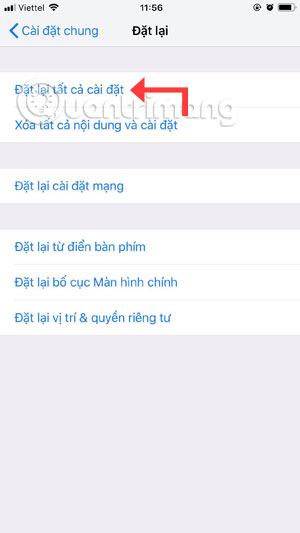
When installing an application or changing a certain setting, your device will be conflicting applications on your iPhone, iPad, so you should reset the entire installation on your device. Put the entire installation on the machine to the original state of the manufacturer.
First go to the Settings app> select General settings > scroll down and select Reset . Then click Reset all settings . If your device has a password, the system will ask you to enter your password, then confirm it before you agree to reset the entire installation.
In addition, for devices suspected of being jailbroken, to fix the problem, please visit the App Store > Update > click on the personal icon> select Buy . Next the App Store will forward a dialog box asking you to enter the password to access iTunes, enter the password and re-enter them.
Pause and keep updating

If you find the application download time too long, you can click the download icon to temporarily stop updating the application for a while. Then exit the App Store, please come back later and go to the update section to update the app.
The above are some ways to fix errors that do not update the application, do not update the application on the App Store. Hopefully, the ways to fix the iPhone application update error will help you to update the application regularly and use the latest from the publisher.
And there are many applications that display ads when you are using them. Advertising will make you feel frustrated when using, including YouTube. If you want to turn off YouTube ads on iPhone, then learn how to turn off ads, how to block YouTube ads on iPhone that Quantrimang introduced earlier.
You should read it
- What to do when Google Play Store is not working?
- The simple way to fix Google Play Store errors often encountered
- How to update the Play Store app for Android
- Instructions for updating applications on iOS 11
- Windows Store on Windows 10 is faulty, this is a fix
- How to unsubscribe the app on the App Store from iPhone, iPad, Mac and Apple TV
 How to change the contact name in iPhone contacts
How to change the contact name in iPhone contacts How to update Messenger, Facebook on iPhone / iPad
How to update Messenger, Facebook on iPhone / iPad How to delete connected Wi-Fi on the phone
How to delete connected Wi-Fi on the phone How to view UDID of iPhone XS and iPhone XS Max
How to view UDID of iPhone XS and iPhone XS Max 10 ways to protect iPhone / iPad from the curiosity of children
10 ways to protect iPhone / iPad from the curiosity of children How to transfer HEIC images to JPEG on iPhone
How to transfer HEIC images to JPEG on iPhone