How to fix 'Liquid Detected in USB-C Connector' warning on iPhone
Are you trying to charge your iPhone but see a warning telling you that liquid has been detected in the connector? Let's look at the troubleshooting steps you can take to resolve the "Liquid Detected" warning and get your iPhone charging again.
1. Dry the USB-C or Lightning port
Even if you're holding a dry iPhone in your hand, it's safer to assume that the "Liquid Detected" warning is accurate. Remember that although iPhones are water resistant, they are not water resistant. Additionally, not all iPhone models are water resistant.
Therefore, if you dropped your iPhone in water or took it swimming recently, it is likely that water has entered the charging port. The solution to this problem is to dry the charging port on your device.
In the future, if you want to take your iPhone to the pool or a water sports event, you might consider purchasing a waterproof case that covers the entire device. Otherwise, you shouldn't shower or swim with your iPhone, as Apple warns.
On the other hand, if you're sure your iPhone hasn't been near water in the past few weeks, the "Liquid Detected" warning might just be a glitch. In that case, move on to other solutions.
2. Troubleshoot the charging cable

The next step is to remove and reinsert the Lightning or USB-C cable into the charging port as the accessory may not have been recognized correctly.
If that doesn't work, try a different Lightning or USB-C cable. If the warning only appears when you use a specific cable, then you know the problem is with the cable and not your iPhone.
There are a lot of cheap, fake Apple cables out there. It's best to purchase official or MFi certified accessories to prevent compatibility issues and damage they can cause to your iPhone.
3. Clean the iPhone charging port
If debris gets stuck in your iPhone's Lightning or USB-C port, it can also cause charging problems. You can use the SIM eject tool to gently clean your iPhone's charging port and see if this resolves the "Liquid Detected" message.
You should not spray detergent directly on the device or use compressed air when cleaning your iPhone.
4. Restart iPhone
The next troubleshooting step is a soft reset of your iPhone, also known as force restart. Restarting is an effective solution for most minor technical problems for any device, so you should definitely try getting rid of the "Liquid Detected" warning.
5. Update iPhone
Finally, it's best to update your iPhone to the latest iOS version if you haven't done so already. iOS updates bring bug fixes and performance improvements, which can help eliminate unnecessary warnings like this one that appear.
Go to Settings > General > Software Update on your iPhone to check if an iOS update is available.
Should I use Emergency Override to charge my iPhone?
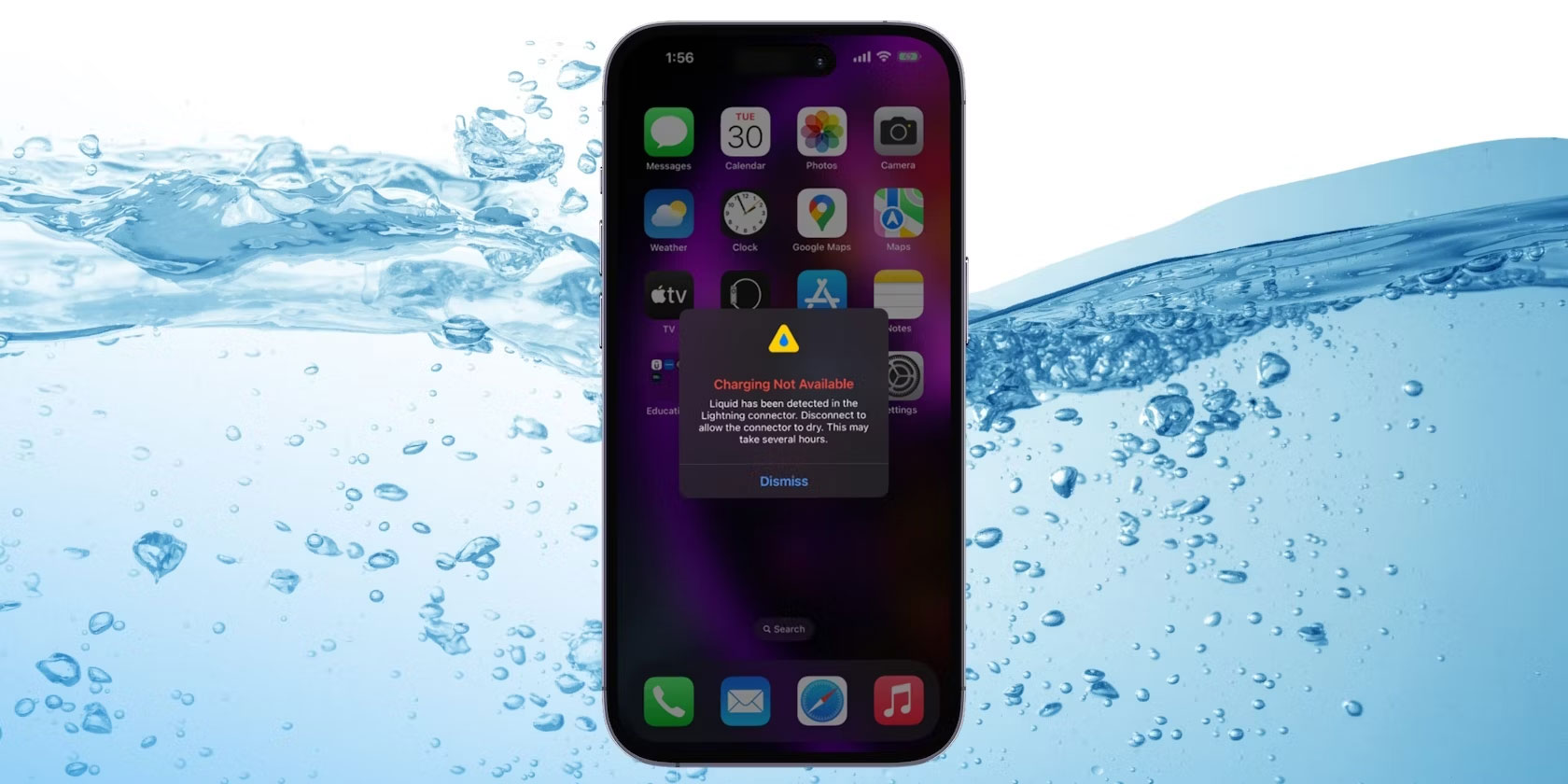
"Liquid Detected" alerts may offer an Emergency Override option to charge your iPhone, but is it safe to do so?
If you know for sure that your iPhone is still wet, you should not try to charge it with a wired charger as it could permanently damage your device. A safer alternative is to charge your iPhone wirelessly, but be sure to dry the back of your iPhone before doing so.
Remember that the "Liquid Detected in USB-C (or Lightning) Connector" warning will protect your device from permanent damage and ensure your safety. It would certainly be a danger if the iPhone continues to charge while the Lightning port is wet.
However, the warning can sometimes appear even when your iPhone is not wet. But by following the steps above, you will be able to fix the error quickly and charge your iPhone again. If the problem persists, it's best to contact Apple Support to see if there are other issues with your device.
You should read it
- How to fix wireless charging errors on iPhone 8, 8 Plus, iPhone X
- Fix PC error not receiving iPhone in iTunes
- How to remove and repair iPhone contaminated with water and liquid
- Summary of errors on the iPhone 12 series
- Common errors on iPhone 11 and how to fix them
- Common iPhone audio errors and remedies
 Rumors about the new design of iPhone SE 4 and iPhone 16
Rumors about the new design of iPhone SE 4 and iPhone 16 Apple is looking for an iPhone replacement product
Apple is looking for an iPhone replacement product AI is causing Apple 'headaches' for the iPhone 16 series
AI is causing Apple 'headaches' for the iPhone 16 series Does fast charging iPhone cause side effects?
Does fast charging iPhone cause side effects? Top 5 Apps to remove acne quickly, simply, and easily
Top 5 Apps to remove acne quickly, simply, and easily Top 5 best photo blurring apps on phones
Top 5 best photo blurring apps on phones