How to lock applications that require extreme security on Android
You are using an Android phone and do not want someone to "comfortably" access some special applications that you have installed on devices such as Facebook, Zalo, Messenger, . So please refer to right way below to protect personal apps on smartphones in the safest way.
Any Android device supports key-setting feature to protect the user's personal information. However, not everyone likes this feature, especially if you just want to lock some special apps instead of locking your phone or tablet. Don't worry, this problem has a solution.
- 30+ beautiful black dark wallpapers for phones, OLED screens
- Android phone full of memory, what to do to fix?
- How to turn the memory card into internal memory on Android 6.0
How to lock each application on Android
Step 1: First, go to Google Play Store (or CH Play) on your Android phone and find the ES App Locker application and then install it.
Step 2: After completing the installation, go to the ES App Locker icon on the standby screen and see a list of applications available on the device. Now, you want to lock any app, just select the app and then click Lock is done (you can choose one or more applications at the same time).

Step 3: Draw a picture to lock and choose a security question so that if you forget the drawing, it will be used as a backup.

Step 4: Test again by going to the main screen try clicking on the locked applications, if it requires entering a new password, you have already succeeded.

With this method, even the ES App Locker application, when you click it, needs a password, so you don't need to worry about someone else holding the device and removing it for unauthorized access.
In addition, in the settings, you can cancel the application lock mode, turn off the drawing that appears when unlocking or change the password to a digital form to make it safer.
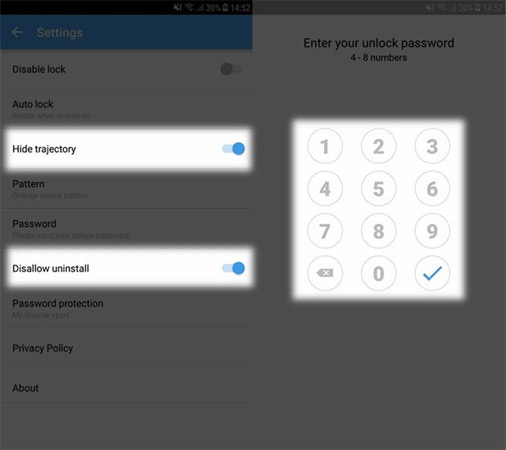
In general, this is a simple but effective application, you can use it to very well secure the software on your computer or the time to lend your device to others. Very interesting, right? Hopefully the little trick that TipsMake.com has just shared will help you.
Good luck!
Maybe you are interested:
- 10 best Android emulator software for Windows
You should read it
- How to create an Android phone password changes every hour
- Custom Android lock screen tips you shouldn't overlook
- How to lock apps on iPhone without jailbreak
- How to lock apps on Android phones
- Unlock the phone by typing the screen to the beat with Tap Locker
- Automatically lock the screen when connecting strange Wi-Fi on the phone
 How to use Photo Compress to compress Android images
How to use Photo Compress to compress Android images Tips to put virtual navigation bar on iPhone X on Android devices
Tips to put virtual navigation bar on iPhone X on Android devices 8 tips for using Galaxy Note 8 are faster, more efficient and easier
8 tips for using Galaxy Note 8 are faster, more efficient and easier Guide to unlock smart screen like iPhone for Android device
Guide to unlock smart screen like iPhone for Android device 5 'absolute' things should not be done if you first use an Android phone
5 'absolute' things should not be done if you first use an Android phone 6 useful tips of ColorOS 3.2 interface on OPPO F5-series that you should not ignore
6 useful tips of ColorOS 3.2 interface on OPPO F5-series that you should not ignore