How to hide and show the formula bar in Excel easily
The formula bar in Excel is an important tool that helps users work quickly. However, you can hide or show the formula bar when necessary. Let's find out how to do it in the following article.
TipsMake will guide you how to easily hide and show the formula bar in Excel spreadsheets, helping to optimize your workspace.
How to hide and show the formula bar in Excel
Step 1: Open the Excel table with the formula bar hidden. On the Menu bar in Excel, select the View Tab

Step 2: On this Tab in the Show/Hide function frame, check the Formulas Bar box to show the formula bar that was not visible.
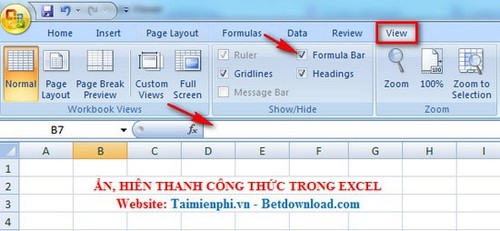
And if you want to hide it for more comfortable viewing while working, just check and uncheck the Formulas Bar box.
In addition to hiding and showing the formula bar in Excel, checking and managing data in Excel cells is also very important to ensure accuracy in the spreadsheet. You can apply the method of checking data entered into a cell in Excel to limit errors and improve data quality.
You should read it
- Get started with Excel for beginners
- Tips for adding in Excel you need to know
- How to fix the SUM function doesn't add up in Excel
- Guidance on how to align Excel correctly
- How to keep Excel and Excel columns fixed?
- What is ### error in Excel? how to fix ### error in Excel
- How to display 0 in front of a number in Excel
- Instructions for searching and replacing in Excel tables
- MS Excel 2007 - Lesson 2: Customizing in Excel
- 3 ways down the line in Excel, line break, down row in 1 Excel cell
- Shortcut guide, abbreviated in Excel
- Microsoft Excel test P5
