How to get back the lost Windows Key or Office?
If you're trying to reinstall Windows with a genuine KEY but can't find the key to activate , you're lucky enough to be able to find it again in the Registry, but you can't go directly to the Registry and copy it anyway. out. So in this article, I will show you how to get them back.
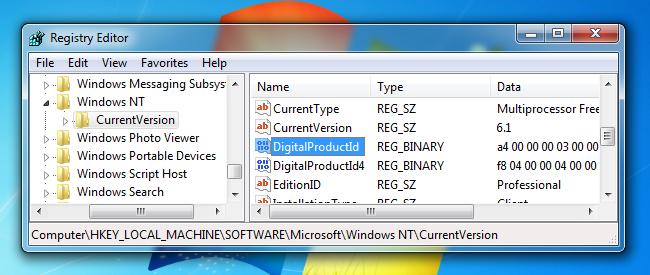
As you can see in the picture above, your Windows active key is stored in the registry called DigitalProductId , but it is saved in binary, so you definitely cannot read it.
It is also unclear why Microsoft converted it into binary code, making it difficult to find, but placing it in the Registry, where it can be easily found and read by the soft. The only assumption is that they do not want someone to reuse these keys for another device.
But the great thing is you can get it back even if you can't boot into Windows anymore. All you need to do is access the hard drive through another working computer.
Note : It may not always work for OEMs, it depends on how they are activated. And for Office 2013, it cannot be found either.
Find Windows key without using software
Assuming that you can boot into your computer without a problem, you can create a VBscript to read the values in the Registry and convert it into the key you usually see.
Copy and paste the following code into Notepad:
Set WshShell = CreateObject ("WScript.Shell") MsgBox ConvertToKey (WshShell.RegRead ("HKLMSOFTWAREMicrosoftWindows NTCurrentVersionDigitalProductId")) Function ConvertToKey (Key) Const KeyOffset = 52 i = 28 Chars = "BCDFGHJKMPQRTVWX = 14 = Cur * 256 Cur = Key (x + KeyOffset) + Cur Key (x + KeyOffset) = (Cur 24) And 255 Cur = Cur Mod 24 x = x -1 Loop While x> = 0 i = i -1 KeyOutput = Mid (Chars, Cur + 1, 1) & KeyOutput If (((29 - i) Mod 6) = 0) And (i <> -1) Then i = i -1 KeyOutput = "-" & KeyOutput End If Loop While i> = 0 ConvertToKey = KeyOutput End Function Then go to File -> Save as, convert 'Save as type' to 'All file' and name it productkey.vbs or similar with the .vbs extension, then save.
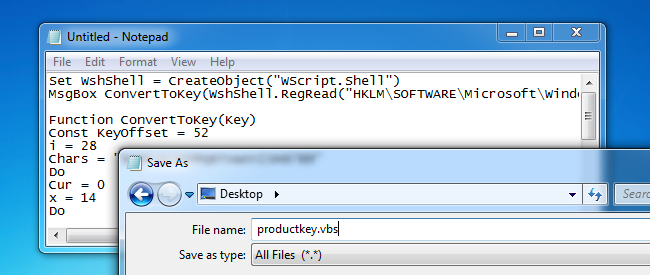
Once saved, just double click on it, a window will appear and give you the key that Windows is using.
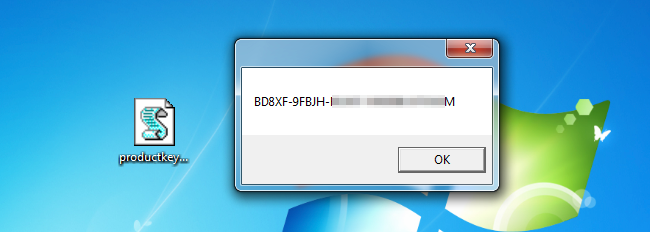
Tip: When the window appears, just press Ctrl + C to copy the entire content, then you can paste it into Notepad or somewhere to save it.
Use NirSoft's Produkey tool (Even if it can't boot into Windows)
The easiest way to get your key back is by using external software, and NirSoft has done a great job. The only minor problem is that the antivirus may block this tool, as some data-stealing malware also do the same thing.
All you have to do is download ProduKey here : http://www.nirsoft.net/utils/product_cd_key_viewer.html
After downloading, extract it and open it. Immediately, you will see your key inside.
If your computer cannot boot, you can mount it on a working computer, run ProduKey and go to File -> Select source, select Load the product keys from external Windows directory and navigate to the Windows directory. , then you can easily retrieve your key.
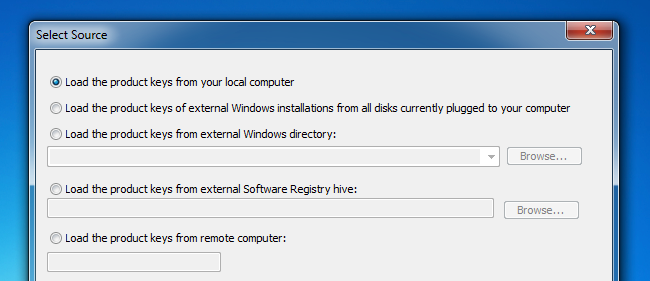
There are many copyright-conscious Windows users who want to reinstall Windows. But this way you can easily get your Windows Active Key and use it to Activate when reinstalling Windows.
Good luck.
 How to remove Shortcut Virus on USB and computer
How to remove Shortcut Virus on USB and computer Change the boot order of computer boot in BIOS
Change the boot order of computer boot in BIOS How to fix slow Windows computer
How to fix slow Windows computer Burn disc - Burn Lossless Audio CD with Foobar2000
Burn disc - Burn Lossless Audio CD with Foobar2000 Listen to great music with SRS HD Audio Lab Gold and Foobar2000
Listen to great music with SRS HD Audio Lab Gold and Foobar2000 Fix blue screen error for Windows computers
Fix blue screen error for Windows computers