If your Windows Phone is lost, here's how to find it again!
The smartphone search feature is almost always available in the phone, saving for lost phone cases. Not only how to find lost or lost Android device, but in this article Network Administrator will guide you to read step by step to find the lost Lumia phone.
- Upgrade to Windows 10 Mobile by following the steps in this article How to update your phone to Windows 10 Mobile, whether it is supported or not!
Note , the phone at positioning, finding Lumia phones requires 3G or WiFi connection.
Step 1:
On the main interface of the phone, access the Settings section.
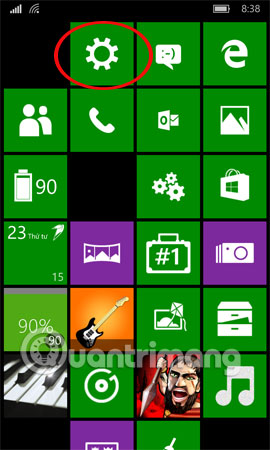
Step 2:
Go to Find my phone . If you can't find it, type in the Find My Phone search bar.

Step 3:
Turn on my phone search mode.

Step 4:
On the computer, go to the address on the Microsoft site here and log in to your account.
Note , the login account on Microsoft must coincide with the login account on your Lumia phone.
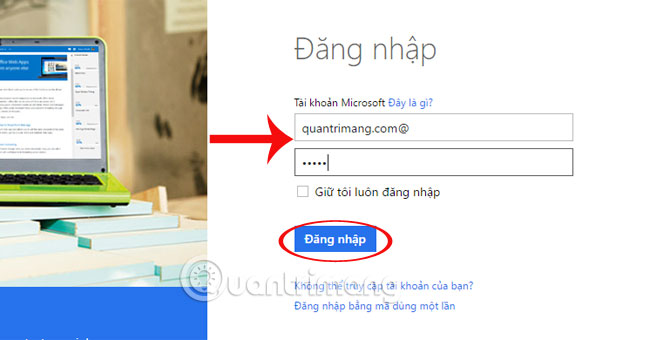
Step 5:
On the left will be the phone device you are using with the same account as Microsoft. Click on Find my phone on the right.
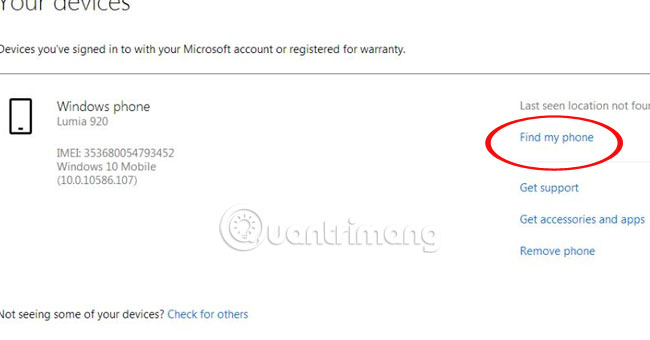
Step 6:
Wait for the search process to complete, you will see the Lumia phone location.
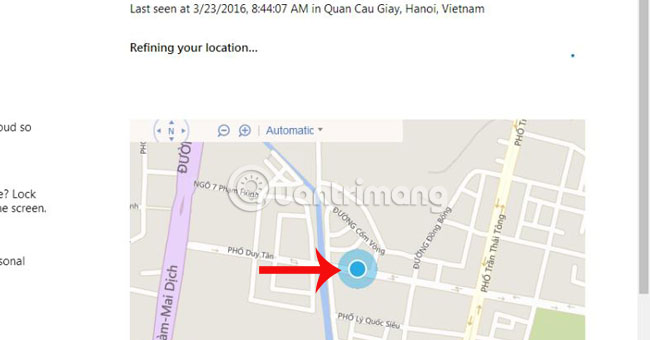
Step 7:
Users can also choose one of three modes: Ring ( Lock ), Lock (screen lock), Erase (delete data in the phone to avoid theft).
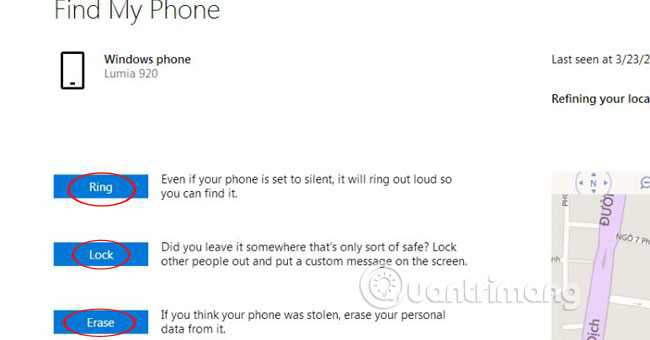
Step 8:
Click Ring to ring, Microsoft will ask to enter the country and Lumia's phone number is lost.
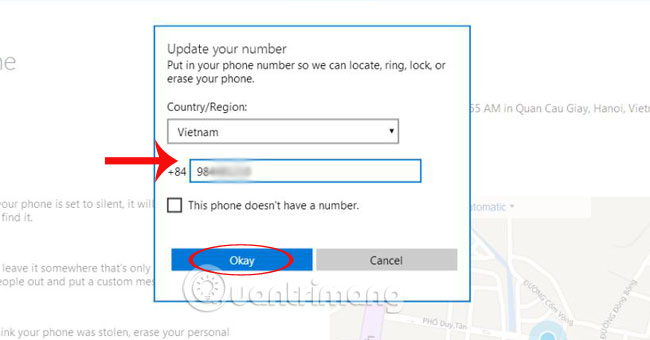
Soon, the phone will ring so we can easily determine its location.
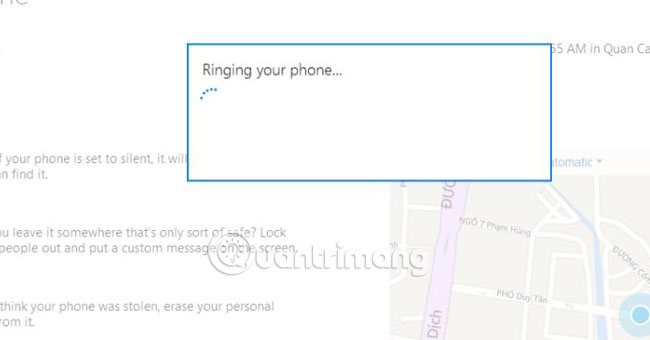
So, with just a few steps, you can find the lost Lumia phone. Your phone should always turn on phone search mode in the Find My Phone section to be able to locate the location.
Refer to the following articles:
- Backup and restore data on Windows Phone 8.1
- Small tips to help you master Windows Phone 8.1
- Transfer contacts from any smartphone to Windows Phone 8.1
I wish you all success!
 How to fix memory card scan problems on Windows Phone
How to fix memory card scan problems on Windows Phone Instructions for recording Slow Motion video on Windows 10 Mobile
Instructions for recording Slow Motion video on Windows 10 Mobile Instructions for recording calls on Windows 10 Mobile
Instructions for recording calls on Windows 10 Mobile 5 ways to fix Code 80073cfe error code on Windows Phone
5 ways to fix Code 80073cfe error code on Windows Phone How to share Windows 10 Mobile screen on PC via WiFi
How to share Windows 10 Mobile screen on PC via WiFi Lumia 920 pitted against Galaxy S3 and HTC One X
Lumia 920 pitted against Galaxy S3 and HTC One X