How to disable Windows Registry on Windows 10
If you don't want others to be able to change the key or value using the Registry Editor, you should consider disabling access to the Windows Registry. Here are 3 different ways to do it!
1. How to disable Windows Registry on Windows 10 with Registry Editor
One of the best ways to disable the Registry Editor in Windows 10 is to use the Registry Editor itself. Open Registry Editor.
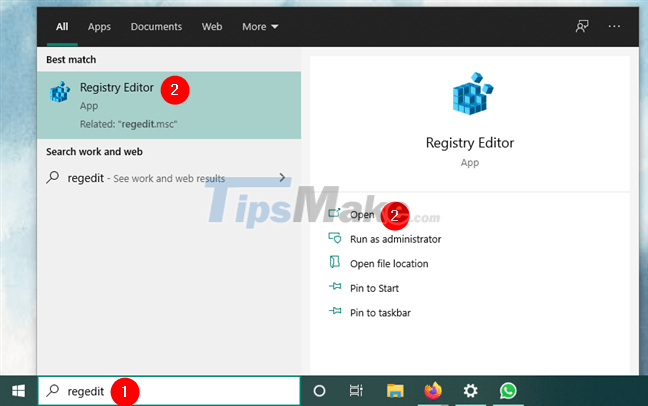
In the Registry Editor , navigate to the following location:
ComputerHKEY_CURRENT_USERSOFTWAREMicrosoftWindowsCurrentVersionPoliciesSystem.
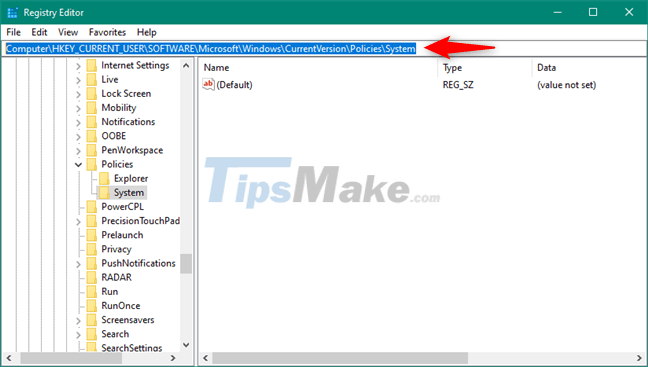
If the System key does not exist, create it yourself. Right-click the Policies key , select New on the context menu, then click Key.

Name the new registry key System.

Next, on the right panel from the Registry Editor, right click on an empty space and use the context menu to create a New DWORD (32-bit) Value inside the new System folder .

Name the new value DisableRegistryTools.
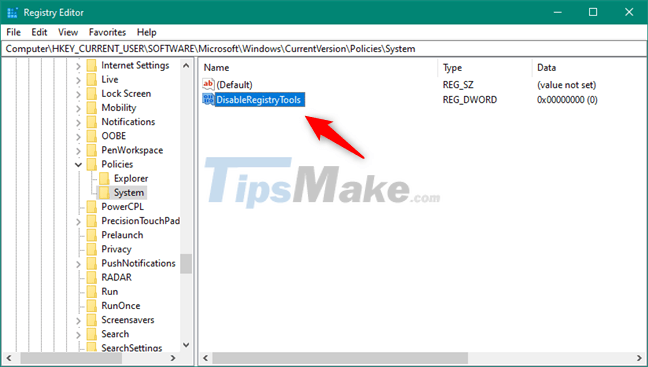
To disable access to Registry Editor, double-click DisableRegistryTools and set its value to 1 .
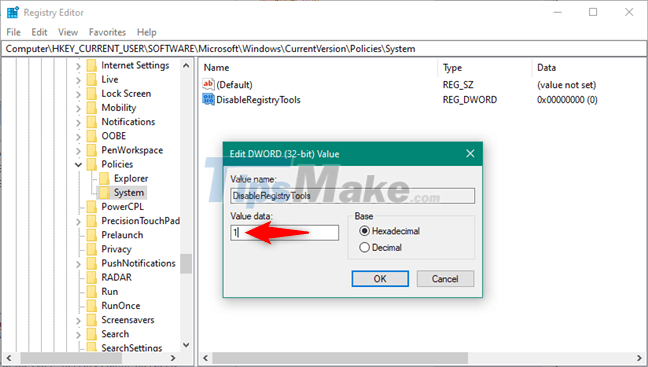
Important Note : This method disables Registry Editor only for the current user account. If you want to re-enable Registry Editor for that user, change the DisableRegistryTools valueto 0 or simply delete the value. Remember that if you disabled the Windows Registry for an admin, you must use a different admin account to re-enable the Registry Editor for that administrator. If you don't have two or more admin accounts configured on your Windows 10 PC, you can enable Registry Editor using one of the other methods in this guide.
2. How to turn off Windows Registry on Windows 10 with Local Group Policy Editor
If you want to disable the Registry Editor, you can also do that using the Local Group Policy Editor. However, know that this tool is only available in Windows 10 Pro and Enterprise. If you're using Windows 10 Home, follow the instructions from any other part of this guide.
Start by opening the Local Group Policy Editor. A quick way to do it is to press Win + R on your keyboard to activate the Run window , type gpedit.msc and press OK or the Enter key .
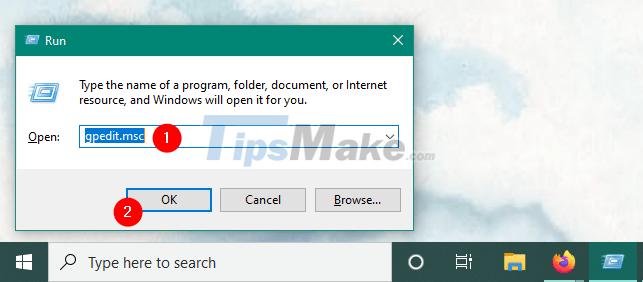
In the Local Group Policy Editor , use the navigation pane to go to User Configuration > Administrative Templates > System . Then, double-click the Prevent access to registry editing tools setting from the right panel.

The previous action will open a window also known as Prevent access to registry editing tools . In there, select the Enabled setting . Then, click Apply or OK.

Registry Editor is now disabled. If the user tries to open it, the only thing they get is a message that says: "Registry Editor has been disabled by your administrator" .
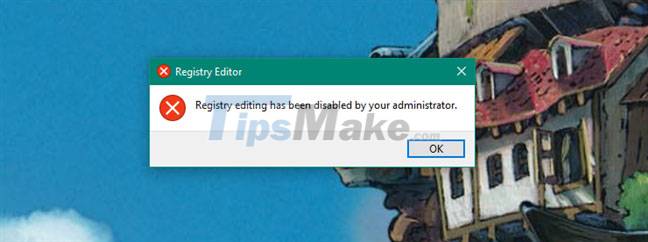
Note : If you choose to disable Registry Editor using the Local Group Policy Editor, no one will be able to access it afterwards, including all standard users and all admins configured on your Windows 10 PC. To re-enable Registry Editor, you must follow the same steps and set the policy to Disabled or Not Configured.
3. How to turn off the Windows Registry on Windows 10 with the DisableRegistryEditor application
Another easy way to disable Registry Editor in Windows 10 is to use a tool called DisableRegistryEditor.exe.
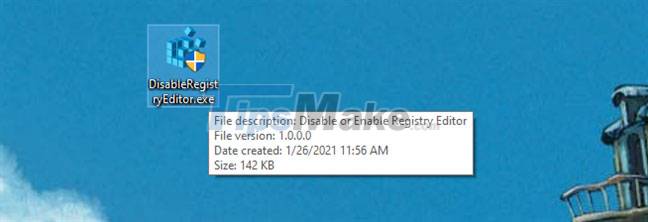
Note that the SmartScreen filter may warn you that it comes from an untrusted publisher. You get this message because not many people download and use it. Trust that it is safe and will not harm your computer. It's just a PowerShell script saved as an executable, with a simple graphical user interface. To use this tool, you must click or tap More info and then select Run anyway.
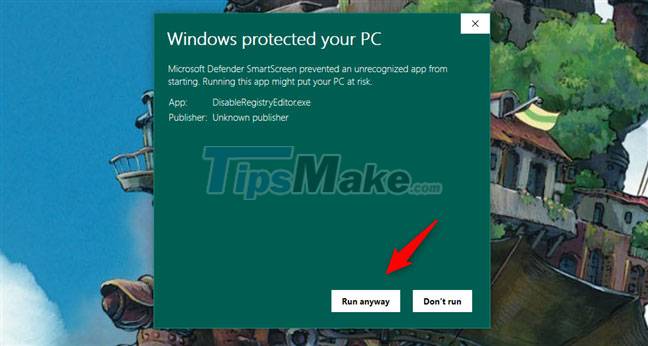
The tool requires admin rights to work, so when Windows 10's UAC asks if you want to run it, select Yes.
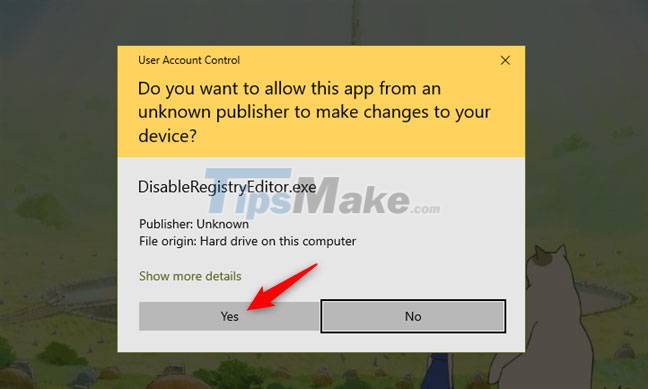
When DisableRegistryEditor opens, you will see a small window with two buttons. To block access to Registry Editor on a Windows 10 PC, click the Disable Registry Editor button .
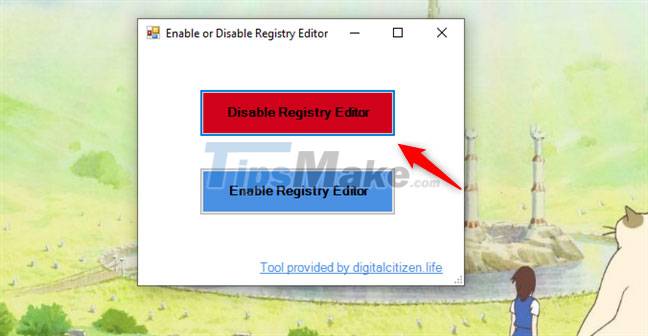
Once the setting is applied, you will see a message telling you that 'Registry Editor has been disabled' .
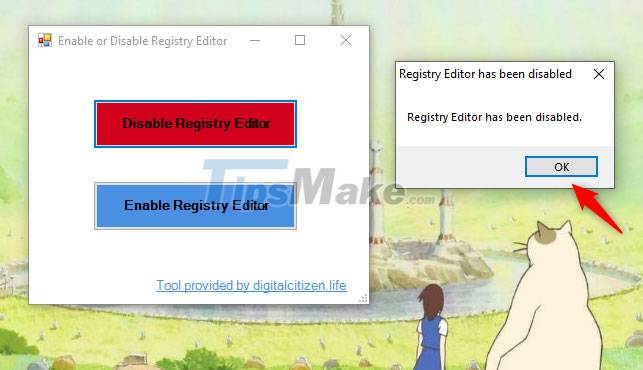
To allow access to the Registry Editor, click the Enable Registry Editor button .
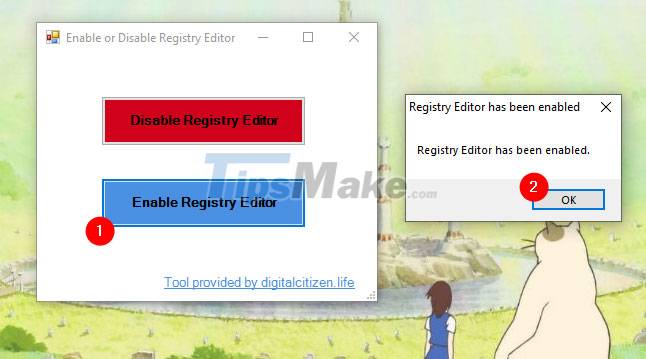
Hope you are succesful.
You should read it
- 50 Registry tricks to help you become a true Windows 7 / Vista 'hacker' (Part 1)
- 50 Registry tricks to help you become a true Windows 7 / Vista 'hacker' (Part 3)
- Unlock hidden features on Windows 10 with some Registry tricks
- 50 Registry tricks to help you become a true Windows 7 / Vista 'hacker' (Part 2)
- How to Make and Restore a Backup of the Windows Registry
- How to Get Into a Computer Registry
 Steps to initially set up a new SSD on Windows 10
Steps to initially set up a new SSD on Windows 10 How to increase font sharpness on Windows 10
How to increase font sharpness on Windows 10 Steps to turn off News and Interests on Windows 10
Steps to turn off News and Interests on Windows 10 Microsoft released the first build of Windows 10 without Internet Explorer
Microsoft released the first build of Windows 10 without Internet Explorer Instructions to thoroughly remove the VGA card driver on Windows 10
Instructions to thoroughly remove the VGA card driver on Windows 10