What to do when your computer loses Microsoft Office?
You discovered your computer lost Microsoft Office but don't know how to fix it? TipsMake will immediately share solutions to help you fix this problem.
You turn on your computer to work as usual but then realize your computer is missing Microsoft Office . This is definitely not what you want. But what to do if you encounter this situation? Don't panic, apply some of the following measures immediately to see if this problem can be fixed or not!

Why do computers lose Microsoft Office?
Microsoft Office is an extremely necessary set of tools for office workers. And normally, the software in this toolkit works quite well and rarely has problems.
However, that is when it is normal, and what about when it is erratic? Of course it will arise some unexpected problems. A few factors can cause your computer to lose Word and Excel such as software errors, operating system errors, viruses. Or it could be simply because you mistakenly deleted the shortcuts of these applications on your home screen. computer.
How to restore Microsoft Office
When you accidentally delete Microsoft Office, you shouldn't worry too much. Every problem has a solution and this case is no different. Try following the instructions below and see how it works!
1: Use the Windows search bar
If what you accidentally deleted was a Word or Excel shortcut on your computer's main screen. The fastest way to find them is to use the Windows search bar.
Normally the search bar will be located in the lower left corner of our computer screen. If you don't see the search bar or its icon. Right-click on the taskbar, then click search and select show search box or show search icon .
Now you just need to enter the keyword word or excel or the name of other software in the office toolkit and then press enter. Immediately, the application will be launched. If you want to bring the shortcut back to your computer screen, right-click and select open file location . Then right click on the application and select send to and select desktop .
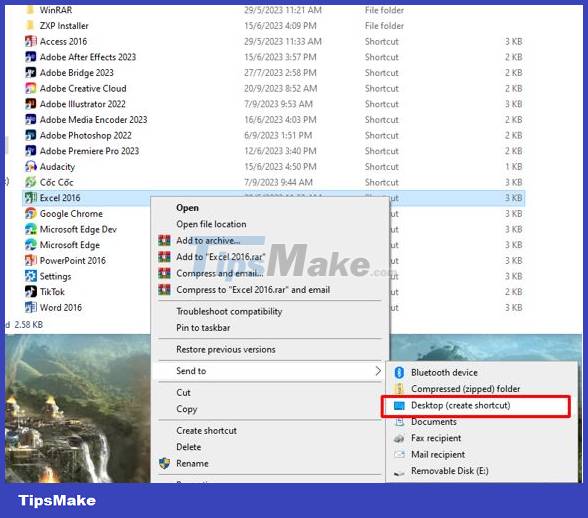
Reinstall Microsoft Office
If you have determined that your computer is missing Microsoft Office, it is because this toolkit has been removed from the computer. At this point, the only solution you can take is to reinstall this toolkit. Currently there are many methods to install office. However, the advice for everyone is to install and use copyrighted office. This will help us avoid unnecessary troubles like viruses.
To do this, we do the following:
- Step 1 : Visit the office.com website and choose to log in. Now log in to your Microsoft account. If you don't have one, click on create an account and follow the instructions to create an account.
- Step 2 : Once logged in successfully, click on install apps as shown in the image. Then click on Microsoft 365 and select a location to save the file and start downloading.
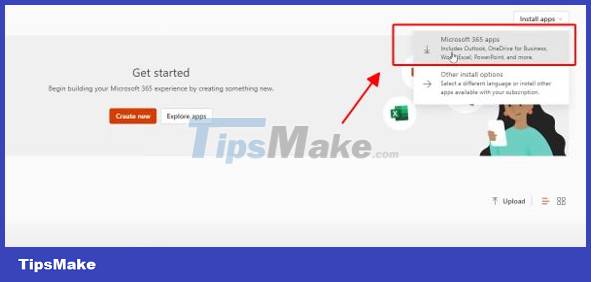
- Step 3 : Once the file is downloaded, open it and start the installation process. When the installation is successful, you will receive the message 'you're all set' . Now we will click on close .
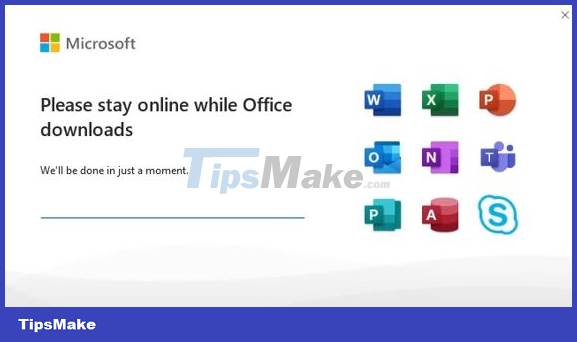
- Step 4 : Follow the instructions in method 1 to open the application or put the application shortcut on the main screen. Then launch the application you want and click on the account section
- B5 : Continue to click continue then select next and finally enter your Microsoft password then click sign in . Finally click done > accept > and finally click close . So we have completed downloading and installing the office toolkit on our computer.
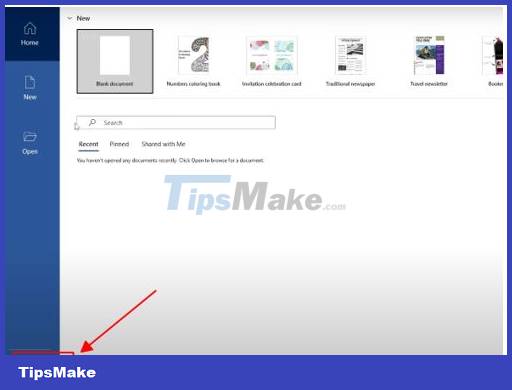
One more piece of information for those wondering if uninstalling Office will cause data loss. The answer is if before uninstalling office, you saved the data on your computer. At this point, even if you uninstall office, the data will not be lost.
And above is all the information related to the problem of lost Microsoft Office computers. Hope this information will be useful to you. See you again in upcoming articles.
You should read it
- Link Download Microsoft Office 2019
- Microsoft Office iOS app has an important update, supports downloading PDF files for offline use
- How to transfer Microsoft Office Suite to a new computer
- How to download Microsoft Office version completely free?
- 4 things to expect in Microsoft Office 15
- How to Install Microsoft Office
 Page Break error in Excel and instructions on how to fix it
Page Break error in Excel and instructions on how to fix it Tables in Word lose lines when turning pages - Solution
Tables in Word lose lines when turning pages - Solution Find an effective way to fix stuck text errors in Excel
Find an effective way to fix stuck text errors in Excel Fix Excel Error Not Showing Spreadsheet At A Glance
Fix Excel Error Not Showing Spreadsheet At A Glance Inverted Quotation Marks In Word, Fix Error Immediately
Inverted Quotation Marks In Word, Fix Error Immediately Microsoft Visual Basic Error in Excel, How to Fix This Error?
Microsoft Visual Basic Error in Excel, How to Fix This Error?