How to Format Text as Code in Discord
Method 1 of 2:
On Desktop
-
 Open Discord. Click or double-click the Discord app icon, which resembles the white Discord logo on a purple background. This will open the Discord chat window if you're logged in.
Open Discord. Click or double-click the Discord app icon, which resembles the white Discord logo on a purple background. This will open the Discord chat window if you're logged in.- If you aren't logged in, enter your email address and password and click Login.
-
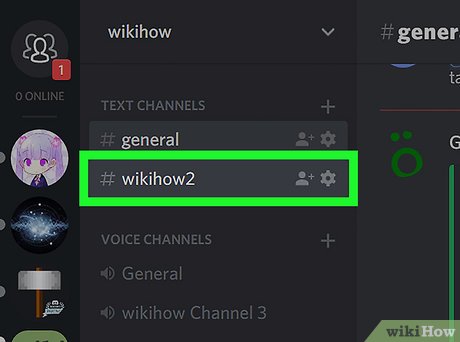 Select a channel. Click the channel to which you want to send your text in the upper-left side of the page.
Select a channel. Click the channel to which you want to send your text in the upper-left side of the page. - Click the message text box. This is at the bottom of the Discord window.
- Press the back-tick key. It's the ` key typically found in the upper-left side of the keyboard on the same key as the tilde (~). Doing so will type one back-tick into the Discord text box.
- If you want to format a block of code, skip this step and the next three steps.
- Enter the text you want to format. Type in the word or phrase you want to format as a line of code.
- Press the back-tick key again. You should now have one back-tick on each side of the text you're sending as a code.
- For example, if you're trying to format the line "I like trains", you would have `I like trains` typed into the text box.
- Press ↵ Enter. Doing so will format and send your message.
- Format a block of code. If you want to send a sample of code (e.g., an HTML page) to someone through Discord, you can type three back-ticks (```) before and after the text and then press ↵ Enter.[1]
- For example, to format the code "" as a block, you would type`````` into Discord and press ↵ Enter.
- If you want to set a specific language for your code block, type the three apostrophes, type in the language (e.g., css) on the first line, create a new line, and add the rest of your code before typing the closing three apostrophes.
Method 2 of 2:
On Mobile
- Open Discord. Tap the Discord app icon, which resembles a white Discord logo on a purple background. Doing so will open the Discord chat page if you're logged into your account.
- Select a channel. Tap the channel to which you want to send your text.
- Tap the chat text box. It's at the bottom of the screen.
- Type a back-tick. A back-tick can be typed in a couple of different ways depending on your phone:
- iPhone — Tap 123 in the bottom-left corner of the keyboard, tap and hold the apostrophe icon above the return button, drag your finger left to select the far-left back-tick icon (`), and release your finger.
- Android — Tap !#1 in the lower-left side of the keyboard, then tap the ` back-tick icon.
- If you want to format a block of code instead, skip this step and the next three steps.
- Enter your text. Type in the text you want to format.
- Type another back-tick. You should now have one back-tick on either side of your text.
- For example, if you want to format the phrase "Hello there!", you would have `Hello there!` typed into the chat box.
- Tap the "Send" icon. It's to the right of the text box.
- Format a block of code. If you want to send a sample of code (e.g., an HTML page) to someone through Discord, you can type three back-ticks (```) before and after the text and then tap the "Send" icon.
- For example, to format the code "" as a block, you would type`````` into Discord.
- If you want to set a specific language for your code block, type the three apostrophes, type in the code language (e.g., css) on the first line, create a new line, and add the rest of your code before typing the closing three apostrophes.
Update 05 March 2020
You should read it
- Manual Discord from AZ
- How to update the Discord app on all operating systems
- How to download, create an account and log into Discord
- 6 best bots to improve Discord server
- How to create the Discord bot on the Raspberry Pi
- Is it safe to use Discord?
- How to add a bot to the Discord server
- ChatGPT will come to Discord chat
- How to prevent Discord from hanging, freezing in Windows 10/11
- How to change Discord language into Vietnamese
- How to hide the game you're playing on Discord
- Steps to customize Discord interface
Maybe you are interested
Myth Stealer Warning: Nasty Malware Reminds of the Dangers of Game Piracy How to Create a Text Border in Canva 5 best Google Search alternatives today How to fix the error of Filter not filtering all the data? Microsoft announces price increases for Office 365 and Microsoft 365 Microsoft officially launched PowerPoint Presenter Coach - tool to improve presentation skills with AI
